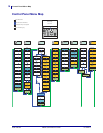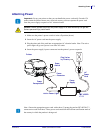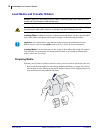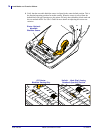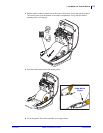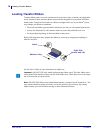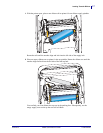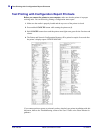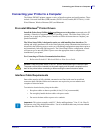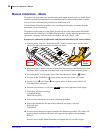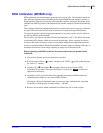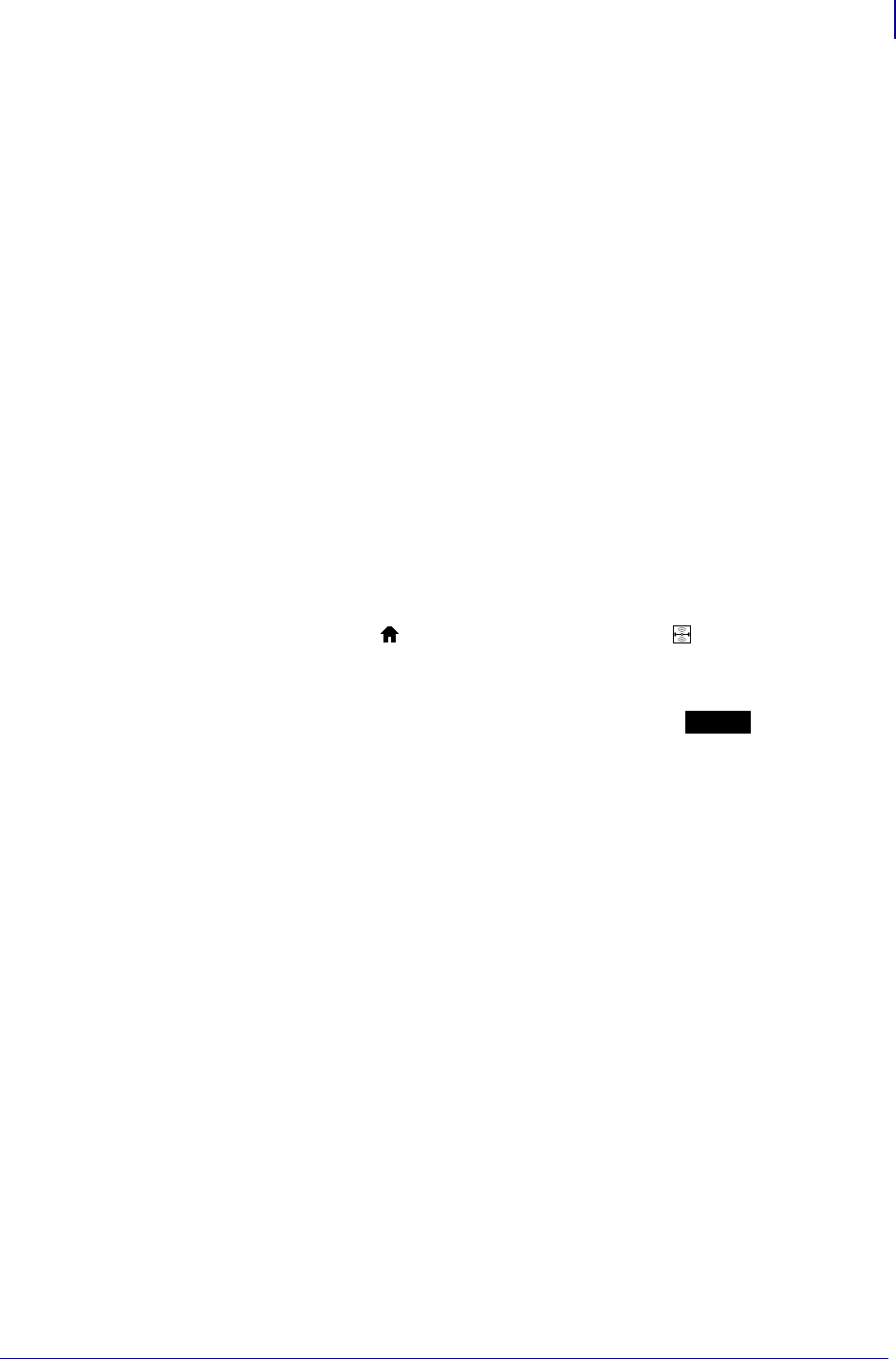
25
RFID Calibration (ZD500R only)
01/23/2014 ZD500 Quick Reference Guide P1061739-002
RFID Calibration (ZD500R only)
RFID calibration sets communication parameters for your tag type. This procedure should be
done after the printer has been calibrated for the media (length and gap settings), typically a
Manual Media Calibration. During the RFID calibration process, the printer moves the media,
calibrates the RFID tag position, and determines the optimal settings for the RFID media being
used.
These settings include the programming position, the read/write power level to use, and reads
the tag's TID to determine the chip type (or choose F0 from the front panel RFID menu).
To restore the printer’s default programming position at any time, use the "restore" option in
the rfid.tag.calibrate SGD command.
Do not remove any labels or tag from the liner (label backing or ‘web’). This allows the printer
to determine RFID settings which do not encode adjacent tags. Allow a portion of media to
extend out the front of the printer to allow for backfeed during the tag calibration procedure.
Always do a Manual Media Calibration and RFID Calibration when you change media type. It
should not be necessary when simply replacing an empty roll of the same media.
Before beginning, load RFID media into the printer and perform the manual media
calibration.
1. Press the Feed button once to feed (advance) one label.
2. Press the menus ‘Home’ ( ) button. Navigate to the ‘RFID’ ( ) menu button and press
the ‘Select’ (
) button.
3. Use the ‘Left’ () and ‘Right’ () navigation arrows to browse to the ‘RFID
CALIBRATE’ procedure. Press the select button (—) below the
START on the lower
right hand of the display.
4. The printer will slowly feed a label while adjusting the location and RFID read/write
communication settings for your chosen RFID tag/label.
The printer will feed an additional label in some cases when calibration has completed
successfully with the display message reading: READY
5. Remove excess media. Media calibration has finished and you are ready to print.