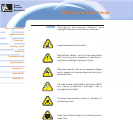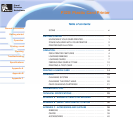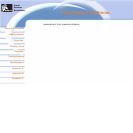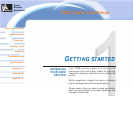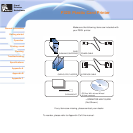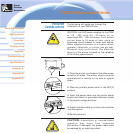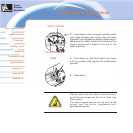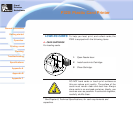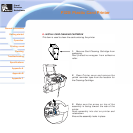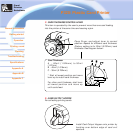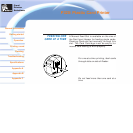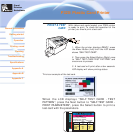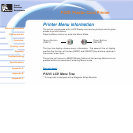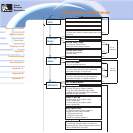P320i Plastic Card Printer
Card
Printer
Solutions
General information
Getting started
Operation
Cleaning
Specifications
Appendix A
Appendix B
Troubleshooting
Printing a card
Appendix C
Please note that the ribbon automatically
synchronizes whenever the print head lock
down occurs.
The ribbon specifications will be sent to the
printer and the driver parameters will
automatically be set.
3. Load ribbon onto the supply spindle (under
print head carriage) and empty core (with tape
attached) onto the take-up spindle flange side in.
Make sure the ribbon comes off of the top of the
supply spindle and feeds to the top of the
take-up spindle.
4. Push down on the Print Head Lock Lever
until an audible 'click' signals the locked-down
position.
5. Close Cover.
SUPPLY SPINDLE
TAKE-UP SPINDLE
`CLICK'