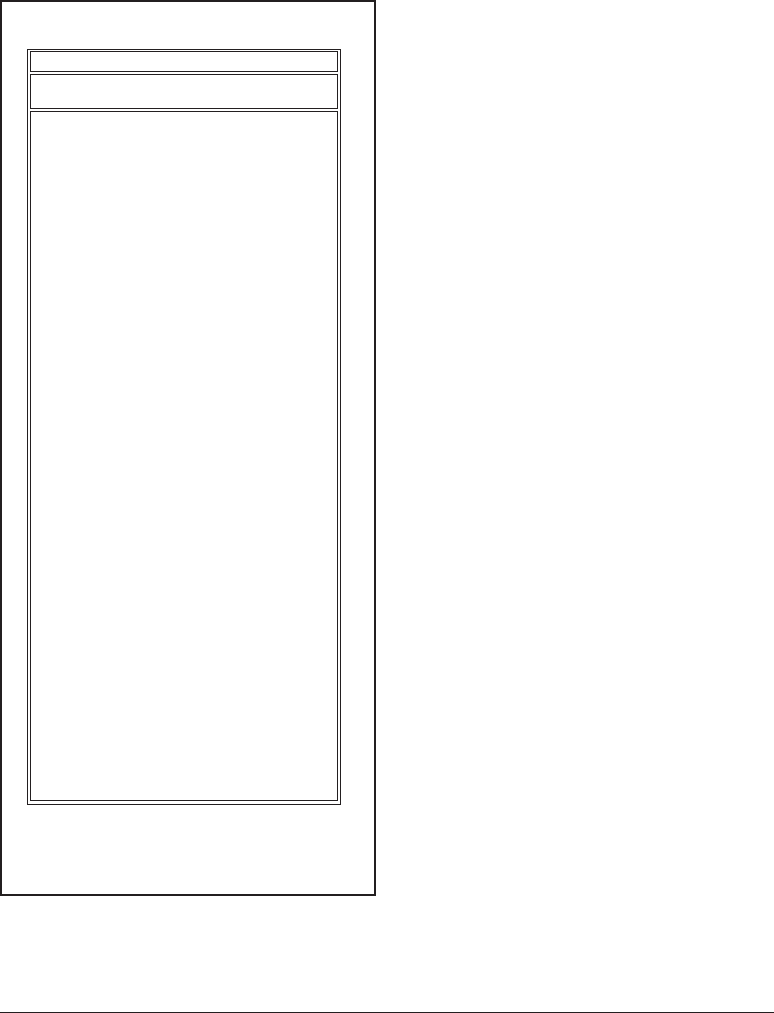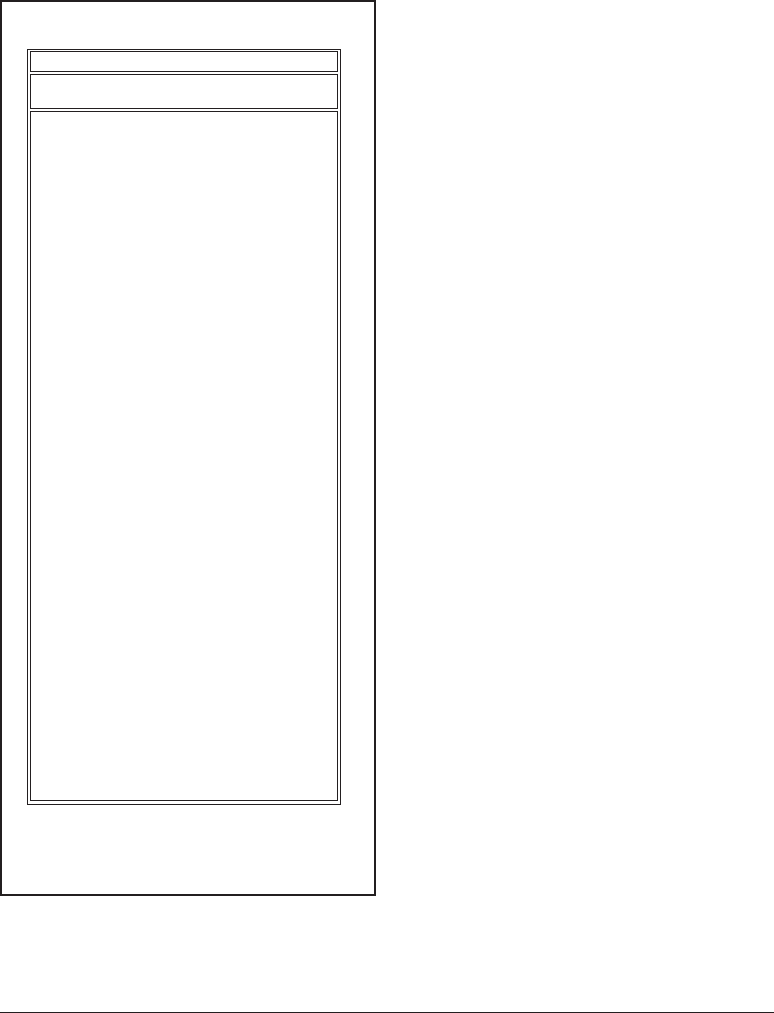
Printing a Test Label
Before you connect the printer to your
computer, make sure that the printer is in
proper working order. You can do this by
printing a configuration label.
1. Make sure the media is properly
loaded and the top cover of the printer
is closed. Then, turn the printer
power on if you have not already done
so.
2. When the status light is solid green,
press and hold the feed button until
the status light flashes once.
3. Release the feed button. A
configuration label will print.
If you cannot get this label to print, refer
to Troubleshooting on page 61.
980476-001A 15
+10 DARKNESS
+000 TEAR OFF
TEAR OFF PRINT MODE
NON-CONTINUOUS MEDIA TYPE
WEB SENSOR TYPE
THERMAL-TRANS. PRINT METHOD
104 0/8 MM PRINT WIDTH
12 LABEL LENGTH
.0IN MM MAXIMUM LENGTH
0 BAUD
8 BITS DATA BITS
NONE PARITY
XON/XOFF HOST HANDSHAKE
NONE PROTOCOL
000 NETWORK ID
NORMAL MODE COMMUNICATIONS
<˜> 7EH CONTROL PREFIX
<^> 5EH FORMAT PREFIX
<,> 2CH DELIMITER CHAR
ZPL II ZPL MODE
MEDIA POWER UP
FEED HEAD CLOSE
DEFAULT BACKFEED
+020 LABEL TOP
+0000 LEFT POSITION
029 WEB S.
068 MEDIA S.
050 RIBBON S.
050 MARK S.
001 MARK MED S.
CS MODES ENABLED
.. MODES DISABLED
832 8/MM FULL RESOLUTION
SP.814.B <- FIRMWARE
V2.2.6.98.C HARDWARE ID
CUSTOMIZED CONFIGURATION
1024.............R: RAM
0768.............E: ONBOARD FLASH
NONE FORMAT CONVERT
NONE OPTION
NONE ZEBRA NET II
400:Ver. 2. RFID VERSION
................
...............
...........
.....
................
.....
.........
48...............
39 988 .....
NOT CONNECTED ...... USM COMM.
PARALLEL........... PARALLEL COMM.
RS232 ............. SERIAL COMM.
860 ...............
.............
...............
...........
...............
................
........
...........
...........
...........
.............
FEED...............
...............
............
...............
..............
................
................
................
................
................
062................ MEDIA LED
000................ RIBBON LED
081................ MARK LED
.................
.................
......
.....
........
.........
...............
................... TWINAX/COAX ID
...............
...............
OEM 4F
Zebra Technologies
ZTC R2844-Z-200dpi
PRINTER CONFIGURATION
FIRMWARE IN THIS PRINTER IS COPYRIGHTED