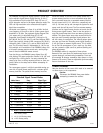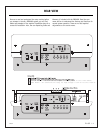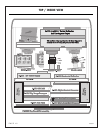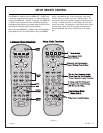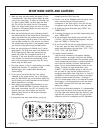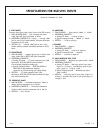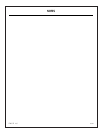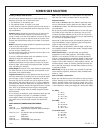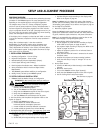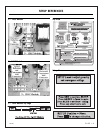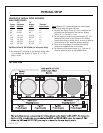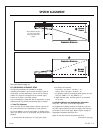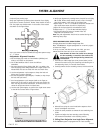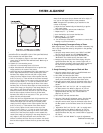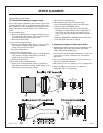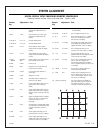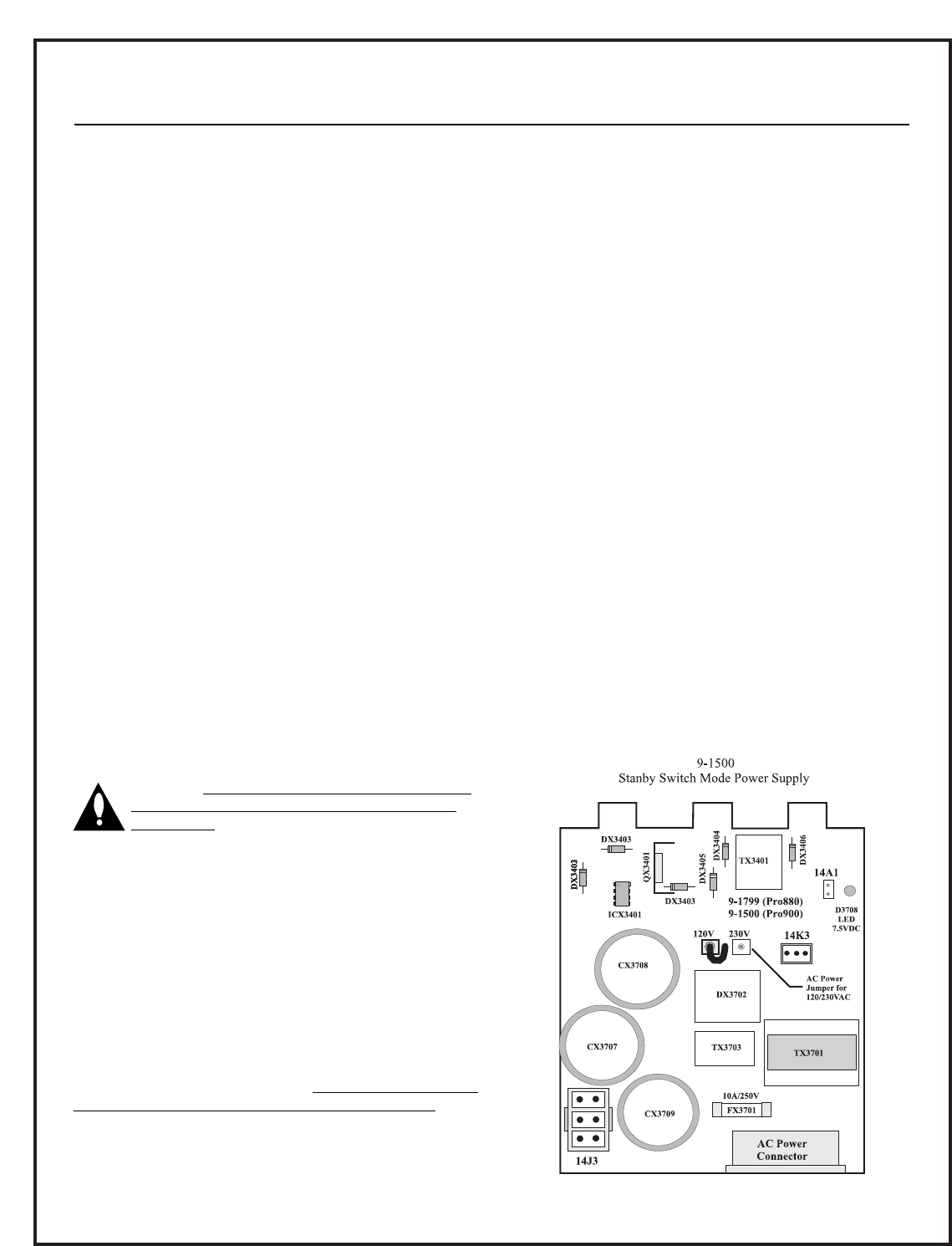
206-3634
PAGE 18
SETUP AND ALIGNMENT PROCEDURE
PROCEDURE OVERVIEW
There are several situations to consider when performing the setup
procedure for the PRO895X System. The setup procedure will vary
depending on the required physical and signal configuration.
The simplest setup is that of a “factory configured” projector
which will use the preset conditions. Factory configured means it
has been aligned for ceiling/front projection and a 80” wide dis-
play at a projected distance of 96 3/8”. (See pages 20 and 21.) In
this case, using the customer’s signal source, only minor blanking,
phase, and convergence touch up is required.
If the display size is changed, to other than 80” width or the unit
is to be floor-mounted, completion of the full setup procedure is
required.
Setup, after a hardware repair, is the other condition.
Replacement of a CRT usually requires minor alignment steps
(yoke, astigmatator, focus, and re-convergence only for that
color). Replacement of modules, in the vertical, horizontal deflec-
tion, or convergence systems, usually requires that most all align-
ment steps are to be performed.
I. INSTALLATION PREREQUISITES
1. Mounting Configuration - Floor or Ceiling.
2. Projection Configuration - Front or Rear.
3. Determine Display Size and Aspect Ratio (Shape).
4. List All Signal Source(s) and Format(s).
5. Check Projection Installation Area - Before Installation.
6. Survey Installation Area For Power and Signal Source
Requirements.
7. Test PRO895X system before modifying its configuration.
8. Modify, Install, and Set Up the PRO895X system.
II. SYSTEM CHECK AND PHYSICAL SETUP
1. PRO895X Check Out Before Changes to Configuration
IMPORTANT Do Not Connect Power until you verify cor-
rect setup of the 120/230 VAC jumper on the 9-1500
power supply. Refer to the illustration at the right.
a. Connect all the customer’s RGB and Video
Source(s) to the PRO895X jackpack.
b. Turn on the PRO895X and the Signal Source(s).
c. Verify that the PRO895X recognizes all the source signals.
d. Verify that the PRO895X operates correctly.
e. Turn the PRO895X off and disconnect the AC power.
2. Set Floor/Ceiling and Front/Rear Configuration. Refer to the
figures on page 19.
a. Remove the PRO895X top cover.
b. 9-1510 Module set vertical deflection and
horizontal/vertical convergence connectors.
c. 9-1505 module set horizontal deflection connectors.
d. 9-1509 module set dynamic focus switch SW7001.
3. Set Red and Blue CRT Point Angles Set angles only if the setup
is a non-factory configuration (other than 80” wide image.)
a. Remove the nylon rod shipping spacers (or shipping
wedges).
b. Set Red CRT point angle according to the display width.
c. Set Blue CRT point angle according to the display width.
Refer to the figures on page 20.
Note: The PRO895X unit is shipped with spacer shims between
the CRT and lens assemblies, these must be removed to set up the
“Scheimpflug (spring/edge)” focus. Refer to the figure on page 23
for the edge focus procedure.
4. Mount the projector system.
Mount the PRO895X system according to the prearranged plans
agreed upon between the installer and end user. Verify the mount-
ing point, hardware, signal connections, and power connections.
Note: It is recommended that preliminary setup be done on the
floor before hanging a ceiling-configured system.
5. Projector/Display Surface Physical Setup
a. Set the projector to screen distance according to display
width. Refer to the figures on pages 20 and 21.
b. Set projector height according to display size. Refer to the
figures on pages 20 and 21.
c. Adjust the projector’s position for no horizontal skew to
the display screen.
d. Verify that the Green CRT center is centered to the screen
horizontal center.
e. Stabilize the projector and screen mounting hardware.
f. Verify that the setup of steps “a” through “d” has not
changed.
6. Set Up Signal Sources
a. Connect the RGB and/or Video Source(s) to the PRO895X
jackpack.
b. Reconnect the AC power.
c. Turn on the PRO895X and the Signal Source(s).
d. Verify that the PRO895X recognizes all the source signals.
e. Set the “Ceiling/Floor” setup menu option.
Text continues on page 21