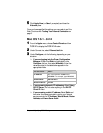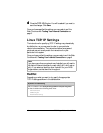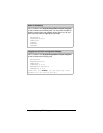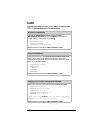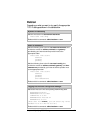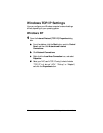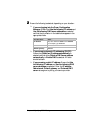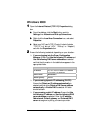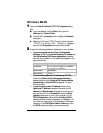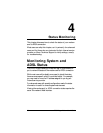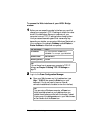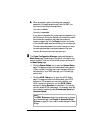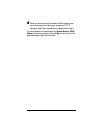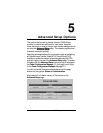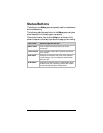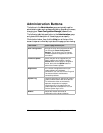Chapter 3: Specifying TCP/IP Settings 25
Windows Me/98
1
11
1
Open the Internet Protocol (TCP/IP) Properties dialog
box.
a
aa
a
From the desktop, click the Start button, point to
Settings, then Control Panel.
b
bb
b
Double-click the Network icon to display the Network
dialog box.
c
cc
c
Select your NIC card’s TCP/IP entry (it should include
“TCP/IP” in it, but not “AOL,” “Dial-up,” or “Adapter”)
and click the Properties button and then click OK
2
22
2
Ensure the following is selected, depending on your situation:
!
If you are logging into the Zoom Configuration
Manager: Ensure that Use the following IP address and
Use the following DNS server addresses are selected
and that the information in the table below appears in the
appropriate fields.
For this value… Enter…
IP Address
Any value between
10.0.0.4
and
10.0.0.20
.
For example, type
10.0.0.10
.
Subnet mask 255.255.255.0
New gateway 10.0.0.2
!
If you are using dynamic IP addressing (DHCP):
Ensure that Obtain an IP address automatically is
selected and that either Obtain a DNS server address
automatically or Enable DNS is selected. All fields
should be blank.
!
If you are using a static IP address: Ensure that
Specify an IP address is selected, then enter the IP
address and Subnet mask values given to you by your
service provider. On the Gateway tab, enter the New
gateway value given to you by your provider. On the
DNS Configuration tab, ensure that Enable DNS is
selected and that something appears in the Host box. (If
not, enter any name, word, or combination of letters and
numbers.) In the DNS Server Search Order box, enter
the DNS value provided by your service provider.