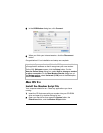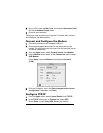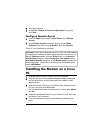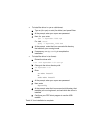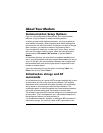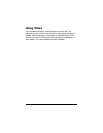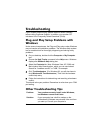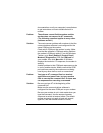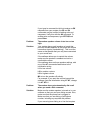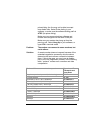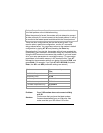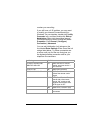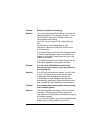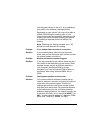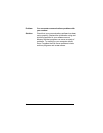23
documentation or call your computer’s manufacturer
to get instructions on how to disable the built-in
modem.
Problem: The software cannot find the modem and the
modem does not respond to AT commands.
(The following comment applies to many other
problems as well.)
Solution
:
The most common problem with modems is that the
communications software is not configured for the
same COM port as the modem.
Check which COM port the modem is using. Make
sure that the software’s COM port setting matches
the modem’s COM port setting. From the Windows
Toolbar, go to Start | Settings | Control Panel |
Modems | Diagnostics. Click the COM port for
your modem, then click More info. If Windows
displays the modem’s ATI responses, the modem is
working.
Another problem is that COM port resources may be
in use by another device. Make sure that the COM
port resources used by the modem are not being
used by any other device, such as a soundcard.
Problem
: You type an AT command line in a terminal
application and press Enter, but your modem
fails to execute the command line. Or there was
no response after executing a command.
Solution
:
Be sure you type AT at the beginning of the
command line.
Make sure the communications software is
configured for the same COM port as your modem.
Be sure your modem is not in data mode when you
type the command. Use the escape character
sequence to switch to terminal mode (The default
escape sequence is to wait at least one second,
type +++, and wait another second or more.)