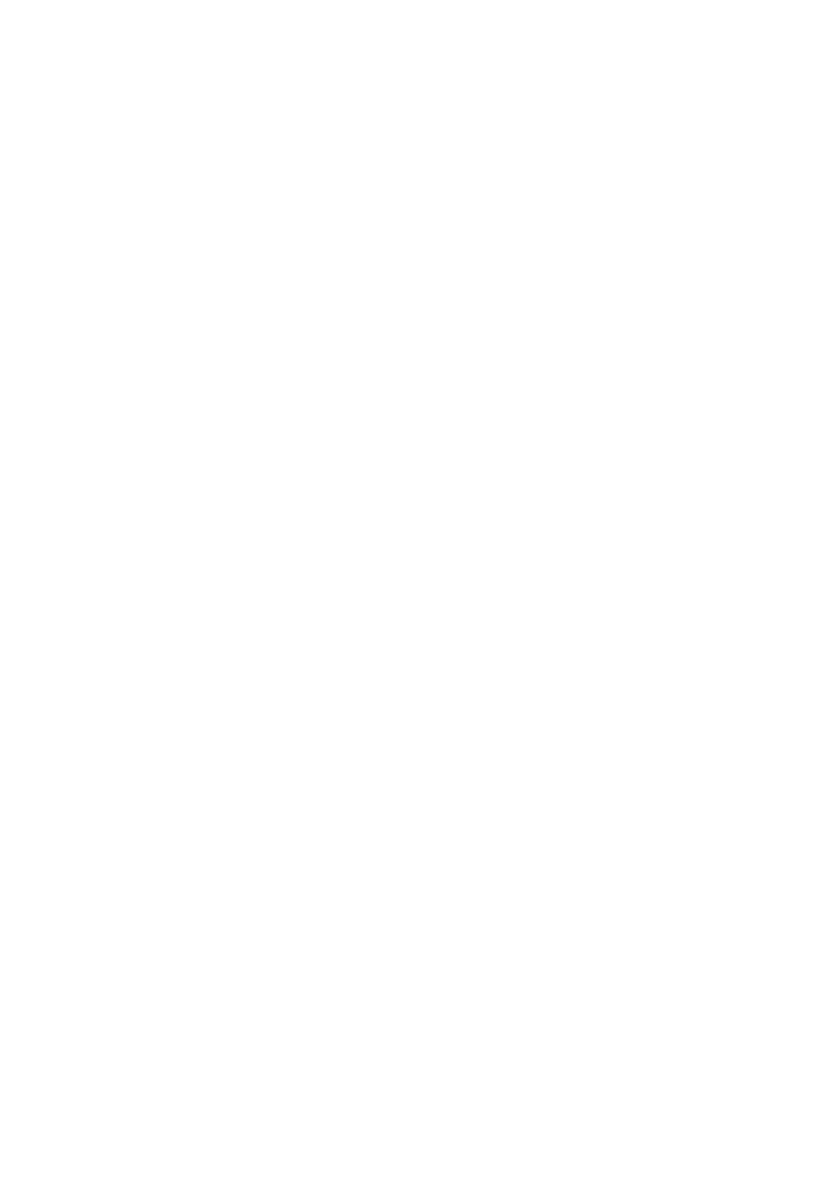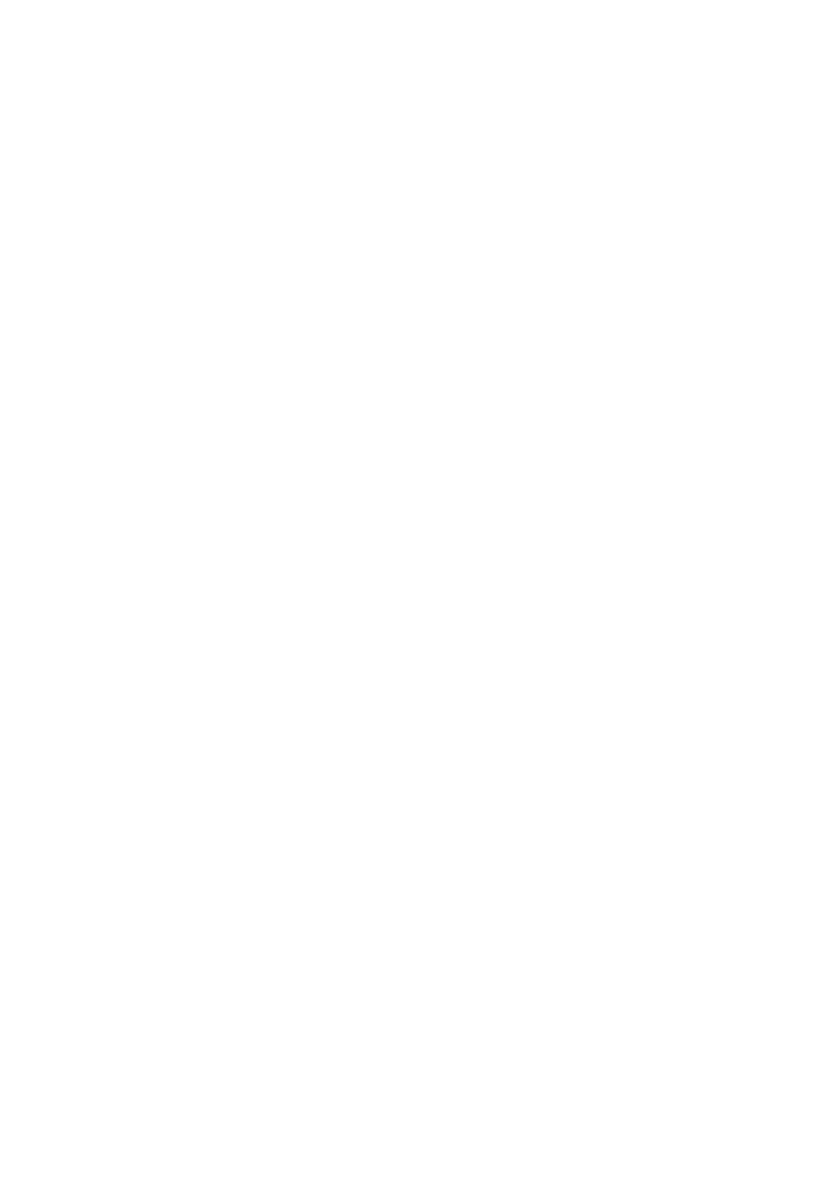
6 Installation
Packet Driver Installation
1. Insert the driver diskette into the floppy drive and set to the appropriate drive
(A:\). Then type
INSTALL
and press
Enter
.
2. Select
Packet Driver
from the menu screen.
3. Check the card settings. If current settings are correct, select
Start Installation
and go to step 5. Otherwise, select
Modify Parameters
to change settings.
4. Select the appropriate values then press
Enter
. When you are finished, press
OK
to exit.
5. The installation program will install the drivers and modify the
AUTOEXEC.BAT
directory.
Select
Yes
then press
Enter
to modify the files.
6. Now, the installation is completed.
7. Reboot your computer and the new settings will take effect.
Windows for Workgroups 3.11 Installation
1. Insert the driver diskette into the floppy drive and set to the appropriate drive
(A:\). Then type
INSTALL
and press
Enter
.
2. Select
Windows for Workgroups
from the Network Operating System screen.
3. If current settings are correct, select
Start Installation
and go to step 13.
Otherwise, select
Modify Parameters
to make modifications.
4. Move the cursor to the setting you wish to change, then press
Enter
. When the
configuration is accepted, press
Enter
from the OK field to exit the screen and go
back to step 3.
5. Select
NDIS Server (LAN Manager,...)
as the network server that you will attach
to then press
Enter
.
6. The installation program will install the drivers and modify the
AUTOEXEC.BAT
directory.
Select
Yes
then press
Enter
to modify the files.
7. Run Windows for Workgroups and click on the
Network Setup
icon in the
Network group.
8. From the Network Settings dialog box, click
Networks...
to select the network
operating system.
9. From the Networks dialog box, choose the
Install Microsoft Windows Network
selection and
No Additional Network
selection. Click
OK
to go back the
Network Settings screen.
10. Click the
Drivers...
button to select the network driver.