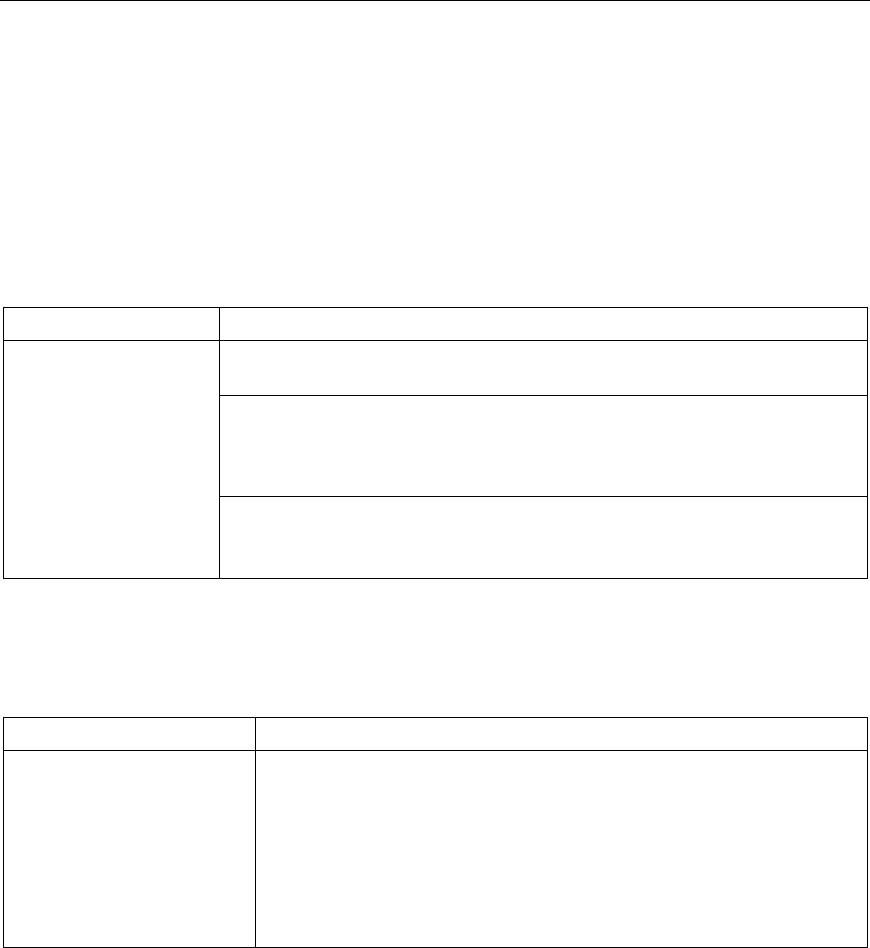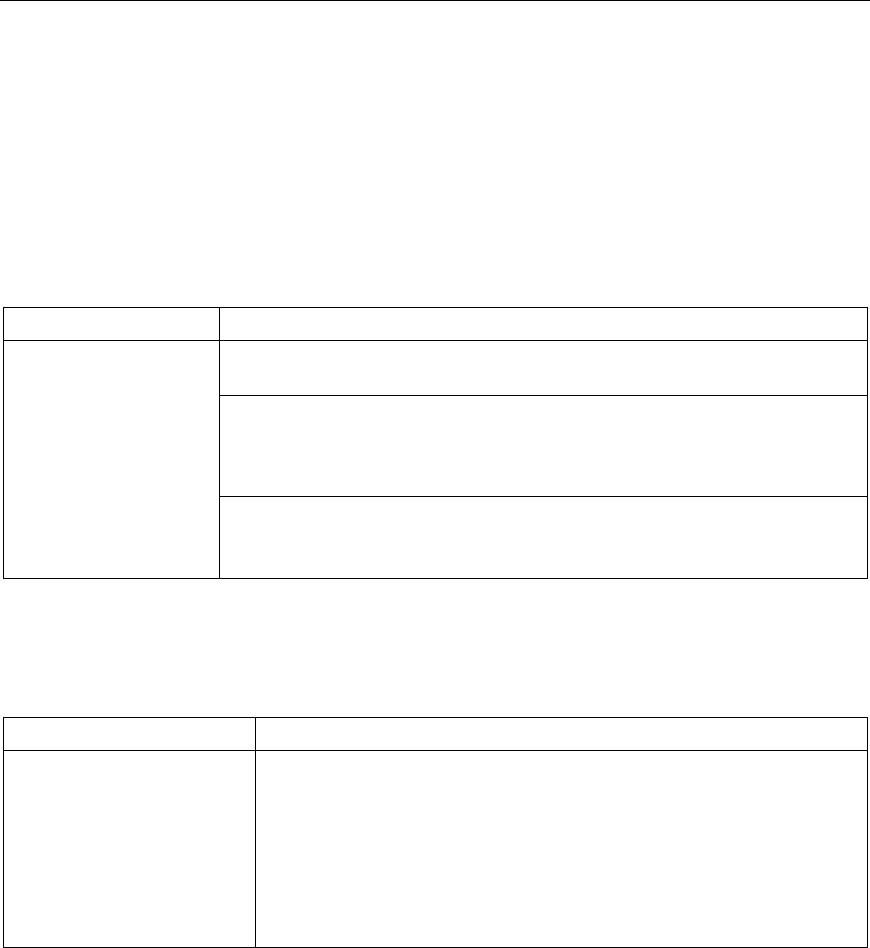
ZyXEL AG-200 User’s Guide
Troubleshooting 5-1
Chapter 5
Troubleshooting
This chapter covers potential problems and possible remedies. After each problem description,
some instructions are provided to help you diagnose and solve the problem.
5.1 Problems Starting the ZyXEL Utility Program
Table 5-1 Troubleshooting Starting ZyXEL Utility Program
PROBLEM CORRECTIVE ACTION
Make sure the ZyXEL AG-200 is properly plugged in your USB port and the
LED(s) is on. Refer to the Quick Start Guide for LED descriptions.
Use the Device Manager to check for possible hardware conflicts.
Click Start, Settings, Control Panel, System, Hardware and Device
Manager. Verify the status of the ZyXEL AG-200 under Network Adapter.
(Steps may vary depending on the version of Windows).
Cannot start the ZyXEL
Wireless LAN Utility
Install the ZyXEL AG-200 in another computer.
If the error persists, you may have a hardware problem. In this case, you
should contact your local vendor.
5.2 Problem with the Link Status
Table 5-2 Troubleshooting Link Quality
PROBLEM CORRECTIVE ACTION
The link quality and/or signal
strength is poor all the time.
Search and connect to another AP with a better link quality using the Site
Survey screen.
Change the channel used by your AP.
Move your computer closer to the AP or the peer computer(s) within the
transmission range.
There may be too much radio interference (for example microwave or
another AP using the same channel) around your wireless network.
Relocate or reduce the radio interference.