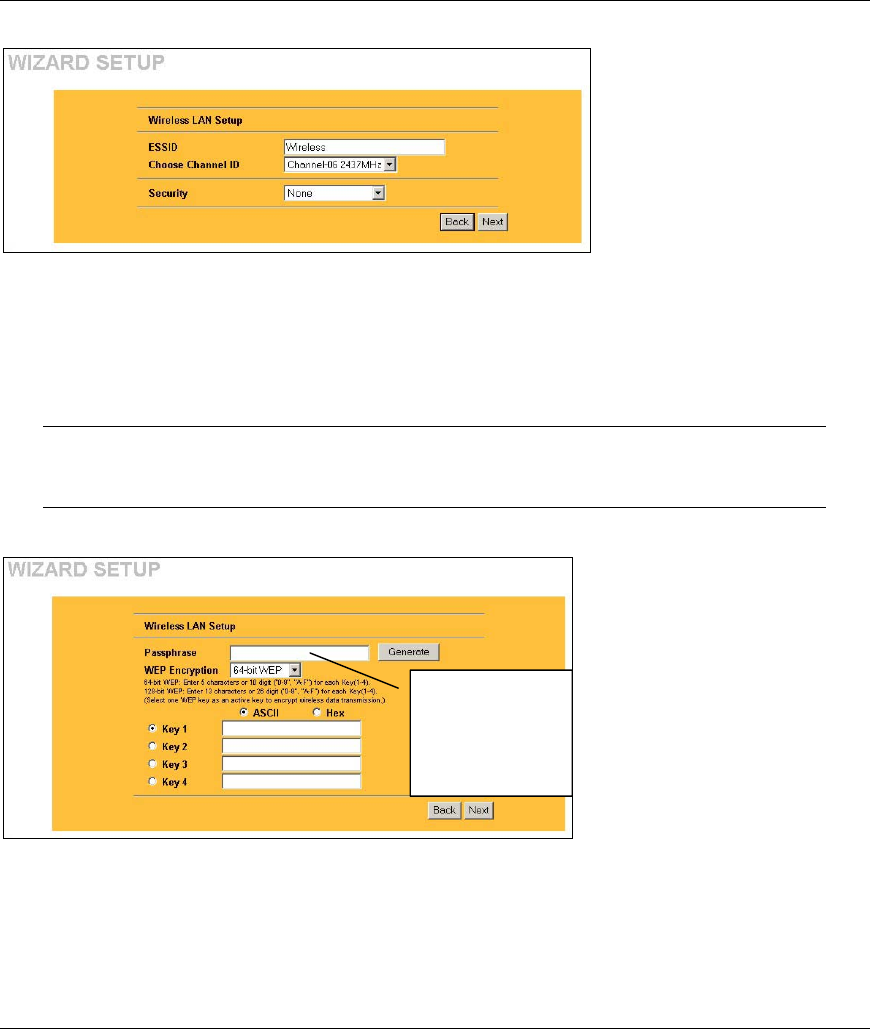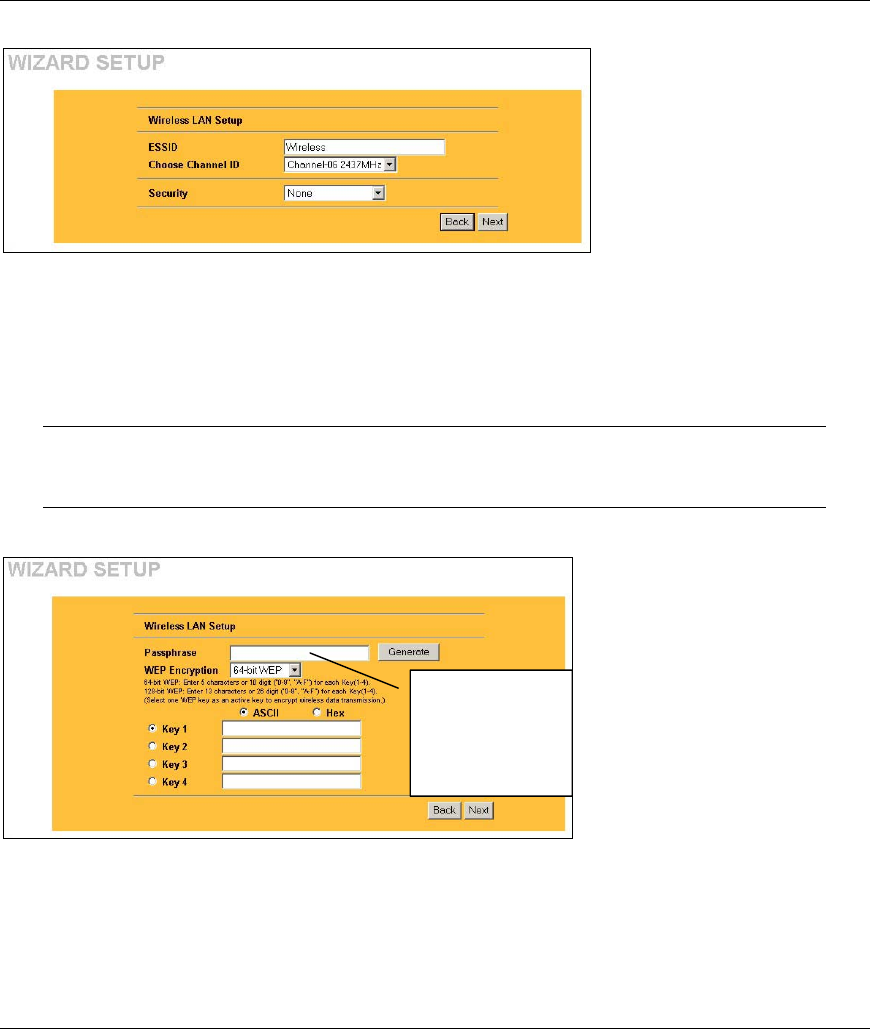
ZyAIR G-2000 Plus Quick Start Guide
14
ESSID is a unique name to
identify the ZyAIR in a wireless
LAN. Enter a descriptive name.
The range of radio frequencies
used by IEEE 802.11b/g wireless
devices is called a channel.
Select a channel ID that is not
already in use by a neighboring
device.
Select None, Basic (WEP) or Extended (WPA-PSK) from the drop-down list box as the level of wireless security.
Choose None security to have no wireless LAN security configured. If you do not enable any wireless security on your
ZyAIR, your network is accessible to any wireless networking device that is within range.
Choose Basic (WEP) security if you want to configure WEP Encryption parameters.
Choose Extended (WPA-PSK) security to configure a Pre-Shared Key. Choose this option only if your wireless clients
support WPA-PSK.
The third screen varies depending on which security level you select.
The wireless stations and ZyAIR must use the same ESSID, channel ID
and WEP encryption key (if WEP is enabled) or WPA-PSK (if WPA-PSK is
enabled) for wireless communication.
3. Choose Basic (WEP) security in the previous screen to setup WEP Encryption parameters.
WEP (Wired Equivalent Privacy)
encrypts data frames before
transmitting over the wireless
network.
The higher the WEP Encryption, the
higher the security but the slower
the throughput.
Select 64-bit or 128-bit from the
WEP Encryption drop-down list.
Select ASCII or Hex WEP key input
method and then follow the on-
screen instructions to set up the
WEP keys.
You can generate or manually enter
a WEP key by either:
Entering a Passphrase (up to 32 printable characters) and clicking Generate. The Prestige automatically generates a
WEP key.
Or
Entering a manual key in a Key field and selecting ASCII or Hex WEP key input method.
4.
Choose Extend (WPA-PSK) security in the second wizard screen to set up a Pre-Shared Key.
Use Passphrase
to automatically
generate a key or
manually enter a
key in one of the
Ke
1~ 4 fields.