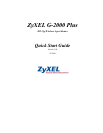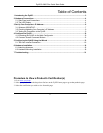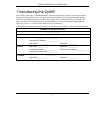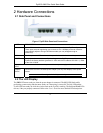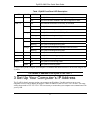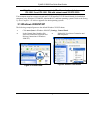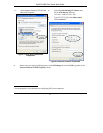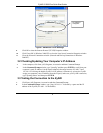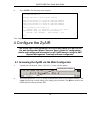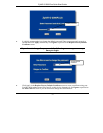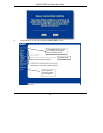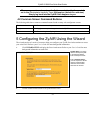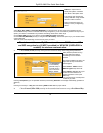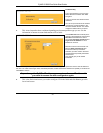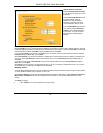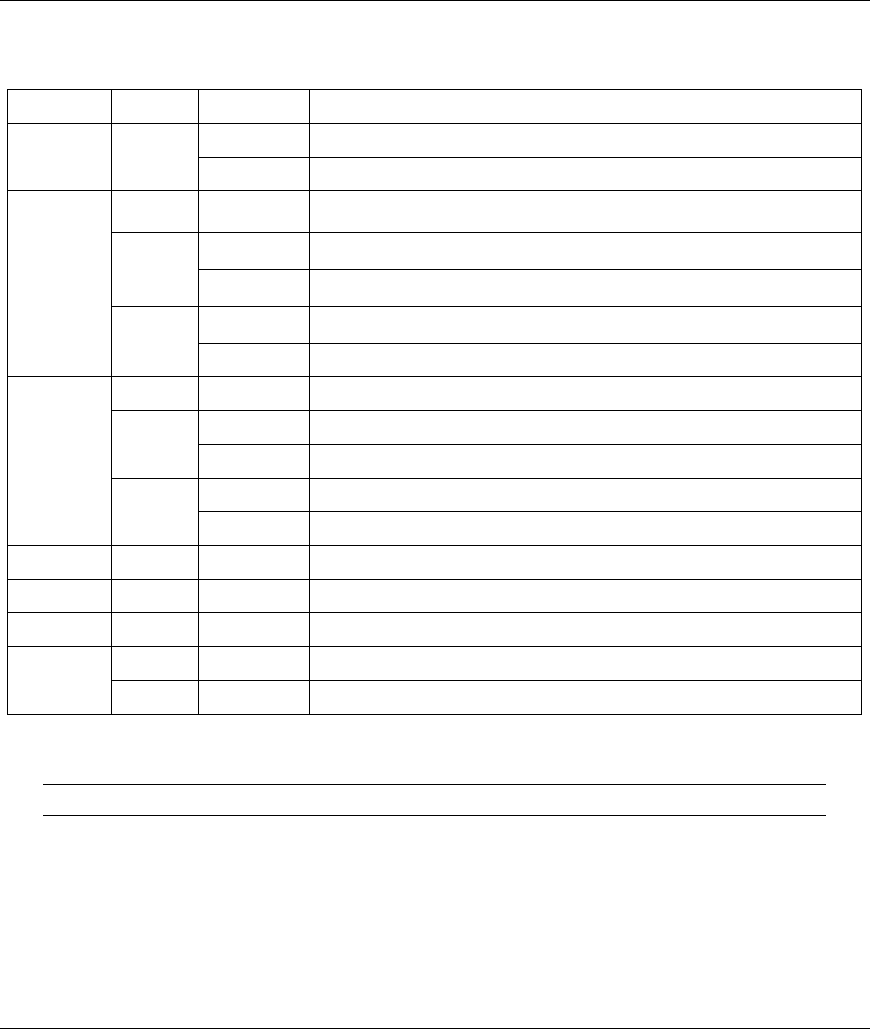
ZyAIR G-2000 Plus Quick Start Guide
6
Table 1 ZyAIR Front Panel LED Description
LED COLOR STATUS DESCRIPTION
On The ZyAIR is ready, but is not sending/receiving data.
Off The LED has been disabled in the web configurator or SMT.
Off The Ethernet connection is not ready, or has failed.
On The ZyAIR has a successful 10Mbps Ethernet connection. Green
Blinking The ZyAIR is sending/receiving data.
On The ZyAIR has a successful 100Mbps Ethernet connection.
LAN 1-4
Orange
Blinking The ZyAIR is sending/receiving data.
Off The ZyAIR does not have a WAN connection.
On The ZyAIR has a successful 10Mbps WAN connection. Green
Blinking The ZyAIR is sending/receiving data.
On The ZyAIR has a successful 100Mbps WAN connection.
WAN
Orange
Blinking The ZyAIR is sending/receiving data.
SYS Off The ZyAIR is not ready or has malfunctioned.
Green On The ZyAIR is functioning properly.
Red Blinking The ZyAIR is rebooting.
Off The ZyAIR is not receiving power. PWR
Green On The ZyAIR is receiving power.
To access the ZyAIR, configure your computer’s IP address and subnet mask to be in the same range as the
ZyAIR’s.
The default IP address of the ZyAIR is 192.168.1.1
3 Set Up Your Computer’s IP Address
The ZyAIR is already set up to assign your computer an IP address. Use this section to set up your
computer to receive an IP address or assign it a static IP address in the 192.168.1.2 to 192.168.1.254 range
with a subnet mask of 255.255.255.0. This is necessary to ensure that your computer can communicate with
your ZyAIR.