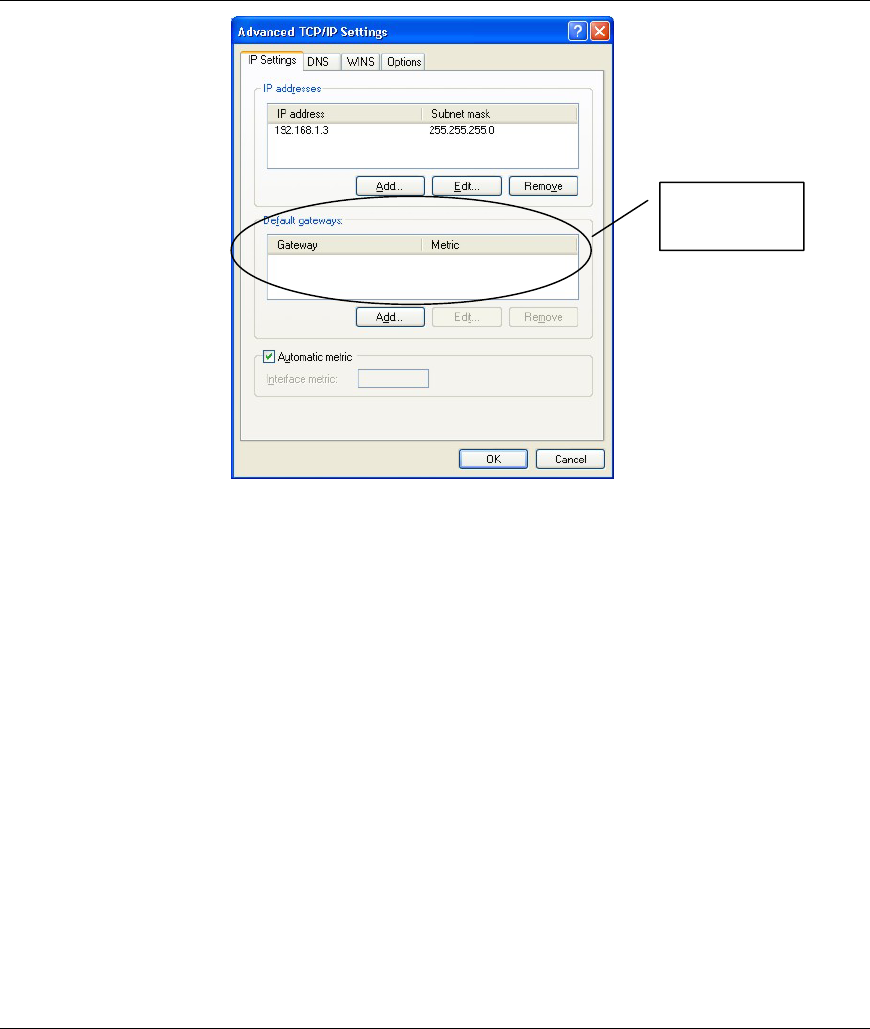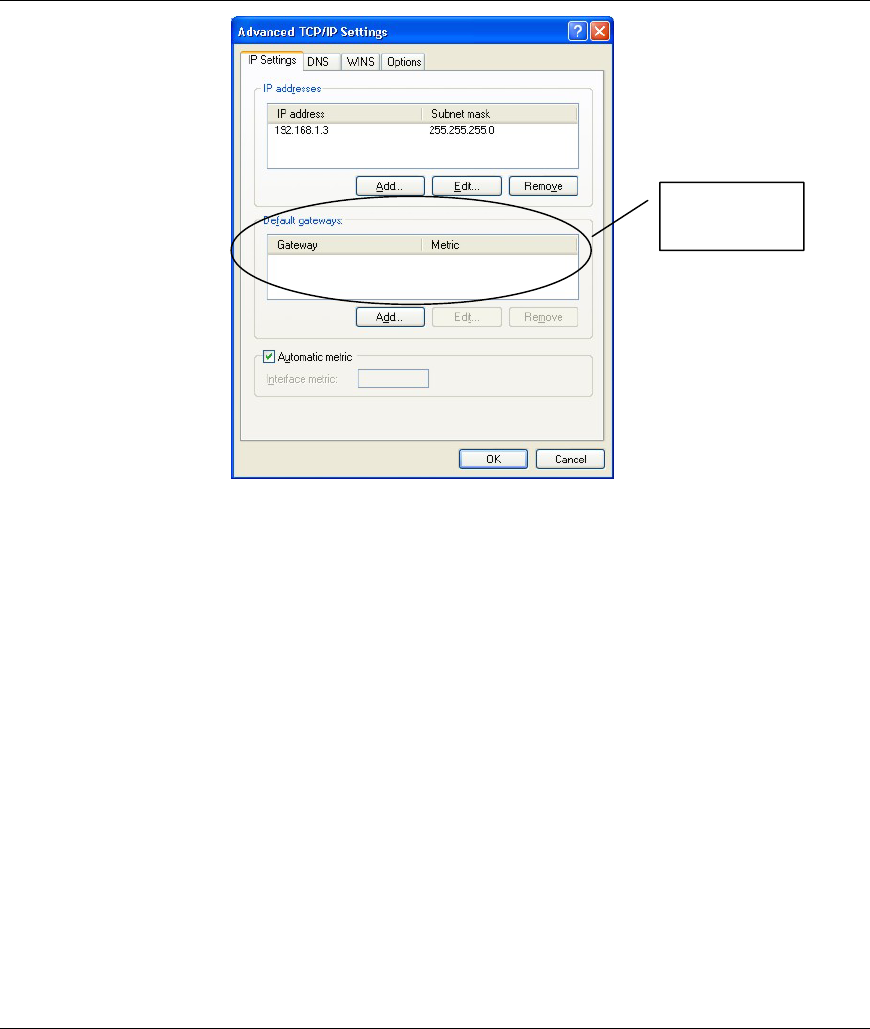
ZyAIR G-2000 Plus Quick Start Guide
9
Figure 7 Advanced TCP/IP Settings
9. Click OK to close the Internet Protocol (TCP/IP) Properties window.
10. Click Close (OK in Windows 2000/NT) to close the Local Area Connection Properties window.
11. Close the Network Connections window (Network and Dial-up Connections in Windows
2000/NT).
3.2 Checking/Updating Your Computer’s IP Address
1. In the computer, click Start, (All) Programs, Accessories and then Command Prompt.
2. In the Command Prompt window, type "ipconfig" and then press ENTER to verify that your
computer’s static IP address is in the correct subnet (in the range between 192.168.1.2 and
192.168.1.254 if using the default ZyAIR LAN IP address). Alternatively, to have the ZyAIR
assign your computer a new IP address (from the IP pool), make sure your ZyAIR is turned on,
type "ipconfig/renew" and then press ENTER.
3.3 Testing the Connection to the ZyAIR
1. Click Start, (All) Programs, Accessories and then Command Prompt.
2. In the Command Prompt window, type "ping 192.168.1.1” followed by a space and the IP
address of the ZyAIR (192.168.1.1 is the default).
No gateways
configured.