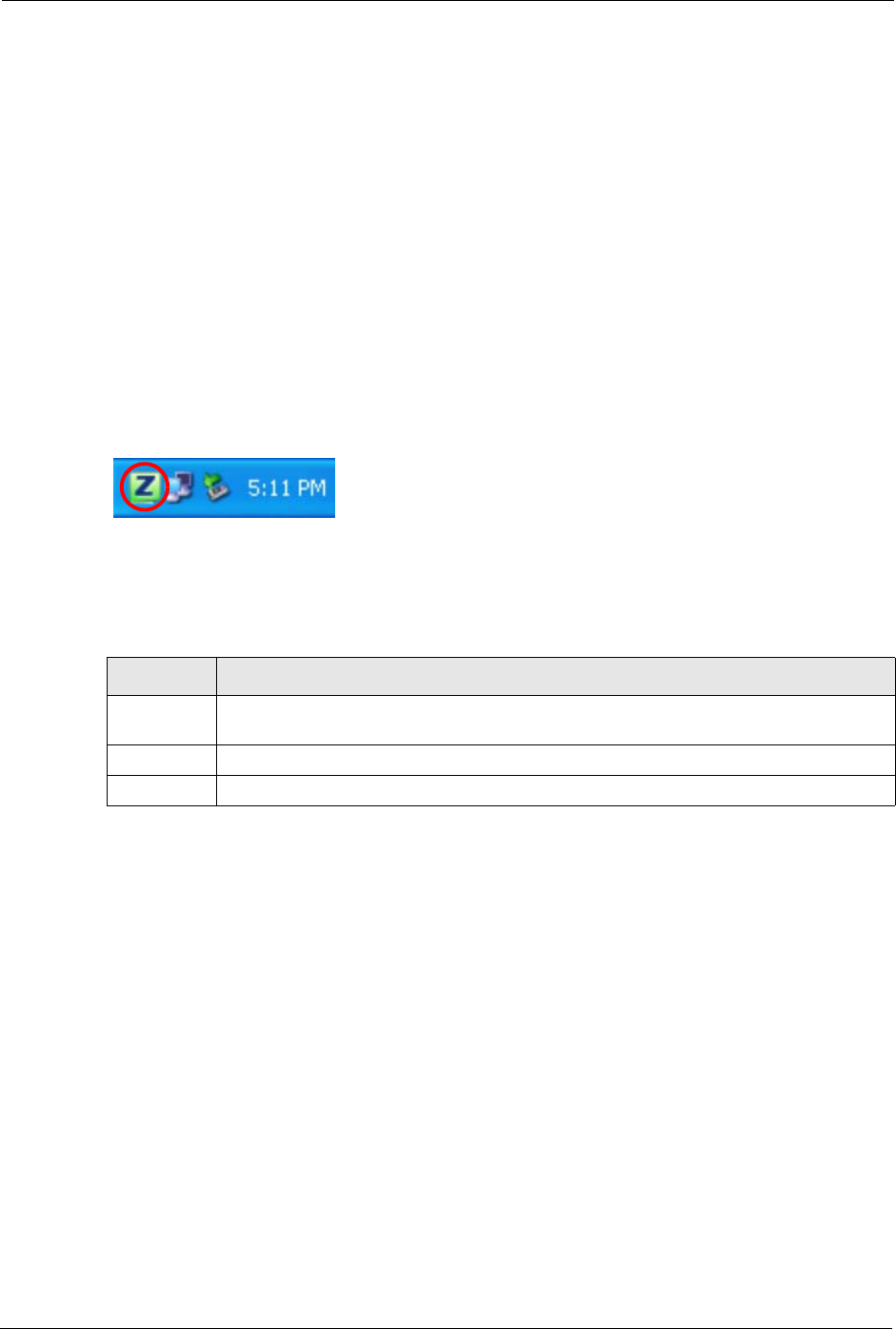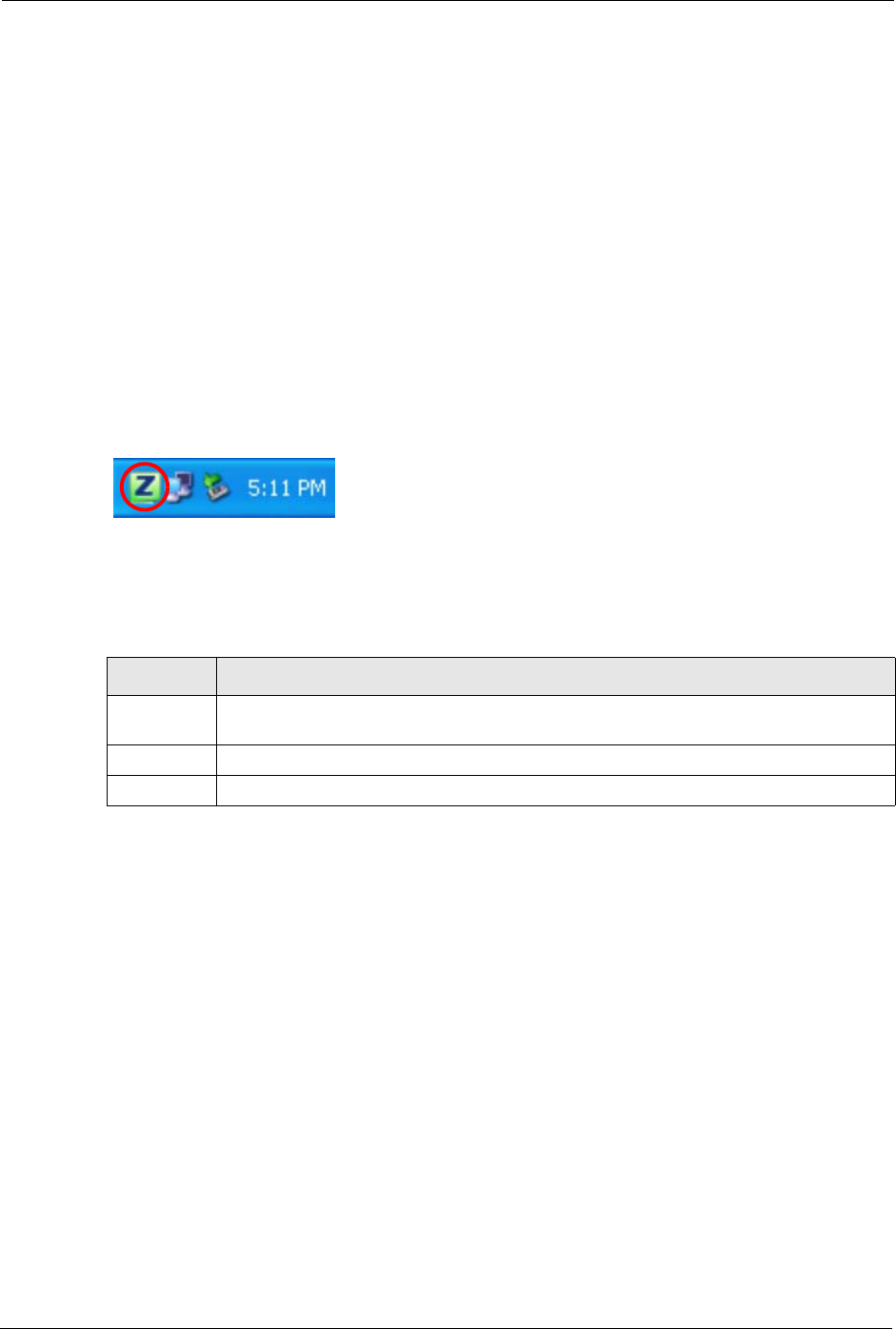
ZyXEL G-202 User’s Guide
22 Chapter 1 Getting Started
1.3 G-202 Hardware and Utility Installation
Follow the instructions in the Quick Start Guide to install the ZyXEL utility and make
hardware connections.
1.3.1 ZyXEL Utility Icon
After you install and start the ZyXEL utility, an icon for the ZyXEL utility appears in the
system tray.
Note: The ZyXEL utility system tray icon displays only when the G-202 is installed
properly.
When you use the ZyXEL utility, it automatically disables WZC.
Figure 5 ZyXEL Utility: System Tray Icon
The color of the ZyXEL utility system tray icon indicates the status of the G-202. Refer to the
following table for details.
1.4 Configuration Methods
To configure your G-202, use one of the following applications:
• Wireless Zero Configuration (WZC) (the Windows XP wireless configuration tool)
• ZyXEL Utility (required when you want to use the G-202 as an access point)
• Odyssey Client Manager (not supplied)
Refer to the Odyssey Client Manager documentation for more information.
Note: Do NOT use WZC or the Odyssey Client Manager at the same time you use the
ZyXEL utility.
1.4.1 Enabling WZC
Note: When you use the ZyXEL utility, it automatically disables WZC.
Table 1 ZyXEL Utility: System Tray Icon
COLOR DESCRIPTION
Red The G-202 is operating in wireless station mode but is not connected to a wireless
network.
Green The G-202 is operating in wireless station mode and connected to a wireless network.
Pale Blue The G-202 is operating in access point mode.