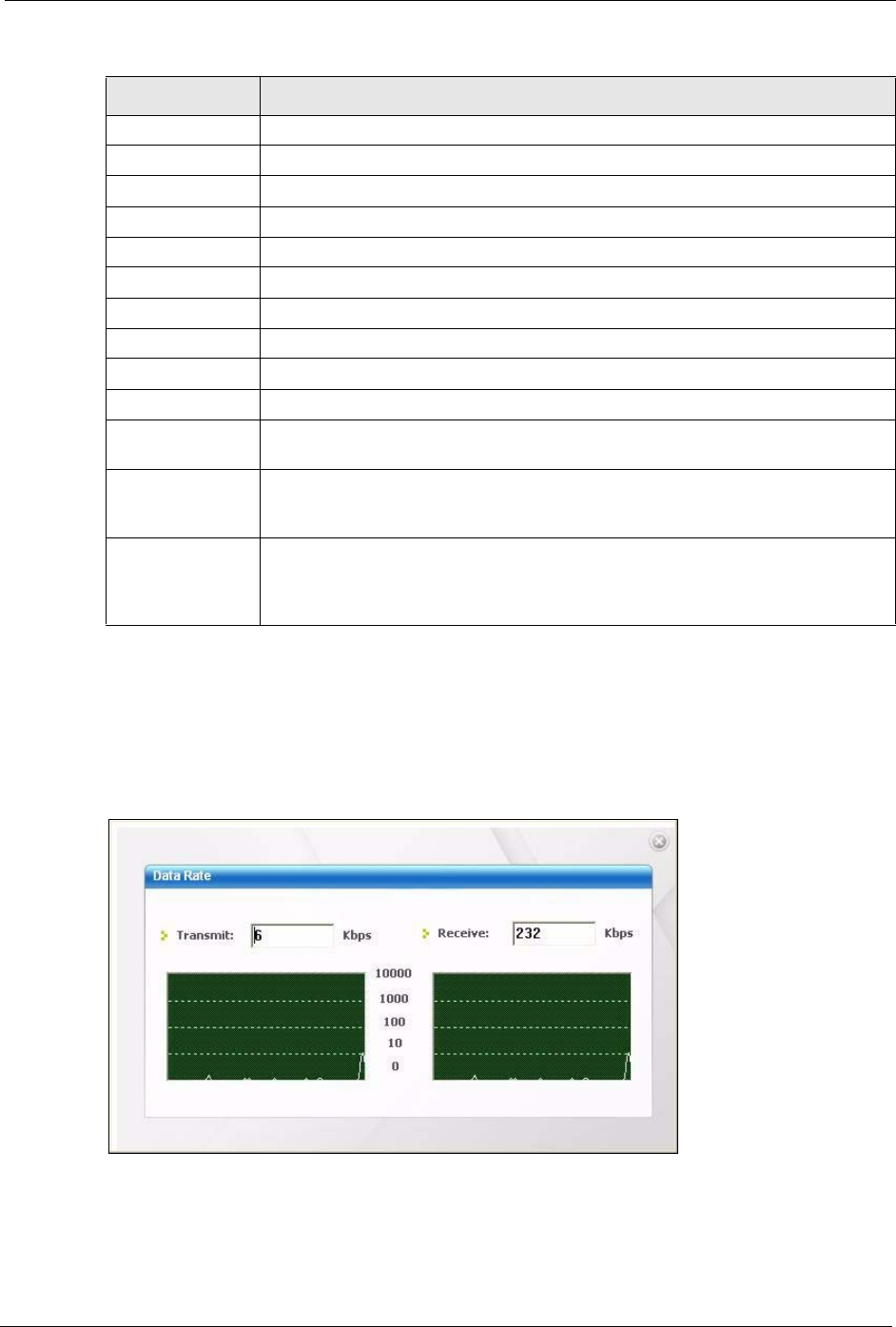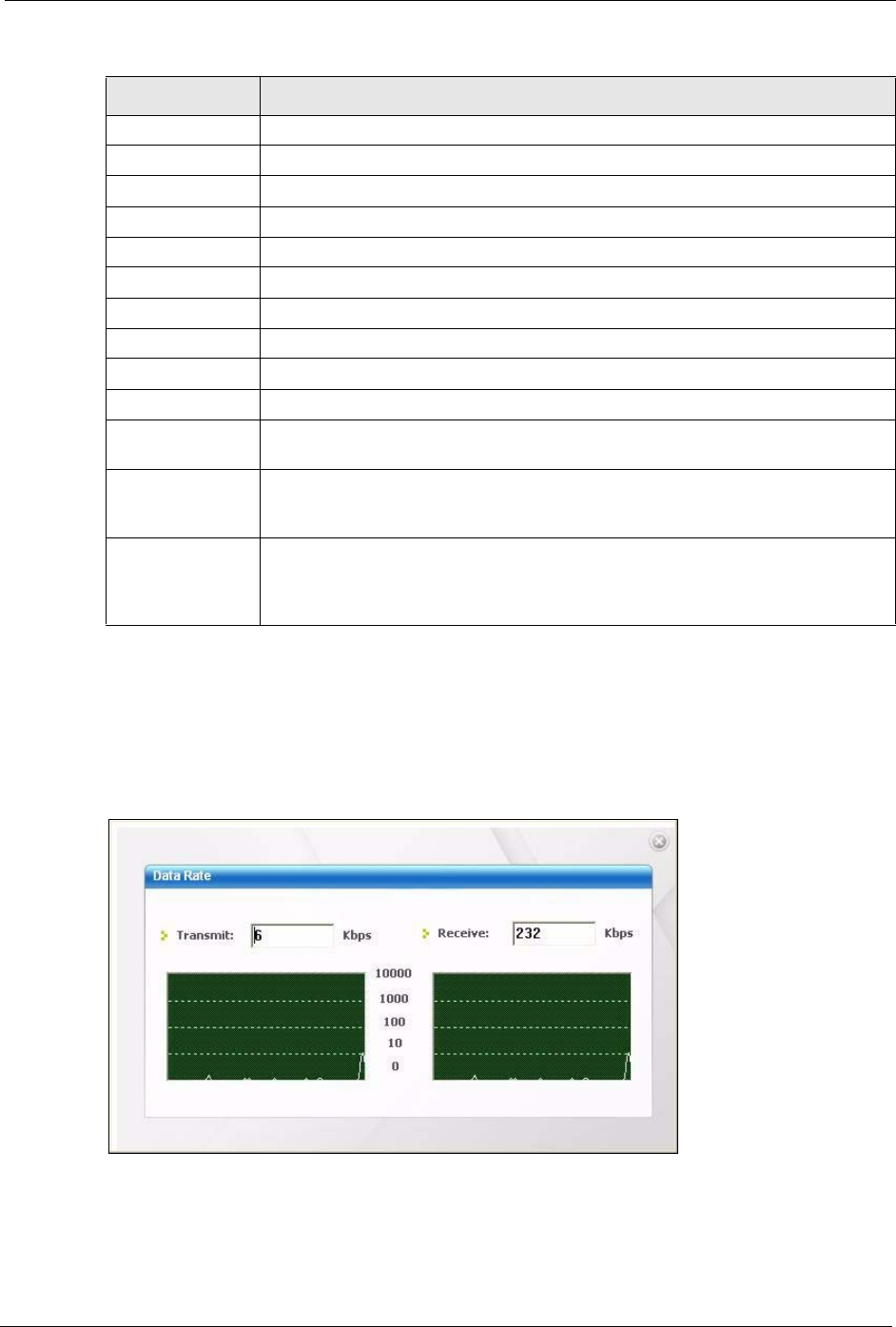
ZyXEL G-202 User’s Guide
Chapter 4 Wireless Station Mode Configuration 43
4.2.1 Trend Chart
Click Trend Chart in the Link Info screen to display a screen as shown below. Use this
screen to view real-time data traffic statistics.
Figure 23 Station Mode: Link Info: Trend Chart
Channel This field displays the radio channel the G-202 is currently using.
Status This field displays the authentication type of the wireless network.
Statistics
Transmit Rate This field displays the current data transmission rate in kilobits per second (Kbps).
Receive Rate This field displays the current data receiving rate in kilobits per second (Kbps).
Authentication This field displays the authentication method of the G-202.
Network Mode This field displays the wireless standard (B or G) of the AP or peer computer.
Total Transmit This field displays the total number of data frames transmitted.
Total Receive This field displays the total number of data frames received.
Link Quality This field displays the signal strength of the G-202.
Trend Chart Click this button to display the real-time statistics of the data rate in kilobits per
second (Kbps).
Signal Strength The status bar shows the strength of the signal. The signal strength is mainly
depending on the antenna output power and the distance between your G-202 and
the AP or peer computer.
Link Quality The status bar shows the quality of wireless connection. This refers to the
percentage of packets transmitted successfully. If there are too many wireless
stations in a wireless network, collisions may occur which could result in a loss of
messages even though you have high signal strength.
Table 3 Station Mode: Link Info (continued)
LABEL DESCRIPTION