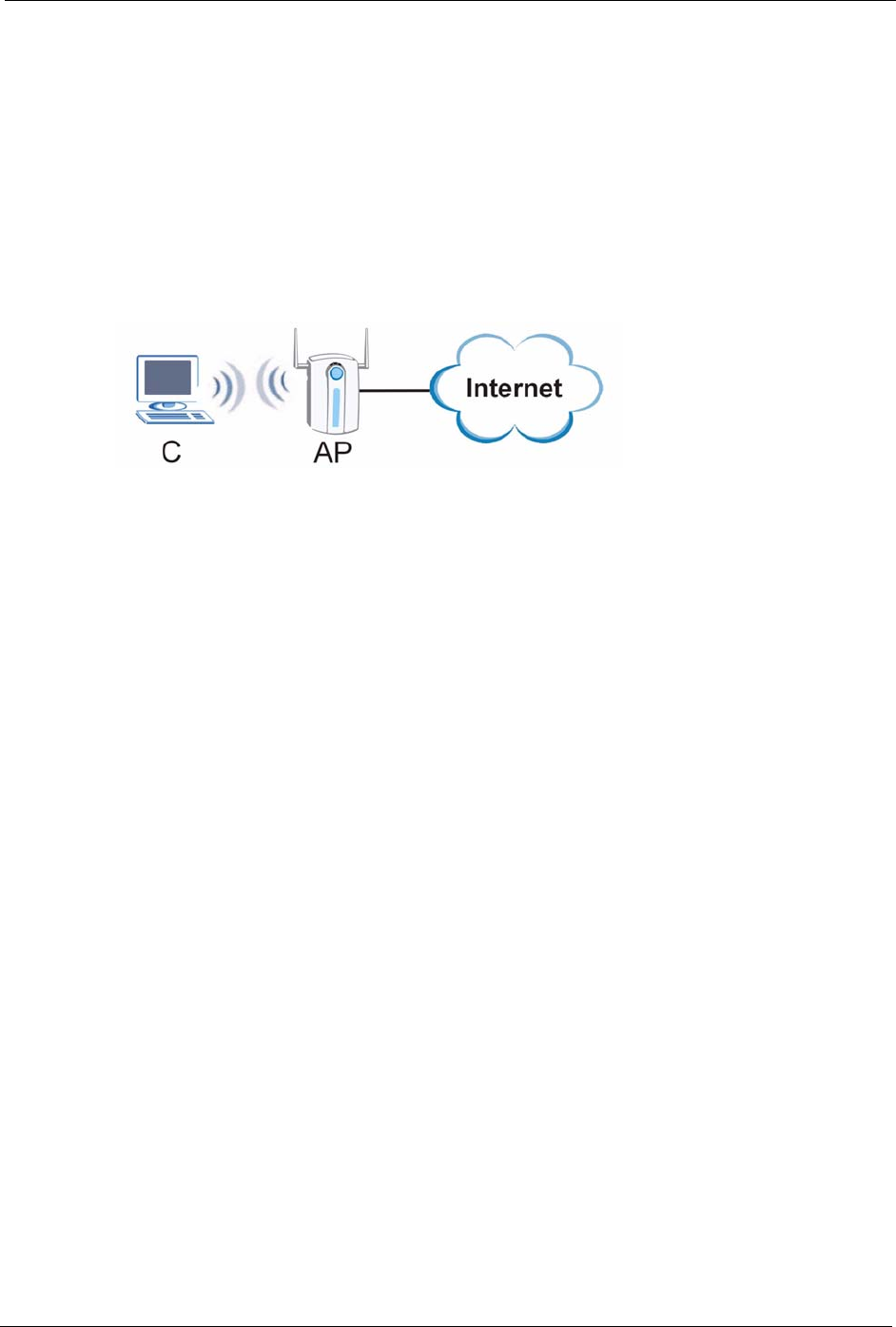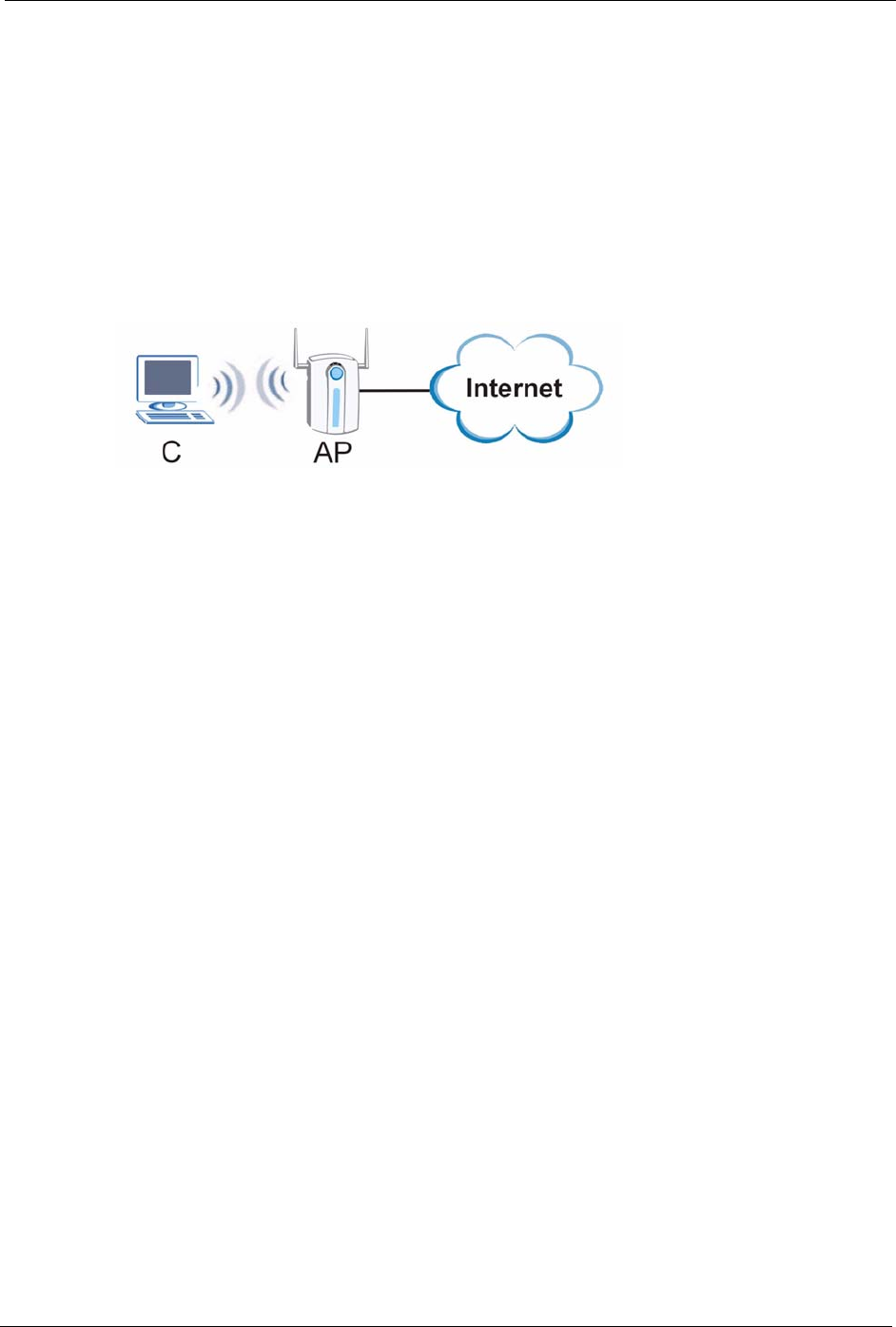
ZyXEL G-202 User’s Guide
Chapter 2 Tutorial 25
CHAPTER 2
Tu t o r i a l
The following sections show you how to join a wireless network using the ZyXEL utility, as in
the following diagrams. The wireless client is labeled C and the access point is labeled AP.
Figure 7 Infrastructure Network
There are three ways to connect the wireless client (the G-202 in station mode) to a network.
• Configure nothing and leave the wireless client to automatically scan for and connect to
any available network that has no wireless security configured.
• Manually connect to a network (see Section 2.1 on page 25).
• Configure a profile to have the wireless client automatically connect to a specific network
or peer computer (see Section 2.2 on page 27).
This chapter also includes a simple example of how to configure the G-202 as an AP using the
ZyXEL utility. See Section 2.3 on page 30 for more information.
2.1 Connecting to a Wireless LAN
This example illustrates how to manually connect your wireless client to an access point (AP)
which is configured for WPA-PSK security and connected to the Internet. Before you connect
to the access point, you must know its Service Set IDentity (SSID) and WPA-PSK pre-shared
key. In this example, the SSID is “SSID_Example3” and the pre-shared key is
“ThisismyWPA-PSKpre-sharedkey” in the AP.
After you install the ZyXEL utility and then insert the wireless client, follow the steps below
to connect to a network using the Site Survey screen.
1 Open the ZyXEL utility and click the Site Survey tab to open the screen as shown next.