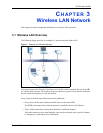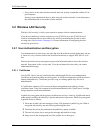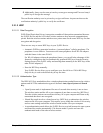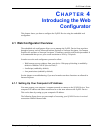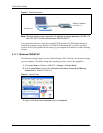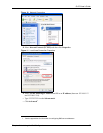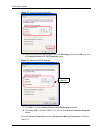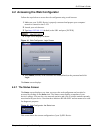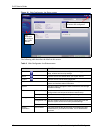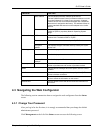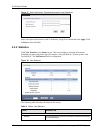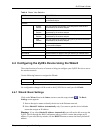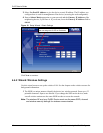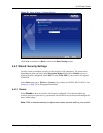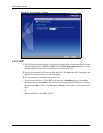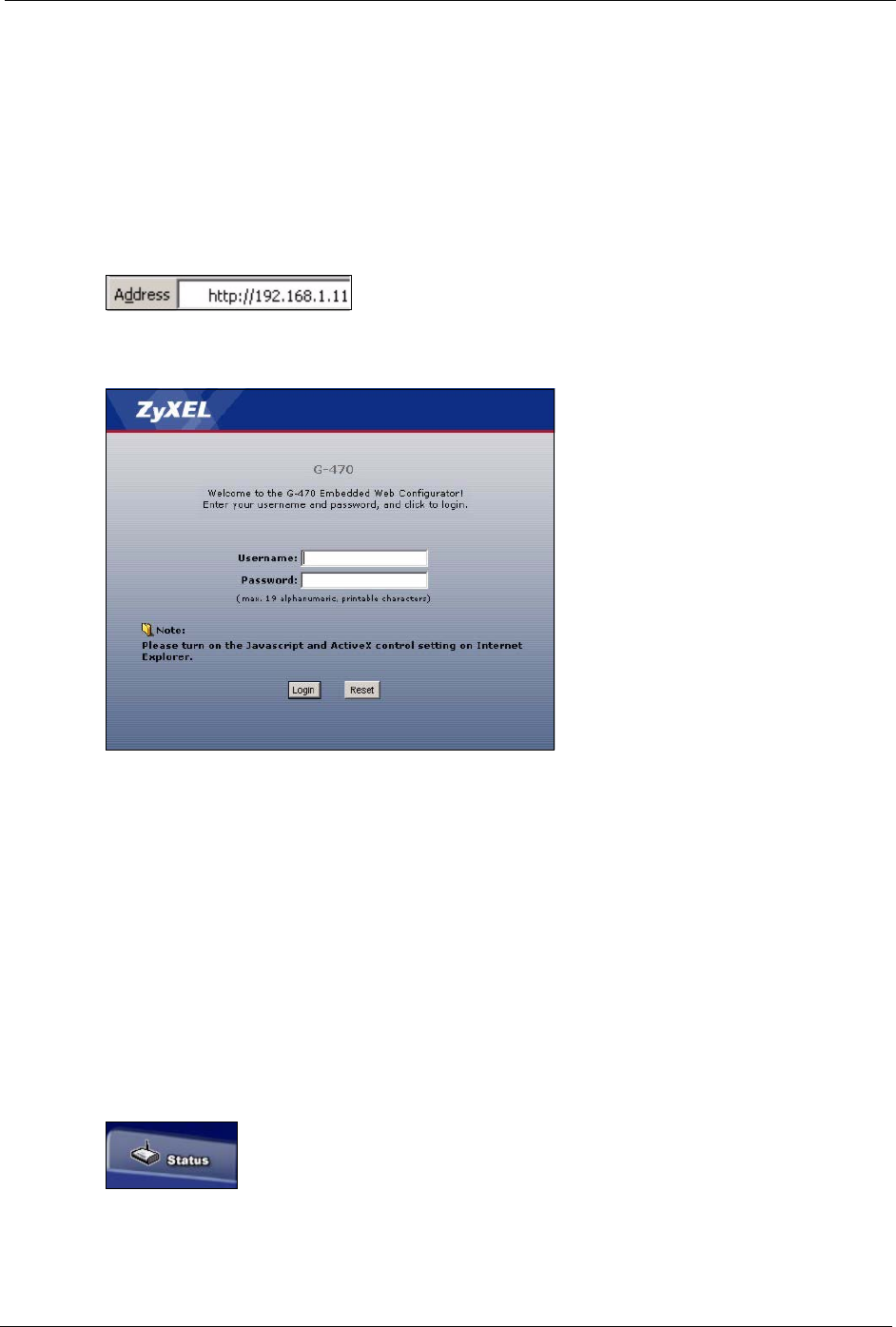
G-470 User’s Guide
Chapter 4 Introducing the Web Configurator 39
4.2 Accessing the Web Configurator
Follow the steps below to access the web configurator using a web browser.
1 Make sure your ZyXEL Device is properly connected and prepare your computer/
network to connect to the G-470.
2 Launch your web browser.
3 Type http://192.168.1.11 (default) as the URL and press [ENTER].
4 A login screen displays as shown.
Figure 14 Web Configurator: Login Screen
5 Enter admin (default) as the username and 1234 (default) as the password and click
Login.
The Status screen displays.
4.2.1 The Status Screen
The Status screen displays every time you access the web configurator and can also be
accessed by clicking on the Status icon. The Status screen displays a snapshot of your
device’s settings. You can also view network statistics and a list of wireless stations currently
associated with your device. Note that these labels are READ-ONLY and are meant to be used
for diagnostic purposes.
Figure 15 Web Configurator: the Status icon
This screen shows the current configuration of your ZyXEL Device.