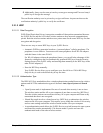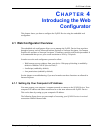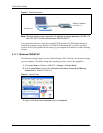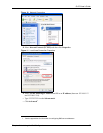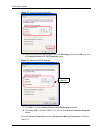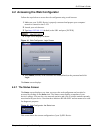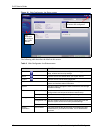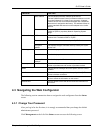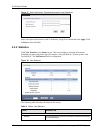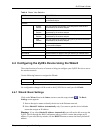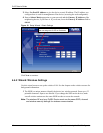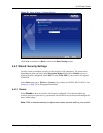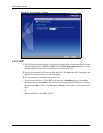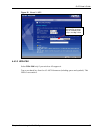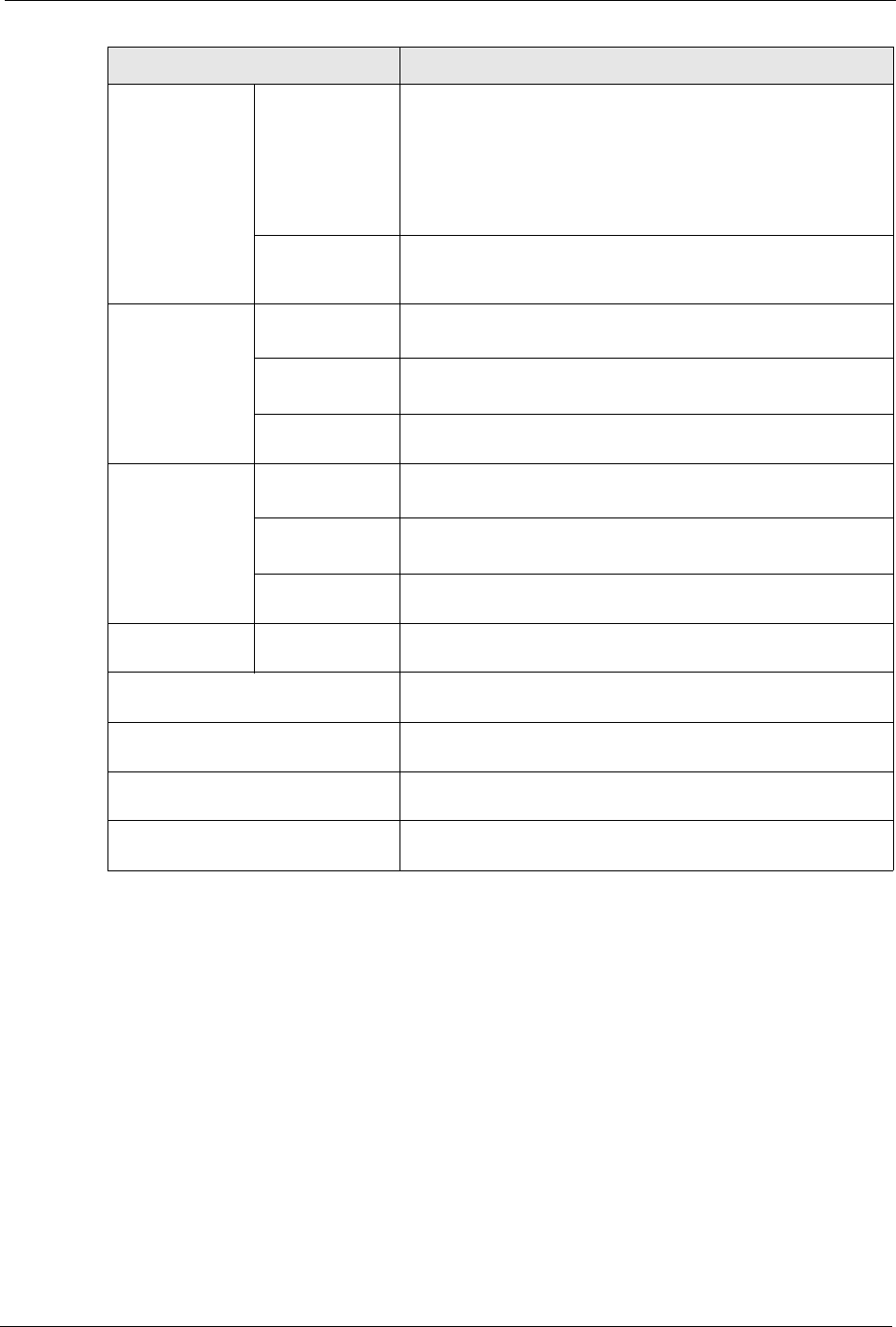
G-470 User’s Guide
Chapter 4 Introducing the Web Configurator 41
4.3 Navigating the Web Configurator
The following section summarizes how to navigate the web configurator from the Status
screen.
4.3.1 Change Your Password
After you log in for the first time, it is strongly recommended that you change the default
administrator password.
Click Management on the left of the Status screen to access the following screen.
MAC Address This field displays the MAC address of the device.
The MAC (Media Access Control) or Ethernet address on a LAN
(Local Area Network) is unique to your computer. A network
interface device such as an Ethernet adapter has a hardwired
address that is assigned at the factory. This address follows an
industry standard that ensures no other adapter has a similar
address.
Firmware Version This is the ZyNOS Firmware version and the date created.
ZyNOS is ZyXEL's proprietary Network Operating System
design.
Wireless Settings SSID This is the name used to identify the ZyXEL Device in the
wireless LAN. The default SSID is “ZyXEL”.
Channel This is the channel number used by the ZyXEL Device now.
Encryption
Method
This displays the type of wireless security used by the ZyXEL
Device now.
IP Settings IP Address This field displays the IP address of the device.
Subnet Mask This field displays the subnet mask of the device.
Gateway IP
Address
This field displays the IP address of the gateway device.
Summary View Statistics Click View Statistics to see performance statistics such as
number of packets sent and number of packets received.
Status This field shows messages about the ZyXEL Device’s current
condition.
Link Status This field shows messages about the quality of the ZyXEL
Device’s wireless connection.
Refresh Interval Use the drop-down list box to select how often you want the
device to renew the information on this screen.
Refresh Now Click this button to have the device renew the information on
this screen.
LINK/ICON FUNCTION