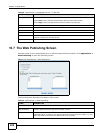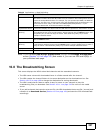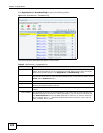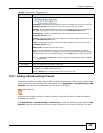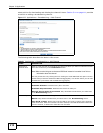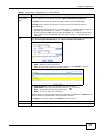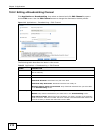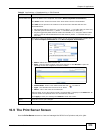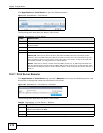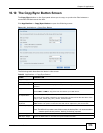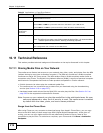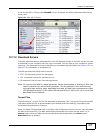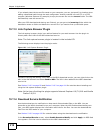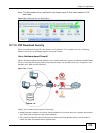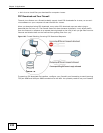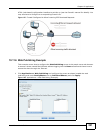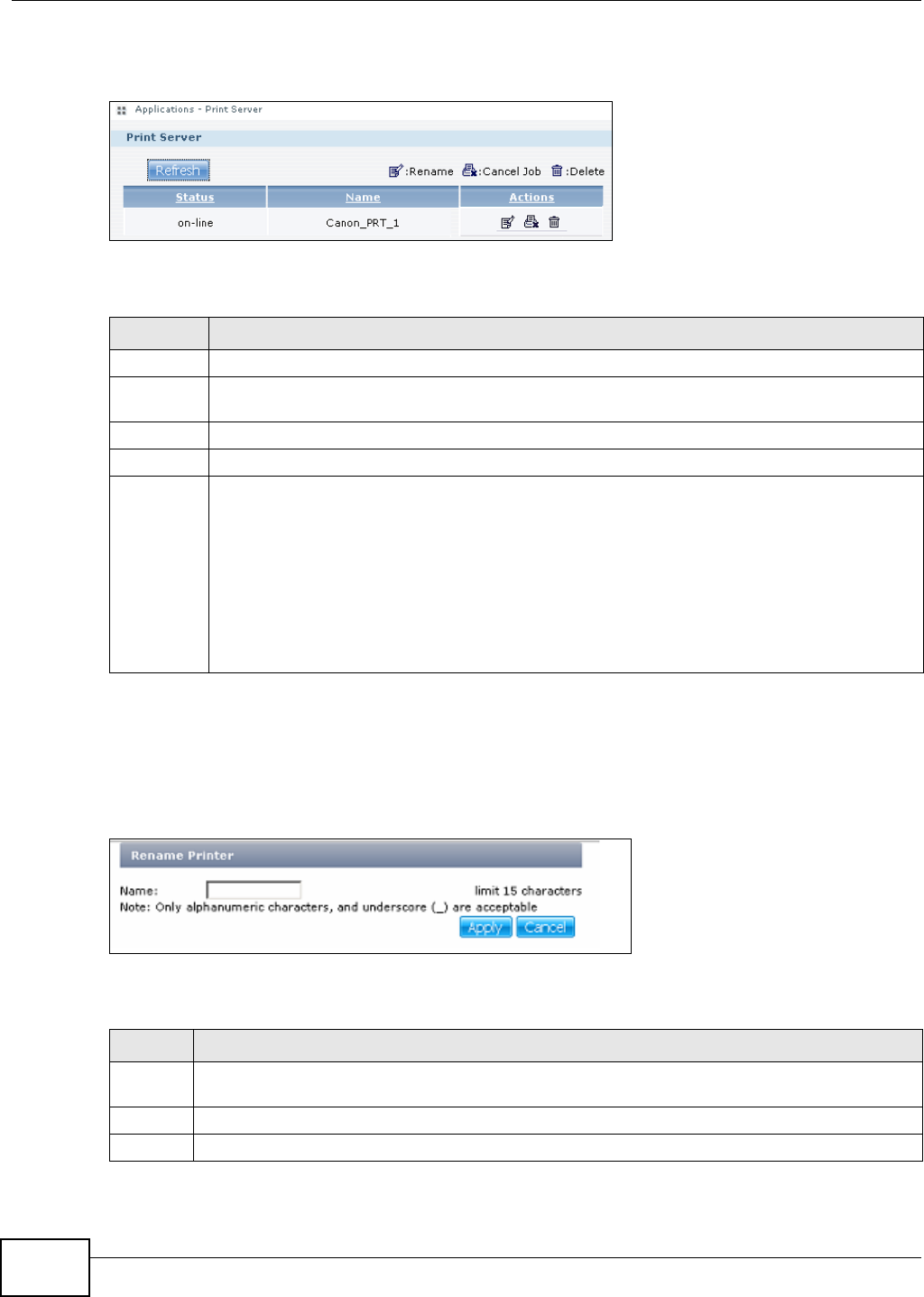
Chapter 10 Applications
Media Server User’s Guide
214
Click Applications > Print Server to open the following screen.
Figure 119 Applications > Print Server
The following table describes the labels in this screen.
10.9.1 Print Server Rename
Click Applications > Print Server and a printer’s Rename icon to open the following screen. Use
this screen to change the name the NSA uses for the printer.
Figure 120 Applications > Print Server > Rename
The following table describes the labels in this screen.
Table 53 Applications > Print Server
LABEL DESCRIPTION
Refresh Click this to update the list of printers and print jobs.
The table lists printers and their queued print jobs. Click a column’s heading to sort the entries
by that criteria.
Status This fields shows whether the printer is connected and turned on (on-line) or not (off-line).
Name This identifies the printer. Each printer connected to the NSA must use a unique name.
Actions Rename: Click this to change the name the NSA uses for the printer.
Cancel Job: Click this to remove all print jobs from the NSA queue for a particular printer.
However, since the NSA sends print jobs to the printer as soon as it can, this button may only
have an effect if there are very large or many print jobs in the queue. To stop a print job that
has already started, you may have to turn off the printer.
Delete: Click this to remove a printer from the NSA’s printer list. To add the printer back into
the list, disconnect the printer from the NSA’s USB port and reconnect it. If that does not work,
disconnect the USB port and turn off the printer’s power. Then reconnect the printer and turn it
back on.
Table 54 Applications > Print Server > Rename
LABEL DESCRIPTION
Name Type a new name to identify the printer. The name must be unique from all the other names of
printers connected to the NSA.
Apply Click this to save your changes.
Cancel Click this to return to the previous screen without saving.