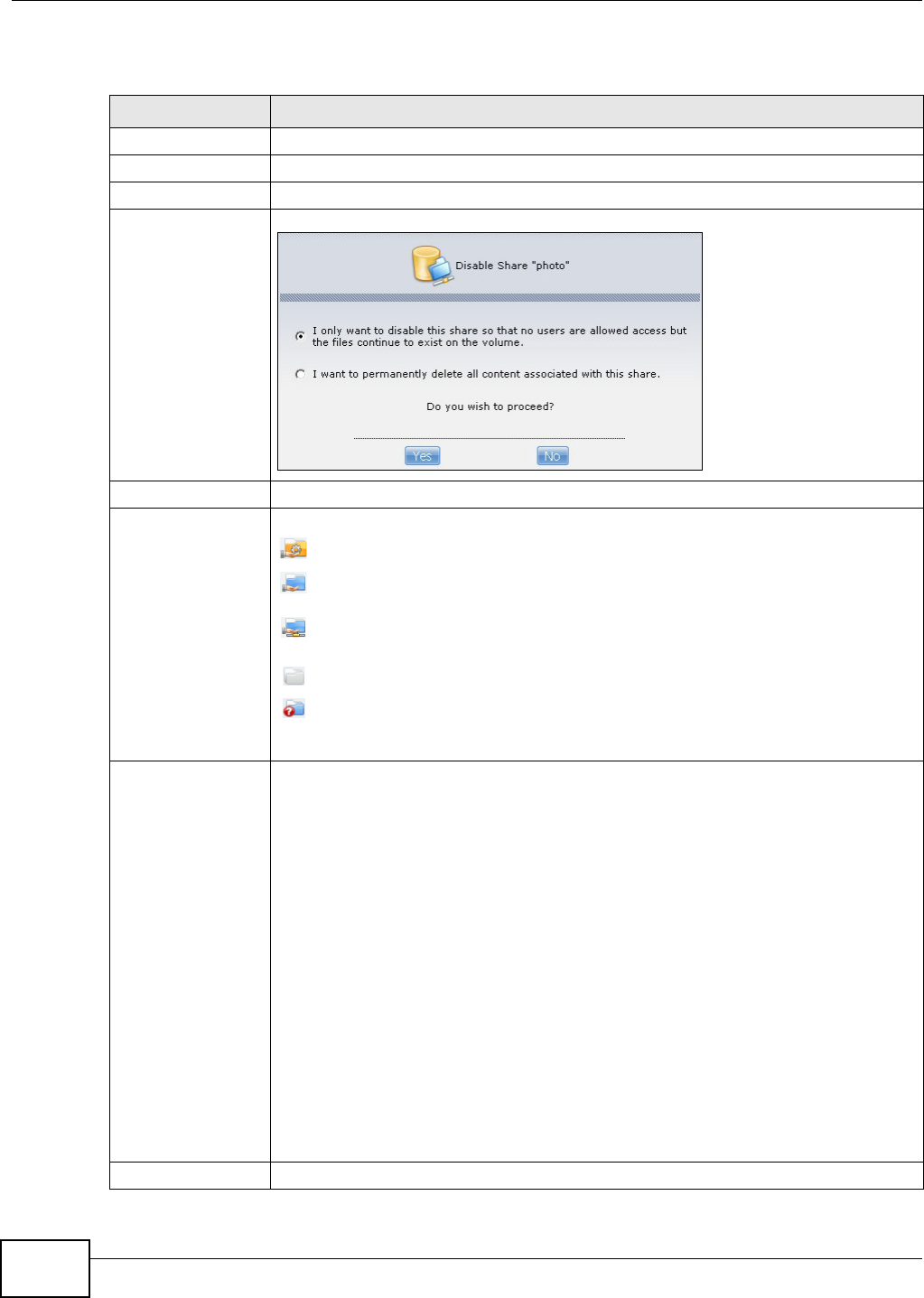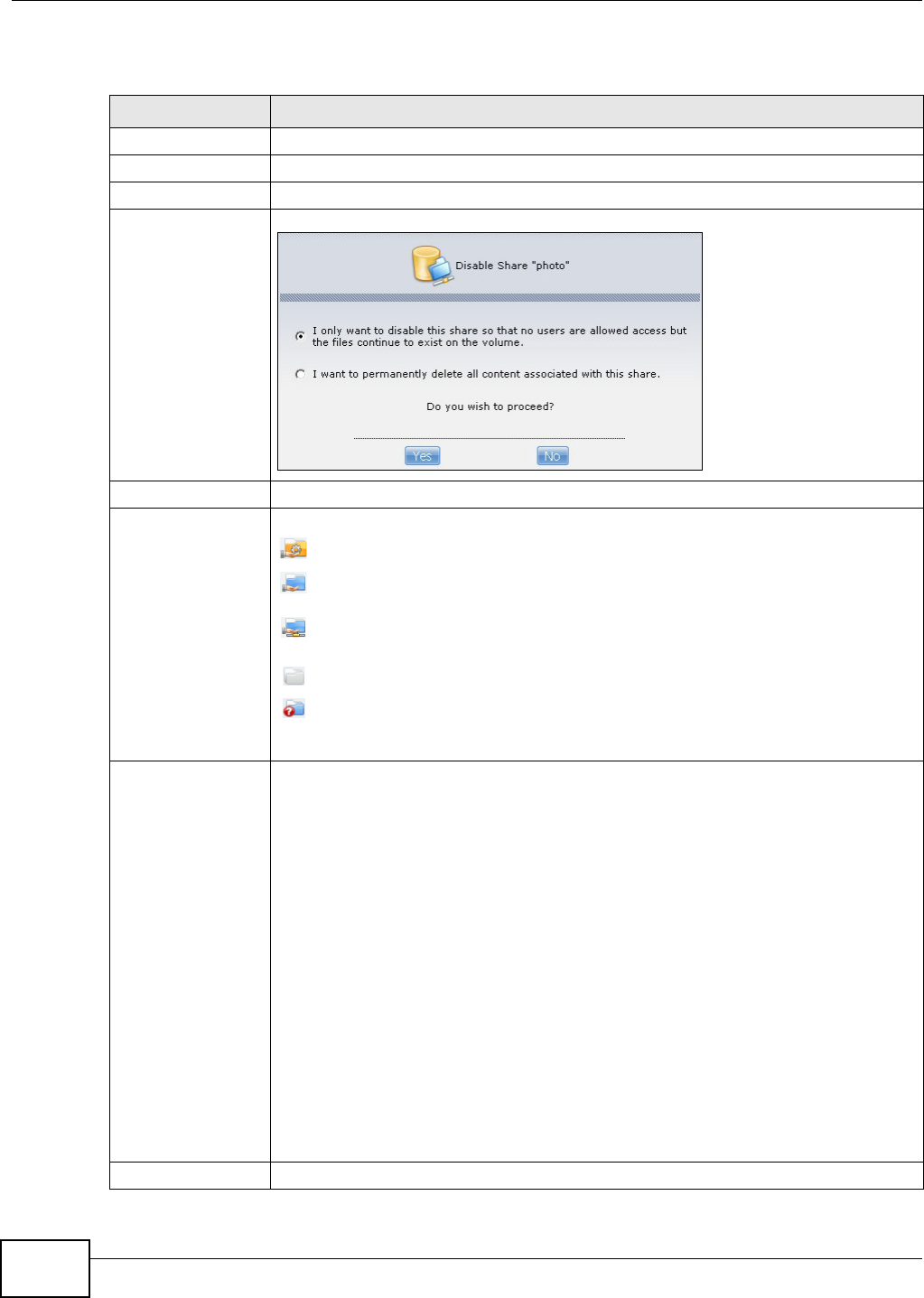
Chapter 17 Shares
Media Server User’s Guide
312
The following table describes the labels in this screen.
Table 105 Sharing > Shares
LABEL DESCRIPTION
Add Share Click this to create a new share.
Recycle Bin Click this to configure recycle bins.
Edit Share Select a share and click this to edit the share.
Delete Share Select a share and click this to remove or restrict access to the share.
Share Browser Select a share and click this to browse the share’s contents.
Status This field displays the share icons.
represents a Built-in share on a volume on the internal hard drives.
represents an Auto-SATA, Predefined, or User-Created share on a volume on
the internal hard drives.
represents an Auto or User-Created share on a volume on the external (USB)
devices.
represents a disabled share that no user can access.
represents a missing share. The NSA cannot find the hard disk associated with the
share (the disk may be removed from the NSA for example). You may install the disk
back to the NSA to recover the share, or you may delete the share from the NSA.
Share Type The NSA automatically creates an Auto-SATA share for each internal SATA volume. The
auto-SATA share has the same name as the volume and is the volume’s root (or
“master”) share. It contains all of the volume’s shares. All new shares you create on the
volume are also automatically included in the auto-SATA share. You cannot delete, edit,
or use the share browser with the auto-SATA share.
Note: Use the admin account to map the auto SATA share to a Windows network drive.
This gives the administrator convenient access to all of the volume’s shares
through a single Windows network drive. External disk (volume) shares must still
be mapped individually.
This field displays Built-in for system shares. You cannot delete these shares. These
are the public and admin shares.
This field displays Predefined for default shares. You cannot delete these shares. These
are the video, music, and photo shares.
This field displays User-created for shares that an administrator has created. You can
delete these shares.
This field displays Auto for shares that are automatically created on an external (USB)
device when a user plugs in the device.
Share Name This field displays the share’s names.