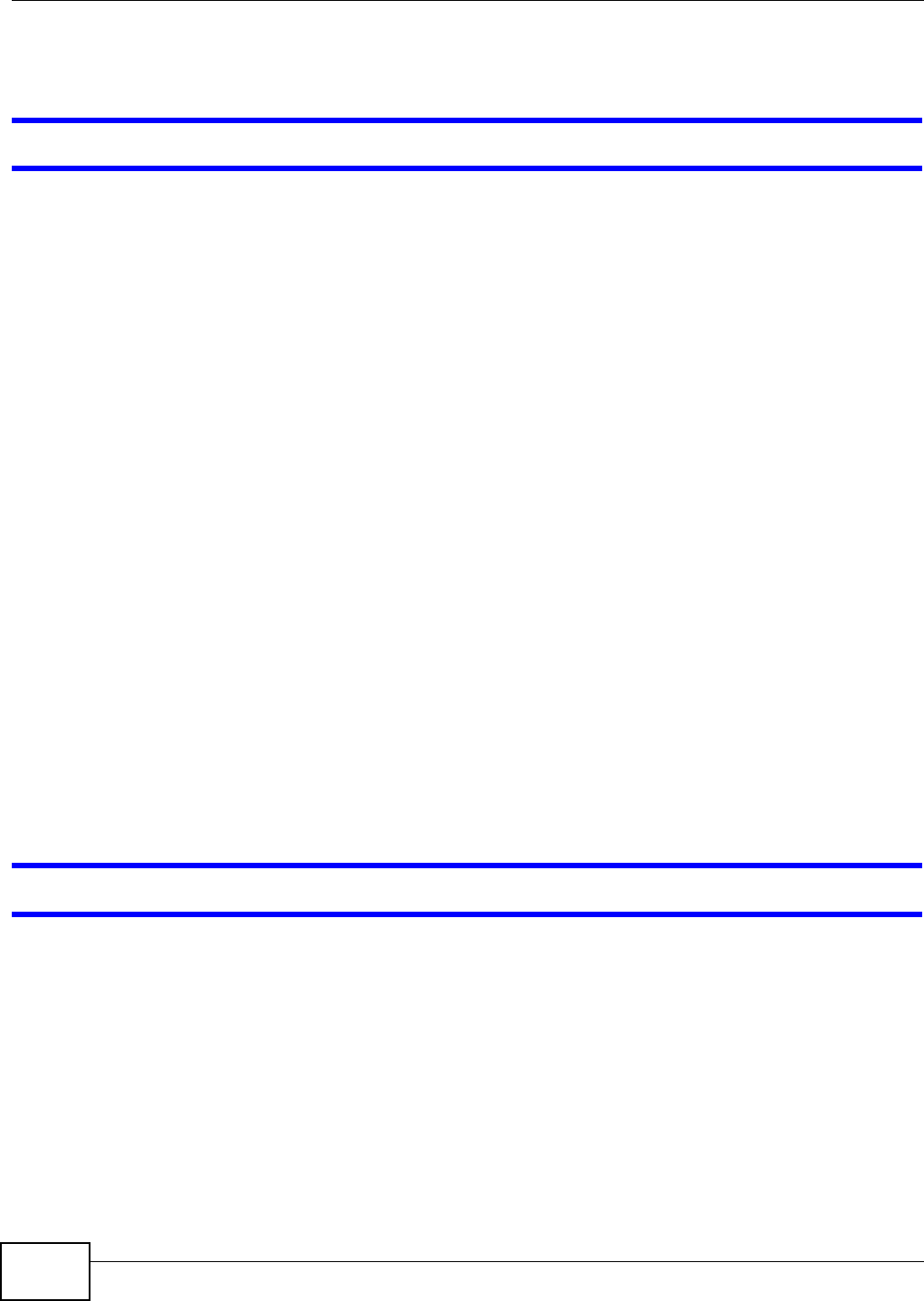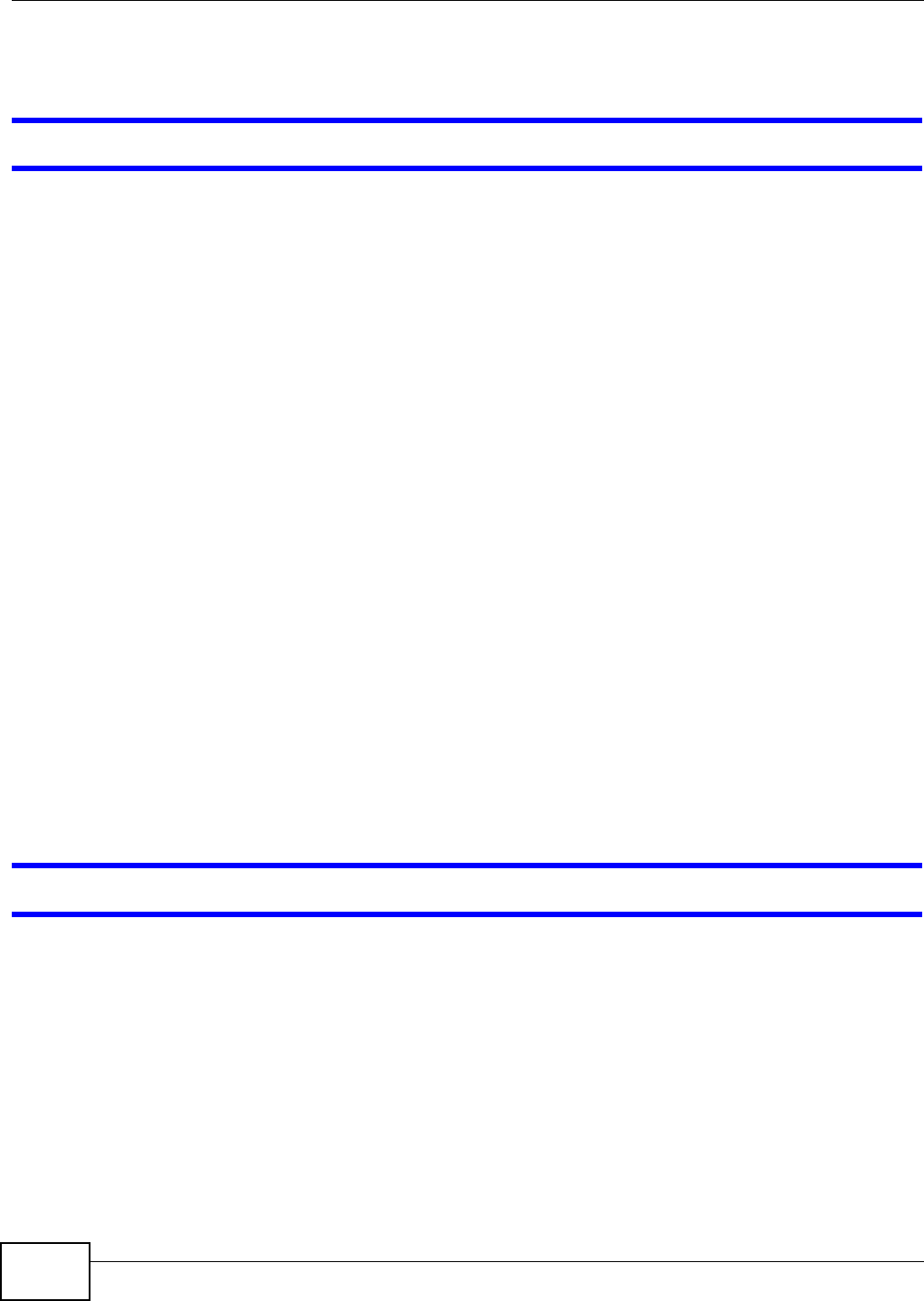
Chapter 20 Troubleshooting
Media Server User’s Guide
350
20.5 I Cannot Access The NSA
I cannot access a share.
• Check that the NSA is turned on and connected to the network. Try to ping the NSA or use the
NAS Starter Utility to discover it.
• Make sure you have used the NAS Starter Utility to initialize your NSA. See Chapter 3 on page 31
for more information.
• Check that you entered your login name and password correctly.
• Check that the share exists and check its access settings.
• Check if the shared folder is a subfolder of another (parent) share. Check that the parent share’s
access rights do not conflict with the subfolder share. It is recommended that you do not create
subfolder shares.
• Check if there are any existing mapped network drives to the NSA. You may need to disconnect
existing mapped network drives as a new mapped network drive connection may use (different)
previously-saved login information. To do this, open Windows Explorer and click Tools >
Disconnect Mapped Network Drives.
• Check that the volume in which the share resides, exists and is not down or degraded. If it is
down or degraded, see Section 20.2 on page 343.
• Make sure you have the client for Microsoft networks installed and enabled in your network
connection’s properties.
• In Windows XP or 2000, click Start > Settings > Control Panel > Network Connections
(Network and Dial-up Connections in Windows 2000/NT) > Local Area Connection >
Properties.
•Check that Client for Microsoft Networks is in the list of components and has its check box
selected.
20.6 Users Cannot Access the NSA
A local user cannot access a share
• Check that the NSA is turned on and connected to the network. The local user should try to ping
the NSA or use the NAS Starter Utility to discover it.
• The local user should check that he entered his login name and password correctly.
• Check if the share exists and has the correct access settings for this user.
• Check the Access Control List (ACL) of read/write permissions associated with specific files and/
or folders. Account names added to the list are linked to the files and folders that they are
allowed to access, along with what kinds of actions they are allowed to perform with those files
and folders (delete, move, rename, and so on).