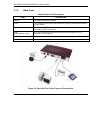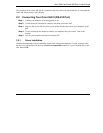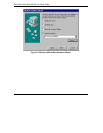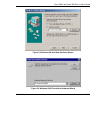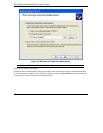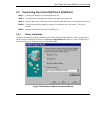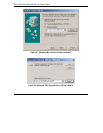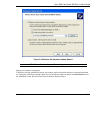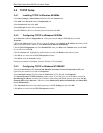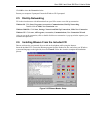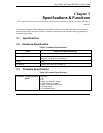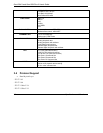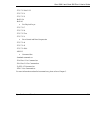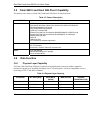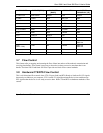Omni 56K II and Omni 56K Plus II User’s Guide
2-10 Installation
2.4 TCP/IP Setup
2.4.1 Installing TCP/IP in Windows 95/98/Me
Click Start, Settings, Control Panel and double-click the Network icon.
Click Add in the Network window Configuration tab.
Select Protocol and then click Add.
Select Microsoft from the list of manufacturers.
Select TCP/IP from the list of network protocols and then click OK.
2.4.2 Configuring TCP/IP in Windows 95/98/Me
In the Network window Configuration tab, select your network adapter’s TCP/IP entry and click
Properties.
Click the IP Address tab. If your ISP gave you an IP address, select Specify an IP address and enter your IP
address and subnet mask. Otherwise, click Obtain an IP address automatically.
Click the DNS Configuration tab. Select Enable DNS, enter your Host name, Domain name, and the DNS
of your ISP, then click OK.
Click the Gateway tab. Highlight any installed gateways and click Remove until none are listed.
Click OK to save and close the TCP/IP Properties window.
Click OK to close the Network window.
Restart your computer if prompted. Insert the Windows CD if prompted.
2.4.3 Configuring TCP/IP in Windows NT/2000/XP
From the Control Panel, click Network and Dial-up Connections (Network Connections in XP) and
right-click your modem’s icon and click Properties.
Select Internet Protocol (TCP/IP) (under the General tab in Win XP) and click Properties.
The Internet Protocol TCP/IP Properties window opens. If your ISP gave you an IP address, select Use
the following IP address: and enter your IP address, subnet mask and default gateway: then select Use the
following DNS server addresses. Otherwise, select Obtain an IP address automatically and Obtain DNS
server automatically.
Click Advanced and remove any installed gateways in the IP Settings tab, then click OK.
Click OK to save and close the TCP/IP Properties window.