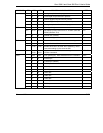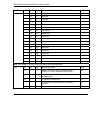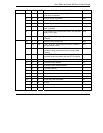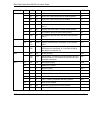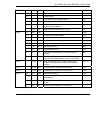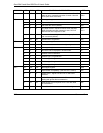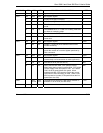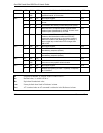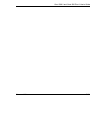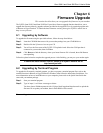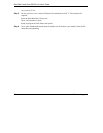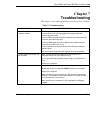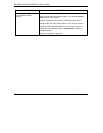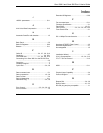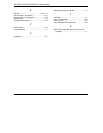Omni 56K II and Omni 56K Plus II User’s Guide
Firmware Upgrade 6-1
Chapter 6
Firmware Upgrade
This section describes how you can upgrade the firmware in your modem.
The ZyXEL Omni 56K II and Omni 56K Plus II provides a firmware upgrade function that allows you to
upgrade the firmware either by upgrade software provided in the supplied CD, or by terminal program such
as Bitware or HyperTerminal. To obtain the latest firmware version, please go to ZyXEL's website site at
http://www.zyxel.com.
6.1 Upgrading by Software
To upgrade the firmware using the provided software, follow the steps listed below:
Step 1. Insert the CD-ROM that comes with your modem package into your CD-ROM drive.
Step 2. Double-click the Zyfwm.exe icon on your CD.
Step 3. You will see the first screen of the ZyXEL F/W upload wizard. Select the COM port that is
connected to your modem, then click Next.
Step 4. Click Browse to find the directory where your latest firmware file is located, then click Next to
start uploading.
Follow the upload wizard to complete the upgrade process. After finishing, you may use your modem again.
To obtain the latest firmware version, please go to ZyXEL's website site at
http://www.zyxel.com.
6.2 Upgrading by Terminal Program
To upgrade the firmware by terminal program, you have to prepare a terminal program first, such as the
terminal function in Bitware or HyperTerminal in Windows, then follow the instructions listed below. For
more information on how to install Bitware on your computer, please refer to the Quick Start Guide that
came with your modem package.
Step 1. Start your terminal program.
Step 2. Type in 'atupx', it will show a message as below:
You have chosen XModem protocol with 128-byte block length and checksum tail to upload the
firmware file to update your modem, data in Flash ROM will be erased!!