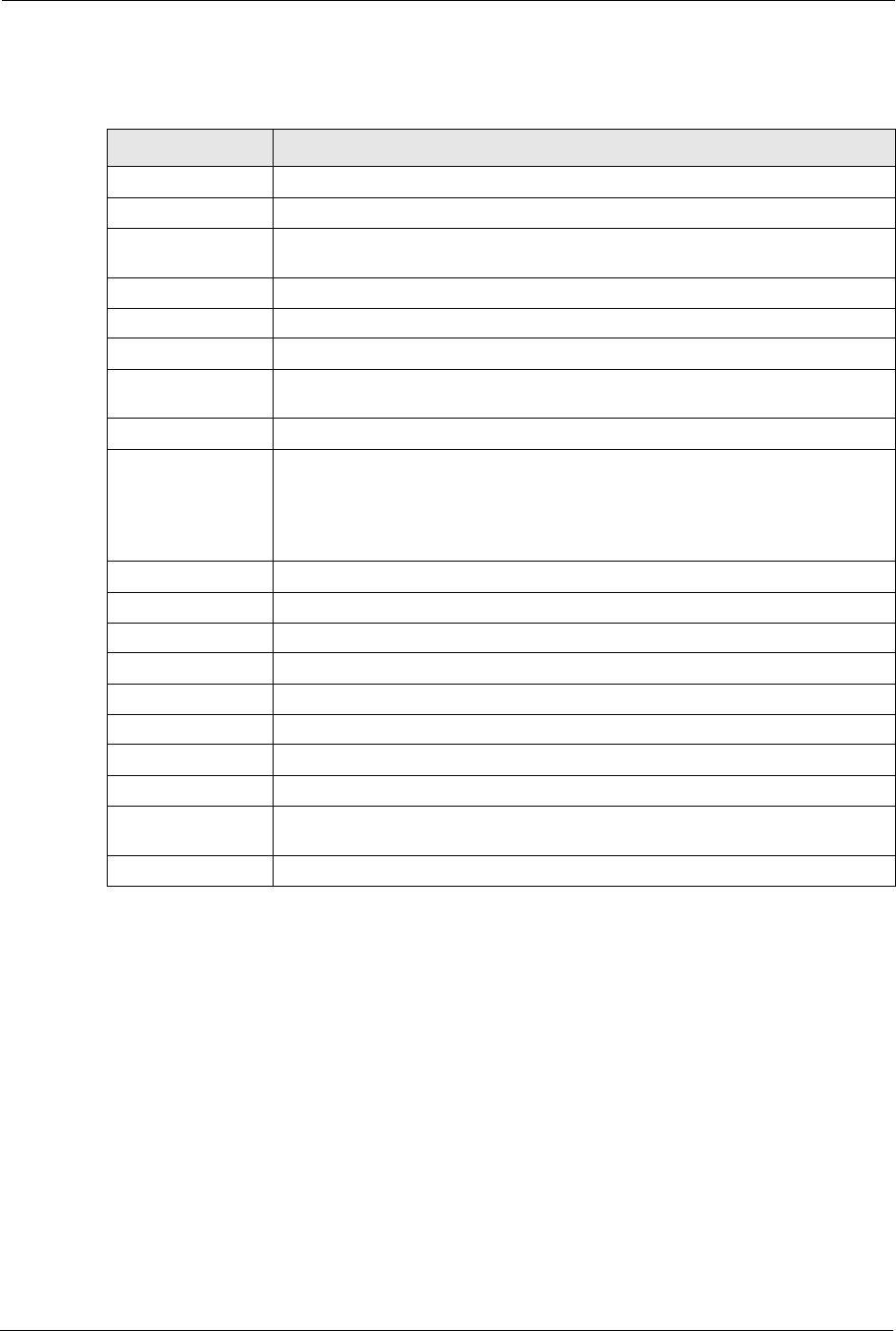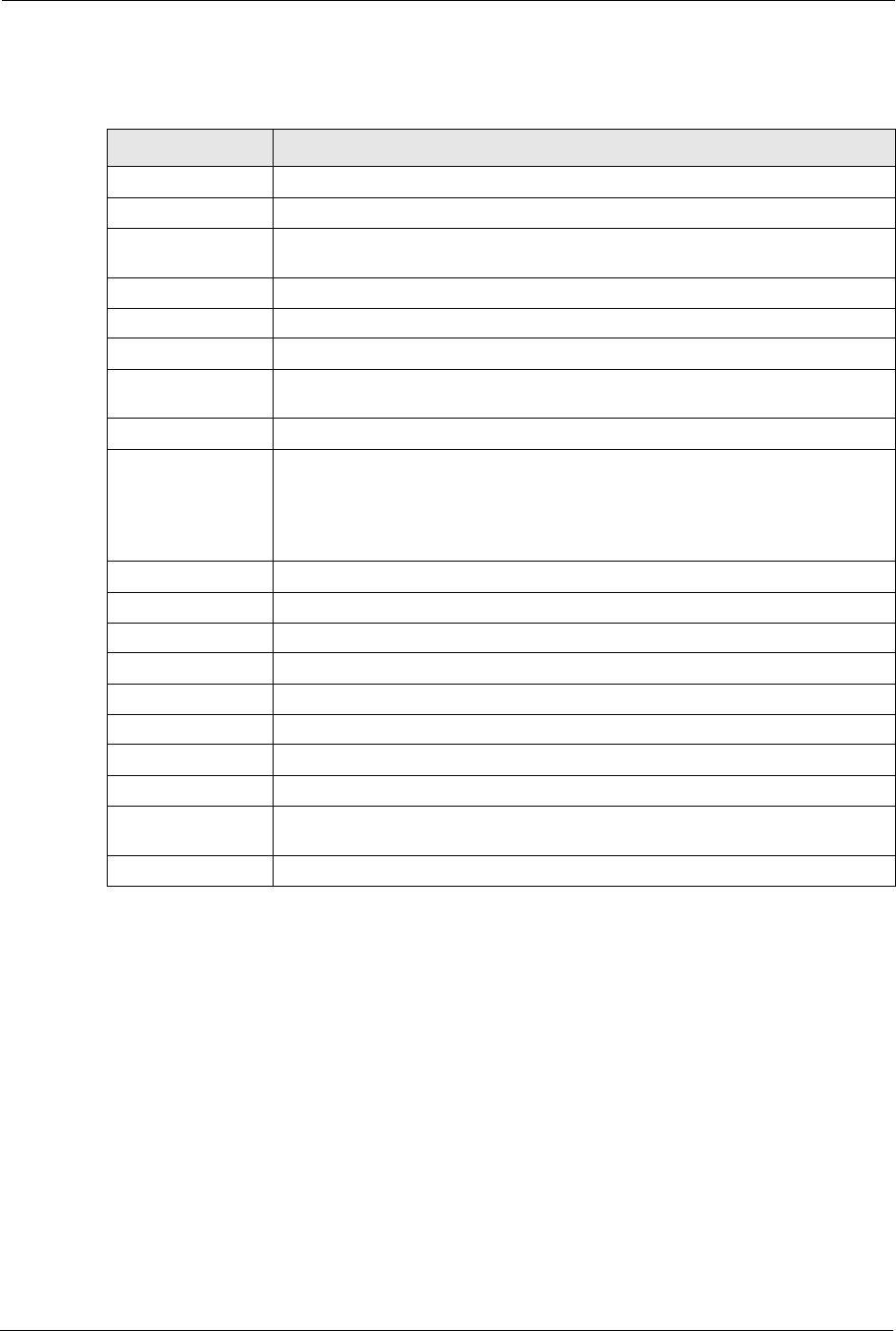
P-660R-Tx v2 Series User’s Guide
106 Chapter 12 Maintenance
The following table describes the labels in this screen.
12.3 DHCP Table Screen
DHCP (Dynamic Host Configuration Protocol, RFC 2131 and RFC 2132) allows individual
clients to obtain TCP/IP configuration at start-up from a server. You can configure the ZyXEL
Device as a DHCP server or disable it. When configured as a server, the ZyXEL Device
provides the TCP/IP configuration for the clients. If set to None, DHCP service will be
disabled and you must have another DHCP server on your LAN, or else the computer must be
manually configured.
Click Maintenance, and then the DHCP Table tab. Read-only information here relates to
your DHCP status. The DHCP table shows current DHCP Client information (including IP
Address, Host Name and MAC Address) of all network clients using the DHCP server.
Table 26 System Status: Show Statistics
LABEL DESCRIPTION
System up Time This is the elapsed time the system has been up.
CPU Load This field specifies the percentage of CPU utilization.
LAN or WAN Port
Statistics
This is the WAN or LAN port.
Link Status This is the status of your WAN link.
Upstream Speed This is the upstream speed of your ZyXEL Device.
Downstream Speed This is the downstream speed of your ZyXEL Device.
Node-Link This field displays the remote node index number and link type. Link types are
PPPoA, ENET, RFC 1483 and PPPoE.
Interface This field displays the type of port.
Status For the WAN port, this displays the port speed and duplex setting if you're using
Ethernet encapsulation and Down (line is down), Idle (line (ppp) idle), Dial
(starting to trigger a call) and Drop (dropping a call) if you're using PPPoE
encapsulation.
For a LAN port, this shows the port speed and duplex setting.
TxPkts This field displays the number of packets transmitted on this port.
RxPkts This field displays the number of packets received on this port.
Errors This field displays the number of error packets on this port.
Tx B/s This field displays the number of bytes transmitted in the last second.
Rx B/s This field displays the number of bytes received in the last second.
Up Time This field displays the elapsed time this port has been up.
Collisions This is the number of collisions on this port.
Poll Interval(s) Type the time interval for the browser to refresh system statistics.
Set Interval Click this button to apply the new poll interval you entered in the Poll Interval
field above.
Stop Click this button to halt the refreshing of the system statistics.