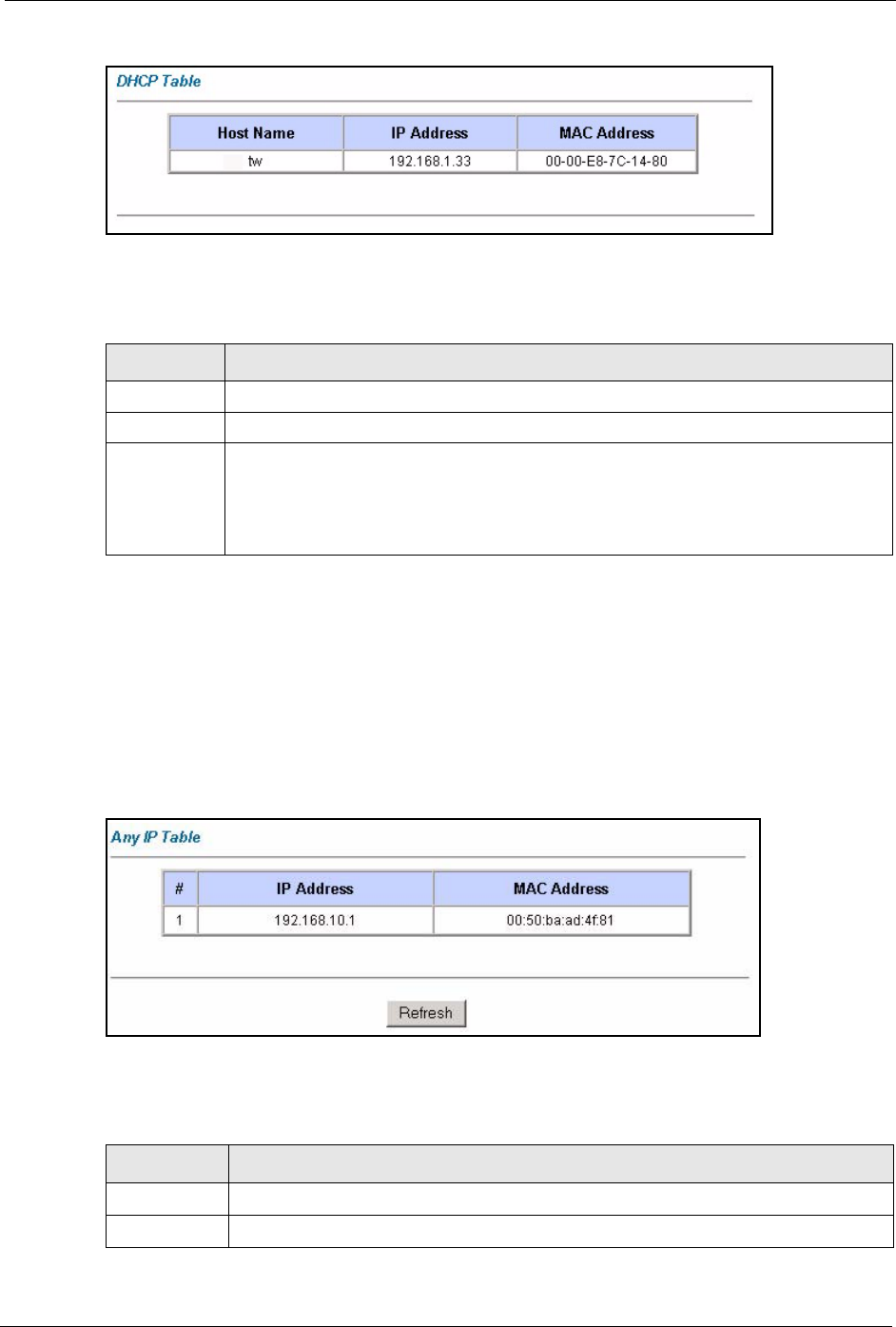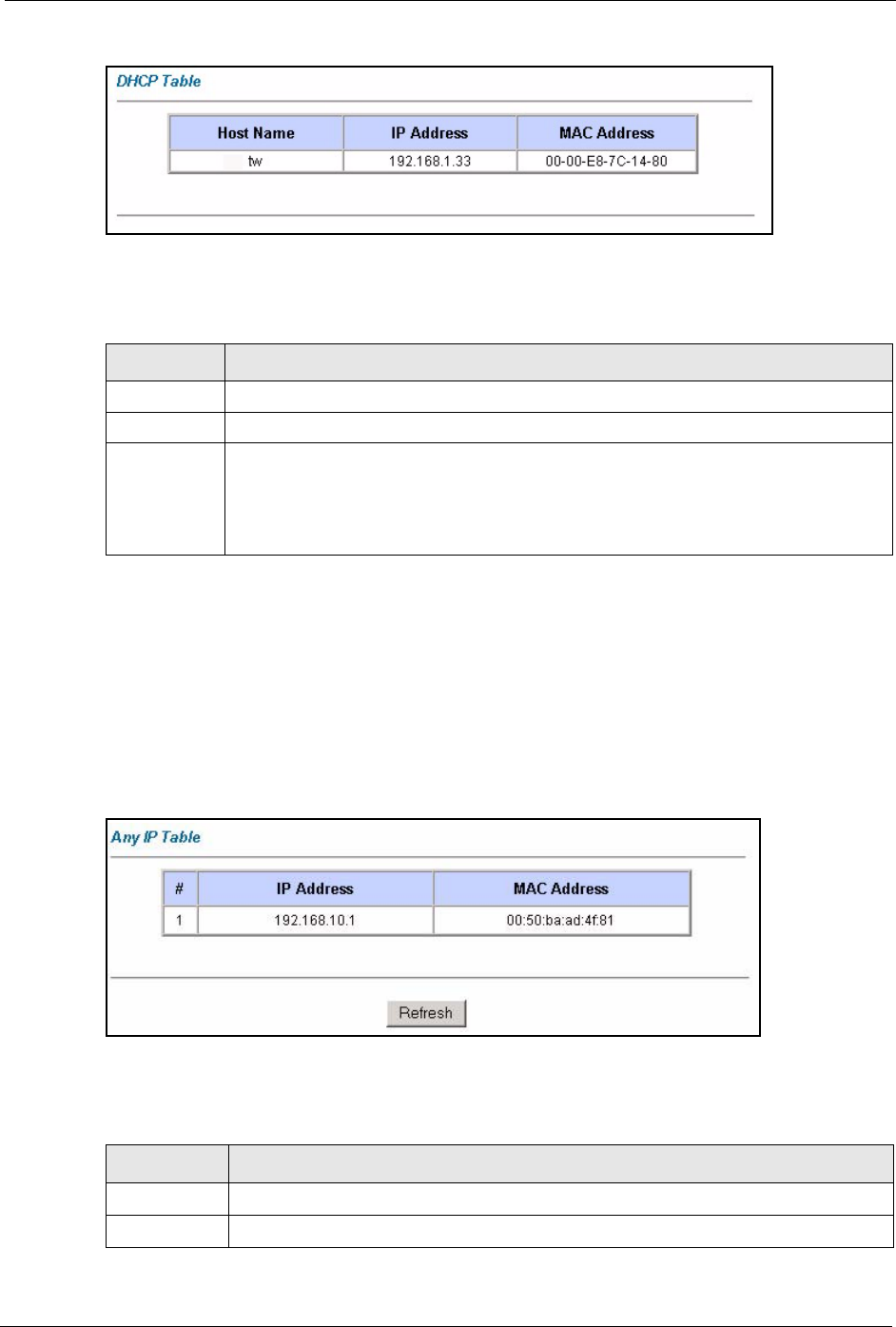
P-660R-Tx v2 Series User’s Guide
Chapter 12 Maintenance 107
Figure 51 DHCP Table
The following table describes the fields in this screen.
12.4 Any IP Table Screen
Click Maintenance, Any IP. The Any IP table shows current read-only information
(including the IP address and the MAC address) of all network devices that use the Any IP
feature to communicate with the ZyXEL Device. Refer to Section 5.5 on page 56 for more
information.
Figure 52 Any IP Table
The following table describes the labels in this screen.
Table 27 DHCP Table
LABEL DESCRIPTION
Host Name This is the name of the host computer.
IP Address This field displays the IP address relative to the Host Name field.
MAC Address This field displays the MAC (Media Access Control) address of the computer with the
displayed host name.
Every Ethernet device has a unique MAC address. The MAC address is assigned at
the factory and consists of six pairs of hexadecimal characters, for example,
00:A0:C5:00:00:02.
Table 28 Any IP Table
LABEL DESCRIPTION
# This field displays the index number.
IP Address
This field displays the IP address of the network device.