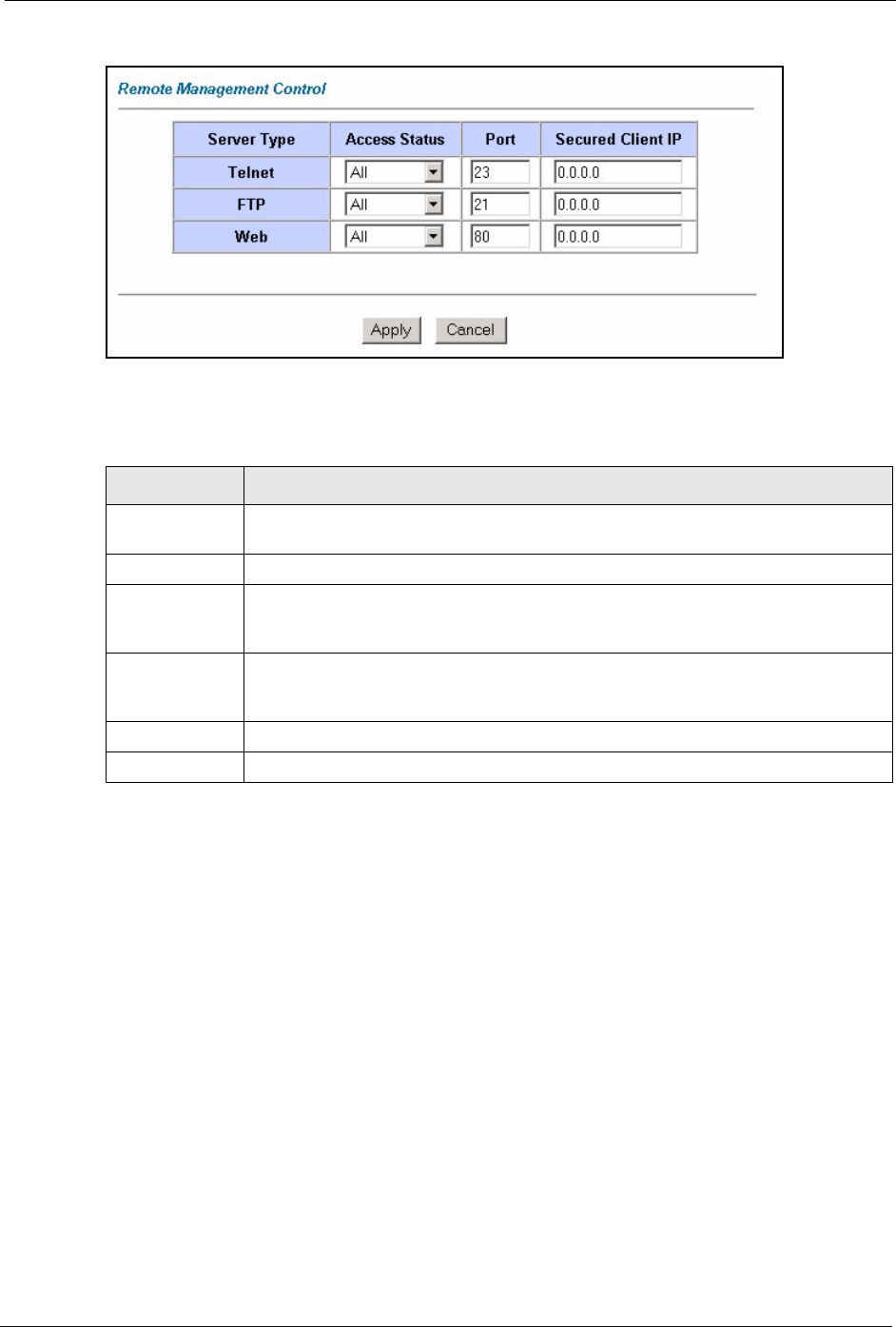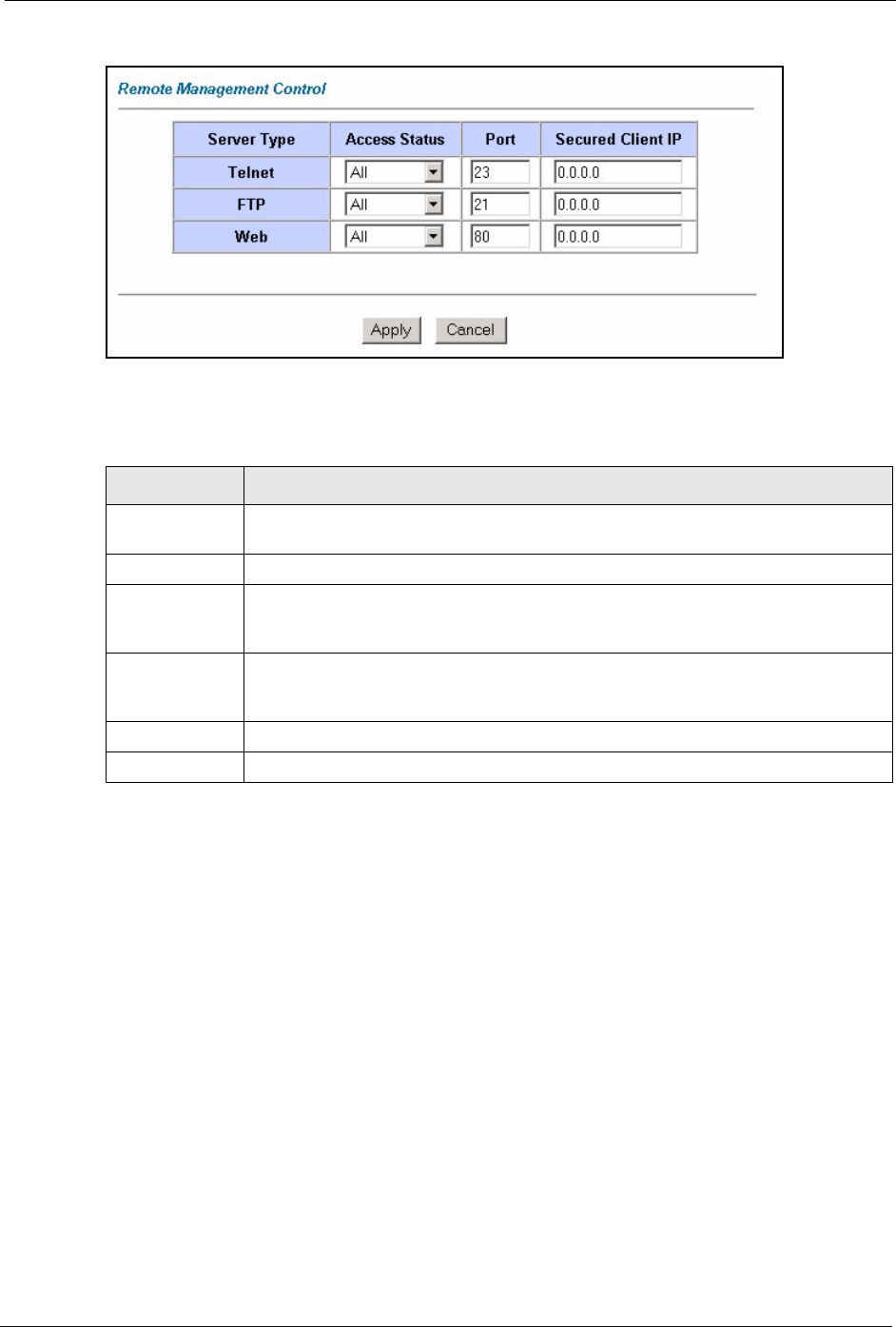
P-660R-Tx v2 Series User’s Guide
Chapter 10 Remote Management Configuration 89
Figure 33 Remote Management
The following table describes the labels in this screen.
Table 23 Remote Management
LABEL DESCRIPTION
Server Type Each of these labels denotes a service that you may use to remotely manage the
ZyXEL Device.
Access Status Select the access interface. Choices are All, LAN Only, WAN Only and Disable.
Port This field shows the port number for the remote management service. You may
change the port number for a service in this field, but you must use the same port
number to use that service for remote management.
Secured Client
IP
The default 0.0.0.0 allows any client to use this service to remotely manage the
ZyXEL Device. Type an IP address to restrict access to a client with a matching IP
address.
Apply Click Apply to save your settings back to the ZyXEL Device.
Cancel Click Cancel to begin configuring this screen afresh.