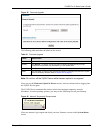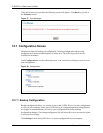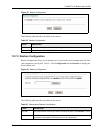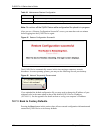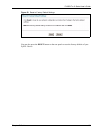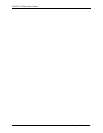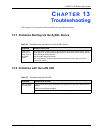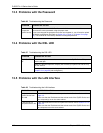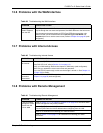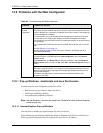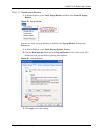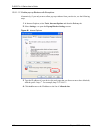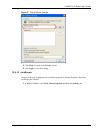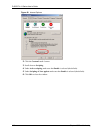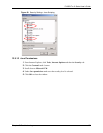P-660R-Tx v2 Series User’s Guide
113 Chapter 13 Troubleshooting
13.3 Problems with the Password
13.4 Problems with the DSL LED
13.5 Problems with the LAN Interface
Table 36 Troubleshooting the Password
PROBLEM CORRECTIVE ACTION
I cannot
access the
ZyXEL Device.
The default password is “1234”. The Password field is case-sensitive. Make sure that
you enter the correct password using the proper case.
If you have changed the password and have now forgotten it, you will need to upload
the default configuration file (Refer to Section 2.2 on page 31 in Chapter 2 on page
30). This restores all of the factory defaults including the password.
Table 37 Troubleshooting the DSL LED
PROBLEM CORRECTIVE ACTION
The DSL LED is
off.
Check the telephone wire and connections between the ZyXEL Device DSL port
and the wall jack.
Make sure that the telephone company has checked your phone line and set it up
for DSL service.
Reset your ADSL line to reinitialize your link to the DSLAM. For details, refer to
Chapter 12 on page 98 (web configurator).
Table 38 Troubleshooting the LAN Interface
PROBLEM CORRECTIVE ACTION
I cannot access the
ZyXEL Device from
the LAN.
If the 10M/100M LEDs on the front panel are both off, refer to Section 13.2 on
page 112.
Make sure that the IP address and the subnet mask of the ZyXEL Device and
your computer(s) are on the same subnet.
I cannot ping any
computer on the LAN.
If the 10M/100M LEDs on the front panel are both off, refer to Section 13.2 on
page 112.
Make sure that the IP address and the subnet mask of the ZyXEL Device and
the computers are on the same subnet.