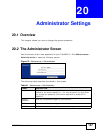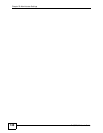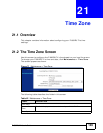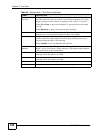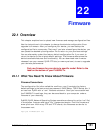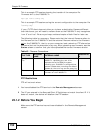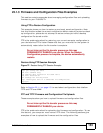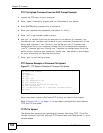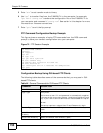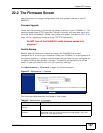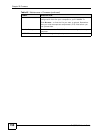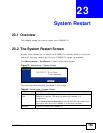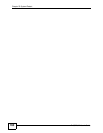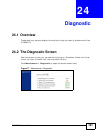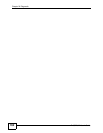Chapter 22 Firmware
P-660RU-Tx User’s Guide
155
To use TFTP, your computer must have both telnet and TFTP clients. To transfer
the firmware and the configuration file, follow the procedure shown next.
1 Use telnet from your computer to connect to the device and log in. Because TFTP
does not have any security checks, the device records the IP address of the telnet
client and accepts TFTP requests only from this address.
2 Enter the command “sys stdio 0” to disable the management idle timeout, so the
TFTP transfer will not be interrupted. Enter “command sys stdio 5” to restore the
five-minute management idle timeout (default) when the file transfer is complete.
3 Launch the TFTP client on your computer and connect to the device. Set the
transfer mode to binary before starting data transfer.
4 Use the TFTP client (see the example below) to transfer files between the device
and the computer. The file name for the firmware is “ras”.
Note that the telnet connection must be active and the device in CI mode before
and during the TFTP transfer. For details on TFTP commands (see following
example), please consult the documentation of your TFTP client program. For
UNIX, use “get” to transfer from the device to the computer, “put” the other way
around, and “binary” to set binary transfer mode.
TFTP Upload Command Example
The following is an example TFTP command:
tftp [-i] host put firmware.bin ras
Where “i” specifies binary image transfer mode (use this mode when transferring
binary files), “host” is the device’s IP address, “put” transfers the file source on
the computer (firmware.bin – name of the firmware on the computer) to the file
destination on the remote host (ras - name of the firmware on the device).
Commands that you may see in GUI-based TFTP clients are listed earlier in this
chapter.
Using the FTP Commands to Back Up Configuration
1 Launch the FTP client on your computer.
2 Enter “open”, followed by a space and the IP address of your P-660RU-Tx.
3 Press [ENTER] when prompted for a username.
4 Enter your password as requested (the default is “1234”).