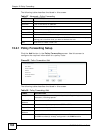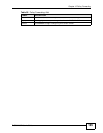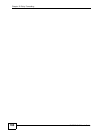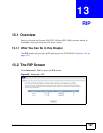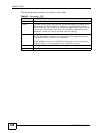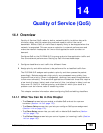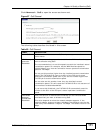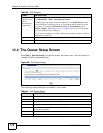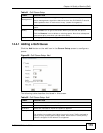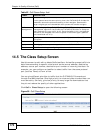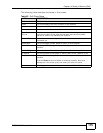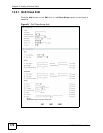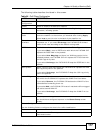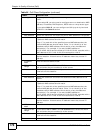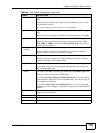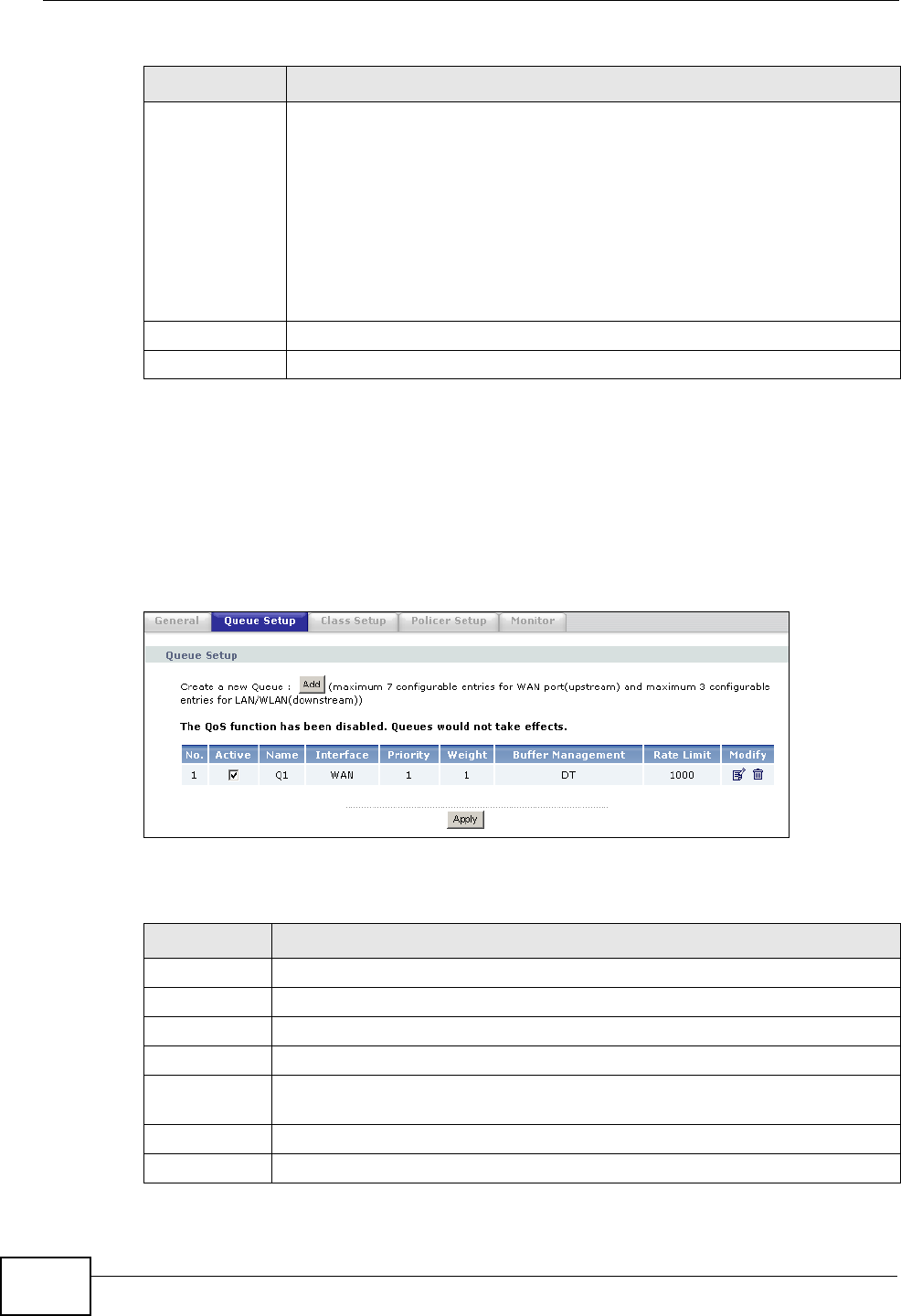
Chapter 14 Quality of Service (QoS)
P-870HN-51D User’s Guide
172
14.4 The Queue Setup Screen
Click QoS > Queue Setup to open the screen as shown next. Use this screen to
configure QoS queue assignment.
Figure 88 QoS Queue Setup
The following table describes the labels in this screen.
Upstream
traffic priority
will be
automatically
assigned by
This field is ignored if traffic matches a class you previously configured in
the Advanced > QoS > Class Setup screen.
If traffic does not match a class configured in the Class Setup screen,
the P-870HN-51D assigns priority to unmatched traffic based on what
you select in this field: Ethernet Priority, IP Precedence and/or
Packet Length. See Section 14.8.1 on page 185 for more information
on these traffic priority schemes.
If you do not configure this field, traffic which does not match a class is
mapped to queue two.
Apply Click Apply to save your changes back to the P-870HN-51D.
Cancel Click Cancel to begin configuring this screen afresh.
Table 60 QoS General
LABEL DESCRIPTION
Table 61 QoS Queue Setup
LABEL DESCRIPTION
Add Click this button to create a new entry.
No. This is the index number of this entry.
Active Select the check box to enable the queue.
Name This shows the descriptive name of this queue.
Interface This shows the name of the P-870HN-51D’s interface through which traffic
in this queue passes.
Priority This shows the priority of this queue.
Weight This shows the weight of this queue.