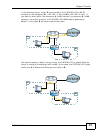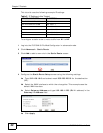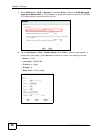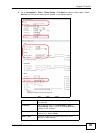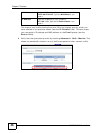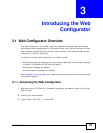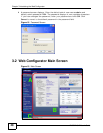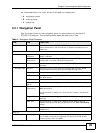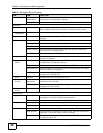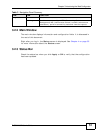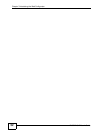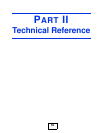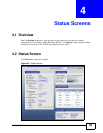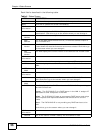Chapter 3 Introducing the Web Configurator
P-870HN-51D User’s Guide
49
As illustrated above, the main screen is divided into these parts:
• A - navigation panel
• B - main window
• C - status bar
3.2.1 Navigation Panel
Use the menu items on the navigation panel to open screens to configure P-
870HN-51D features. The following tables describe each menu item.
Table 3 Navigation Panel Summary
LINK TAB FUNCTION
Status This screen shows the P-870HN-51D’s general device and network
status information. Use this screen to access the statistics and
client list.
Network
WAN Layer 2
Interface
Use this screen to add or remove a DSL PTM (Packet Transfer
Mode) interface.
Internet
Connection
Use this screen to configure ISP parameters, WAN IP address
assignment, and other advanced properties.
LAN IP Use this screen to configure LAN TCP/IP, DHCP and IP alias
settings.
Wireless LAN General Use this screen to configure the wireless LAN settings, WLAN
authentication/security settings and MAC filtering rules.
More AP Use this screen to configure multiple BSSs on the P-870HN-51D.
WPS Use this screen to enable WPS (Wi-Fi Protected Setup) and view
the WPS status.
WPS Station Use this screen to use WPS to set up your wireless network.
Advanced
Setup
Use this screen to configure the advanced wireless LAN settings.
NAT Port
Forwarding
The NAT screens are available only when you enable NAT in a
WAN connection.
Use this screen to make your local servers visible to the outside
world.
Trigger Port
Use this screen to change your P-870HN-51D’s port triggering
settings.
DMZ Host Use this screen to configure a default server which receives
packets from ports that are not specified in the Port Forwarding
screen.
ALG
Use this screen to allow SIP sessions to pass through the P-
870HN-51D.
Security
Firewall Incoming This screen shows a summary of the IP filtering rules, and allows
you to add or remove an incoming IP filtering rule that allows
incoming traffic from the WAN.