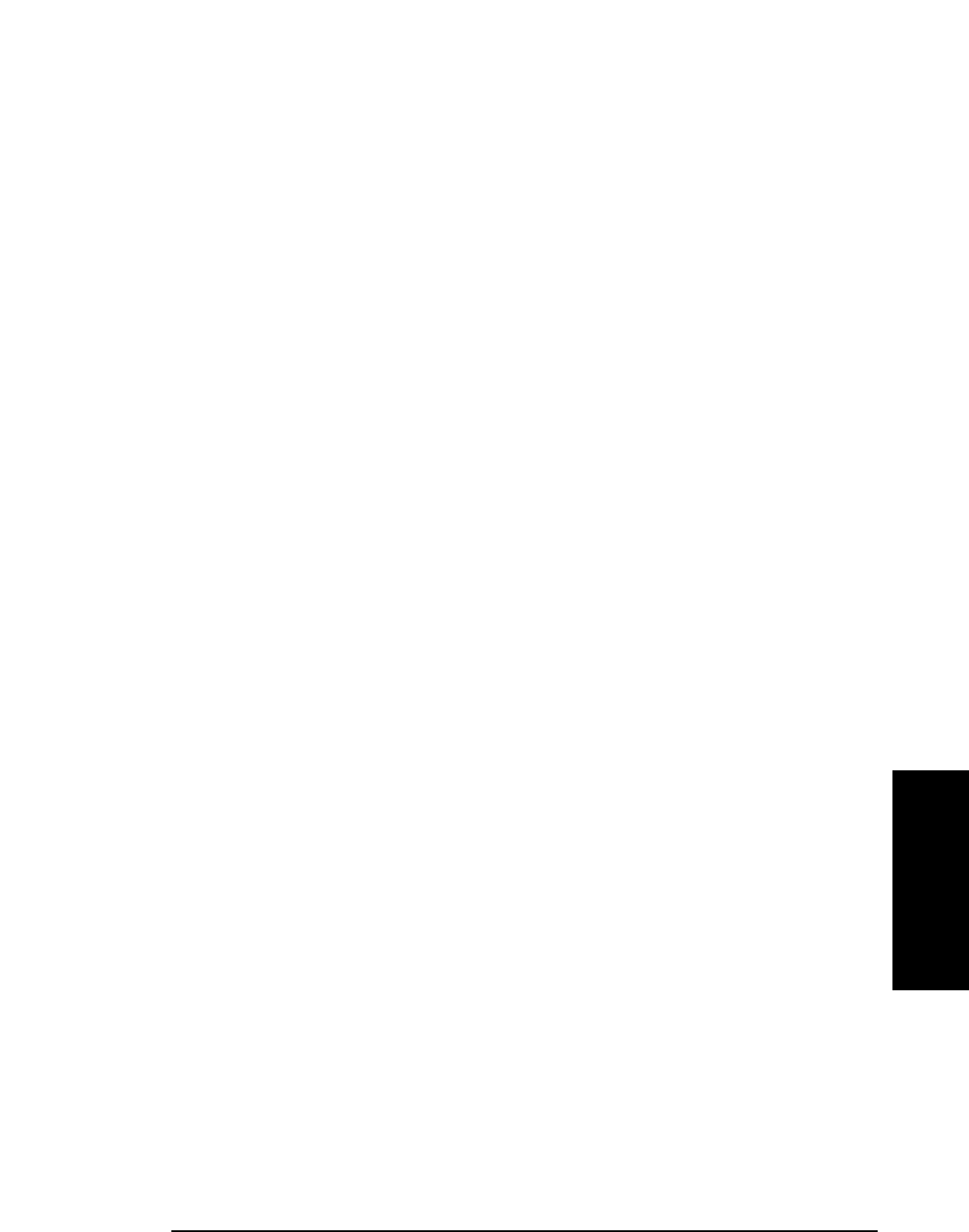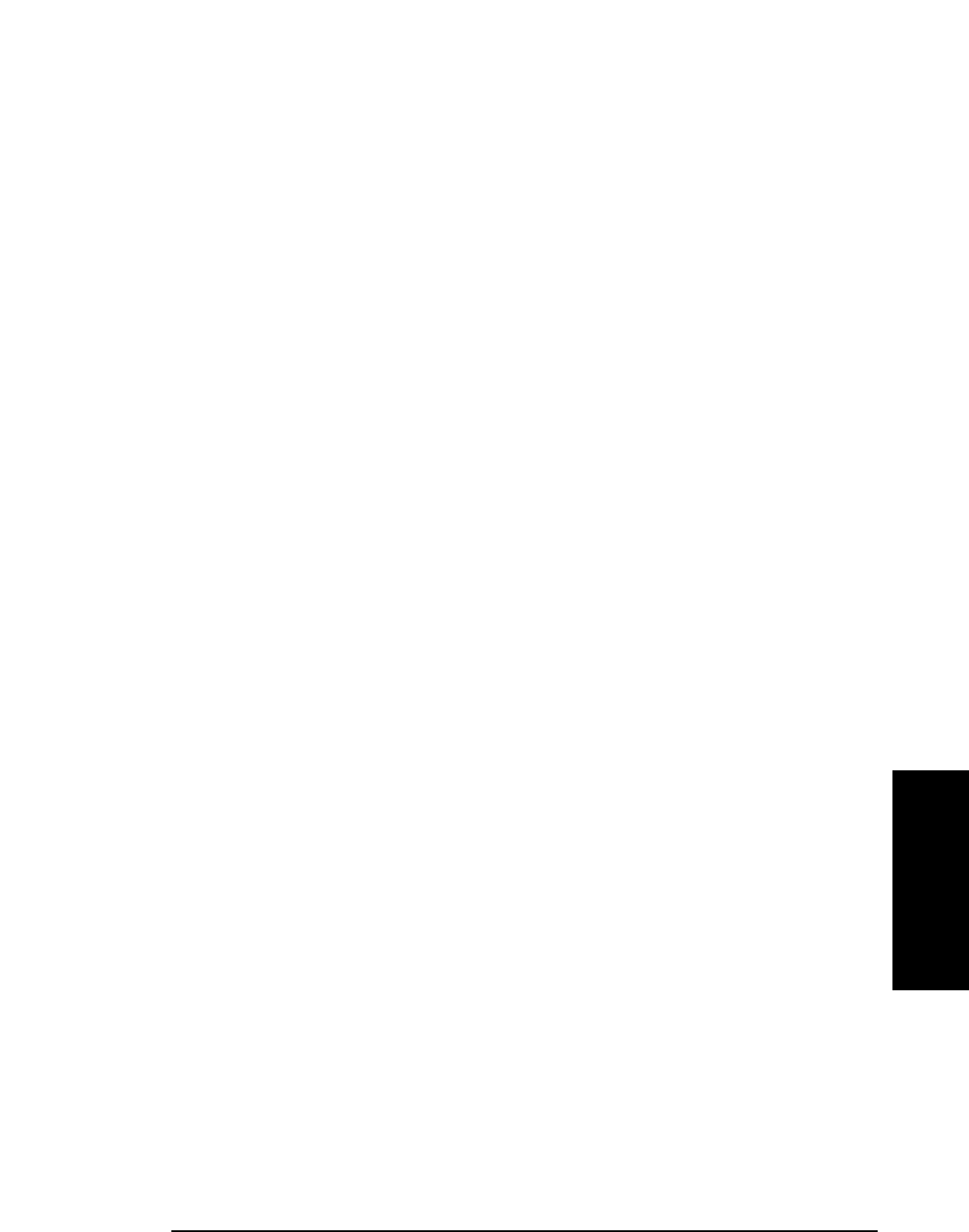
Installation
Configuring the Test Software
Chapter 2
41
Installation
Printing the FCC Title Page
After entering the information on the Base Station Configuration screen, you may print
a title page that indicates the testing conditions used. This will provide a record for later
use when comparing test results and conditions for each cell site.
To print the title page:
Step 1. Connect a PC on which the BTS Laptop Utility program is installed, configured, and
running (see “Operating the BTS Laptop Utility Program” on page 27).
Step 2. Load and run the Test Software (see “Loading and Running the Test Software” on
page 23).
Step 3. From the Lucent AMPS Test Main Menu, select the Calibration/Utilities field.
Step 4. In the Other Data window, select the Log button (to toggle it to “on”) to enable logging.
The Log Filename window will appear.
Step 5. In the Log Filename window, select the location to which to save the file, enter the file
name in the File name field (using a .txt extension), and select the Save button. The
frequency plan file will be saved to the selected location.
Step 6. Select the Print FCC Title Page field. The BTS Laptop Utility program will print the
title page in the Other Data window.
Step 7. Close the log file by selecting the Log button (to toggle it to “off”).
Step 8. Print the file from the PC using a word processor (see Figure 2-12).