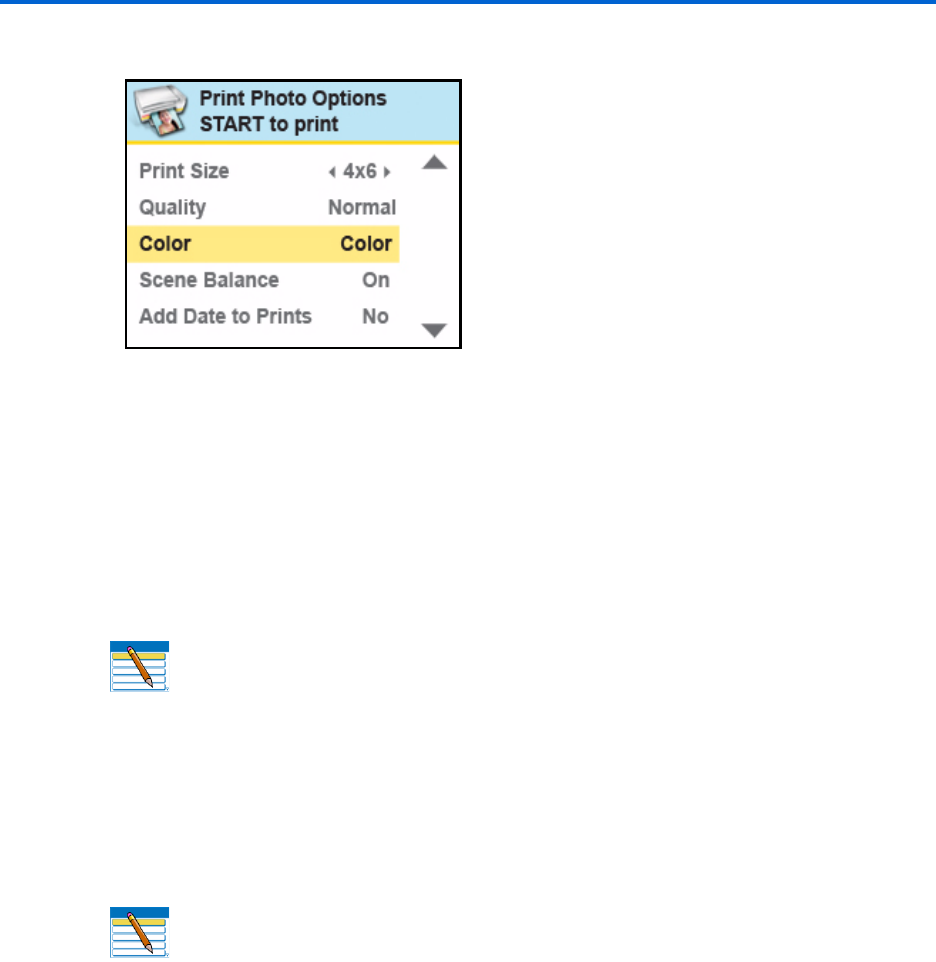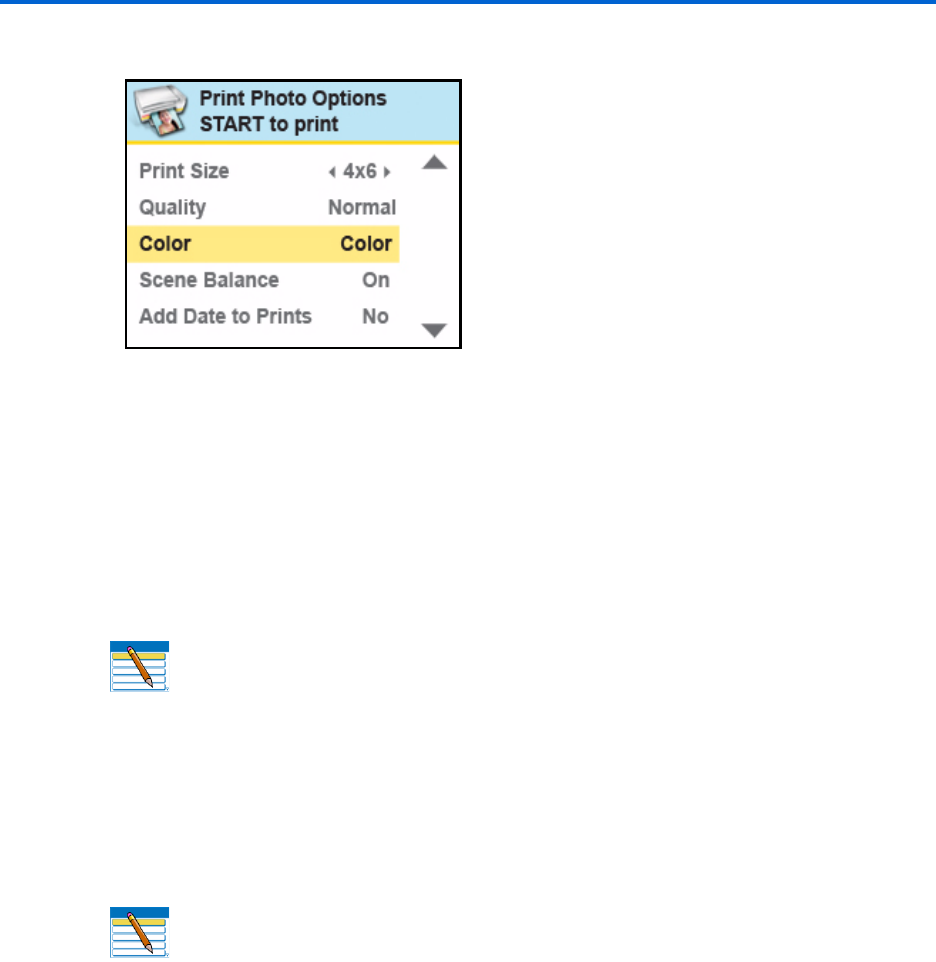
Chapter 5
Kodak ESP 7 Printer User Guide 49
7 Here you can press until the parameter you want to adjust is selected. If a value is
displayed between the
andsymbols in the row, pressorto select the value you
want.
8 Press
Start to print the selected photo, or press
until View Photos is selected. Press
OK.
9 Press
oruntil you view another photo you want to print.
10 Repeat this process as needed.
Transferring images to a computer
You can transfer .jpg, .mov, or .wav files to your Windows or Macintosh computer from a
digital camera, memory card, device connected to your printer via a Kodak Bluetooth
dongle, and portable (USB) thumb drive connected to this All-in-One printer.
Transferring images to a Windows computer
1 Connect the device to the appropriate slot on the front panel of your printer.
2 From the control panel press
Menu to display the Print Photos menu on the LCD
screen.
3 Press
until Transfer All to PC is highlighted, and click OK.
4 Press
Start.
Note: If you want to print multiple copies of a photo is displayed on the LCD
screen, you can press
until the number you want is shown. To decrease any
quantity greater than 1 shown, press
until the number you want displays.
Note: To transfer large files, such as video files, from a memory card to a
computer, Kodak recommends using a card reader attached directly to the
computer instead of transferring the file(s) via the All-in-One printer.
Likewise, Kodak recommends transferring large groups of image files (400 or
more) stored on a memory card to a computer via a card reader connected to the
computer.