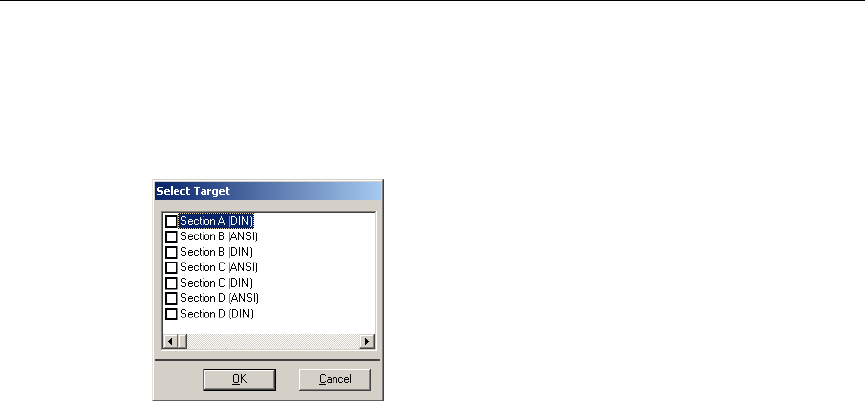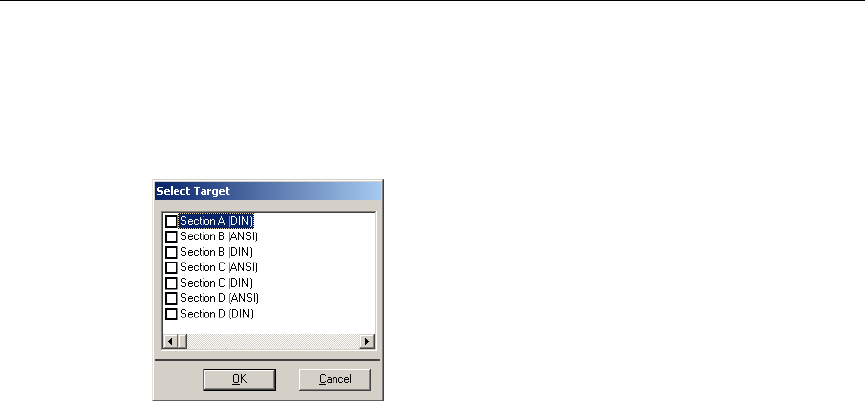
Editing a Component’s Symbol
Multicap 9 User Guide 8-15
8.5.1.1 Using “Copy To...”
To copy the symbol of a multi-section component to another section in that component:
1. Click
Copy to in the Symbol tab of the Component Properties dialog box.
The
Select Target dialog box displays.
2. Select the sections to where you would like to copy the symbol and click
OK.
8.5.2 Creating and Editing a Component’s Symbol with
the Symbol Editor
The Symbol Editor is a specialized graphics editor that allows you to create or modify a
component’s symbol. The
Symbol Editor functions in the “normal” mode when editing
component symbols in the database, or creating a new symbol. To edit the symbol for a single
component in your active circuit, use the “In-Place Edit Mode”. See “8.5.2.4 In-Place Edit
Mode” on page 8-24 for details.
To edit a component symbol:
1. Double-click on the desired component and click
Edit Component in DB to display the
Component Properties dialog box.
2. In the
Symbol tab of the Component Properties dialog box, in the Symbol Set box, be sure
you have selected the desired symbol set (
ANSI or DIN).
3. Click
Edit. The Symbol Editor appears, displaying the selected symbol for you to edit.