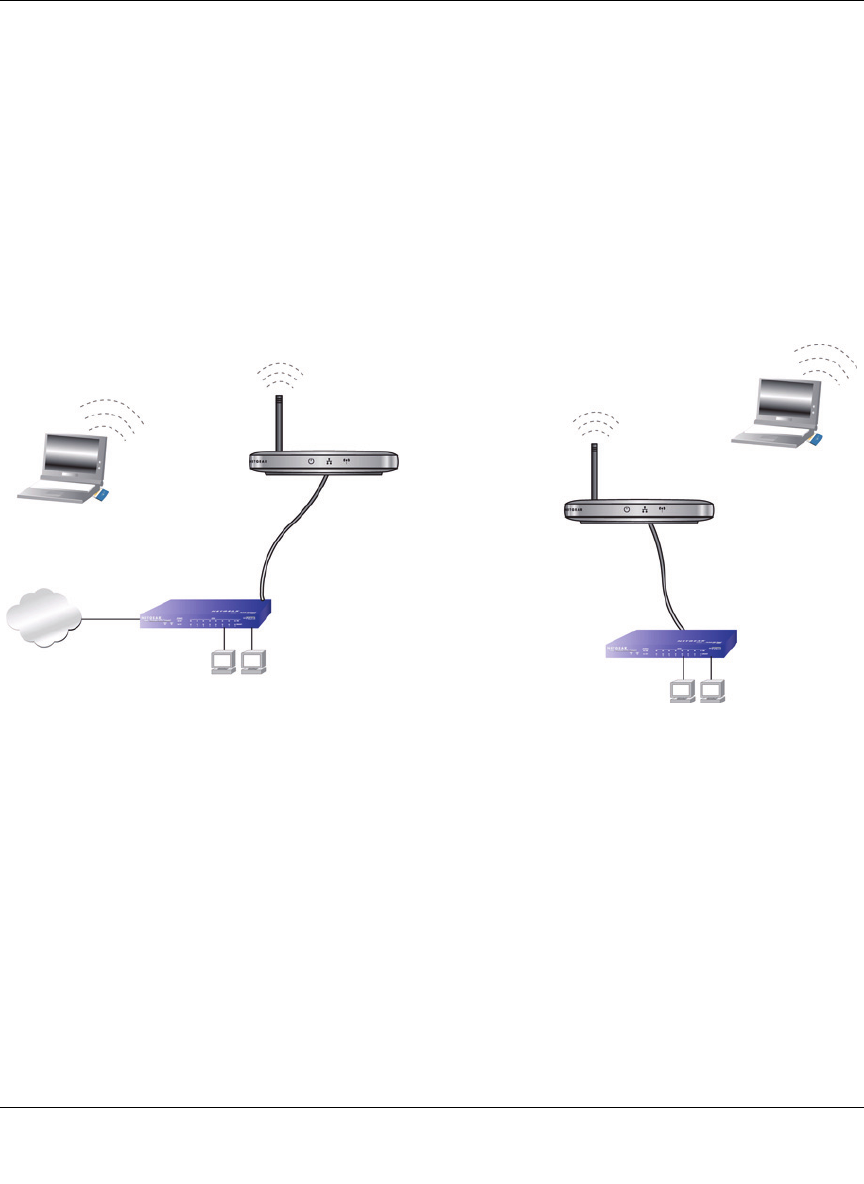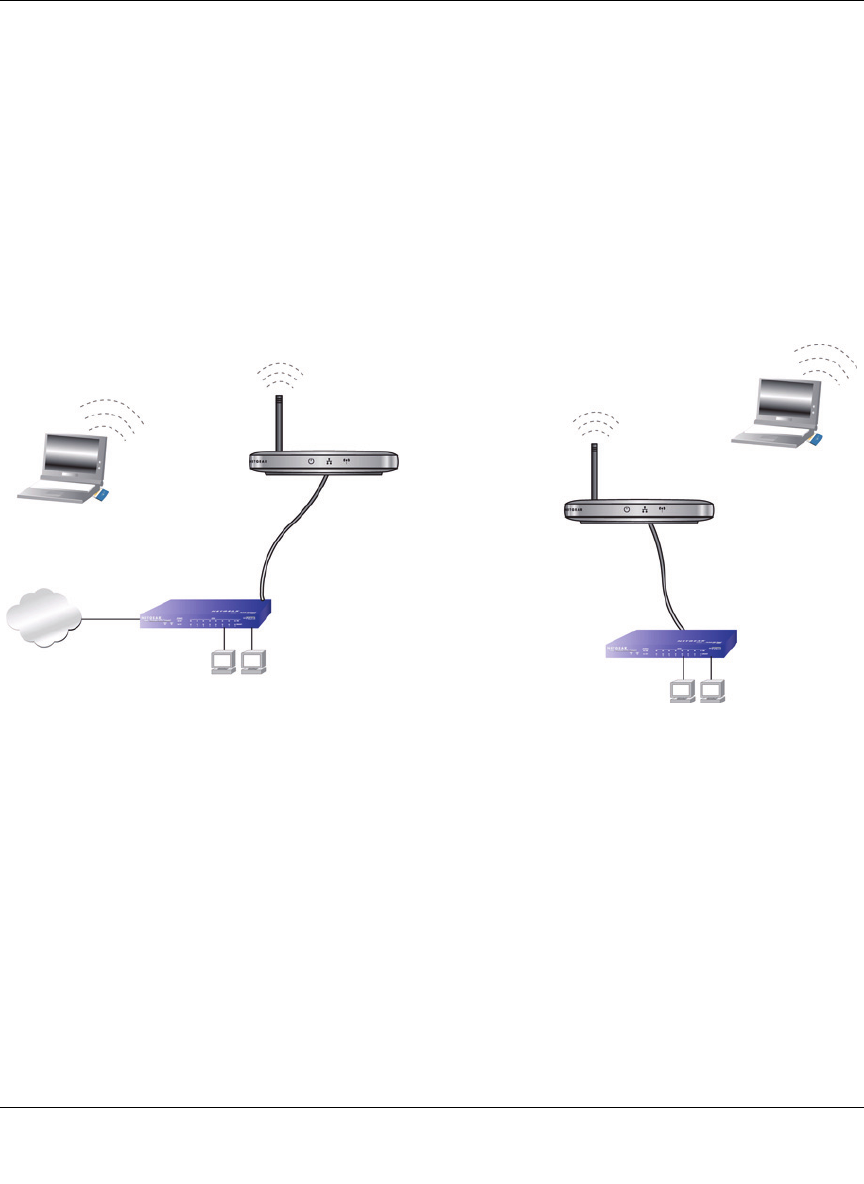
NETGEAR 54 Mbps Wireless Access Point WG602v4 Reference Manual
Advanced Configuration 4-3
v1.0, June 2007
3. Select the Wireless Point-to-Point Bridging radio button to enable point-to-point bridging
and enter the MAC address of the Remote Access Point.
4. Check the Enable Wireless Client Association to allow wireless clients access to the wireless
access point.
5. Click Apply to save your changes.
The Remote Access Point MAC address will display in the Wireless Remote Access Point
List.
The following figure shows a point-to-point bridge between two wireless access points on two
LAN segments.
.
To set up this type of point-to-point configuration:
1. Configure AP1 in Point-to-Point mode with the MAC address of AP2 and deploy it on LAN
Segment 1. If you check the Enable Wireless Client Association checkbox, wireless clients
will also be able to use AP1. If the Enable Wireless Client Association checkbox is not
selected, only computers on Ethernet LAN segment 1 will be able to use AP1 to communicate
with AP2.
2. Configure AP2 in Point-to-Point mode with the MAC address of AP1 and deploy it on LAN
Segment 2. Use the same security and channel settings as AP1. If you check the Enable
Wireless Client Association checkbox, wireless clients will also be able to use AP2. If the
Enable Wireless Client Association checkbox is not selected, only computers on Ethernet
LAN segment 2 will be able to use AP2 to communicate with AP1.
Figure 4-2
AP1
AP2
LAN
Segment 1
LAN
Segment 2
Point-to-Point
Mode
Point-to-Point
Mode
Hub or Switch
Router
Internet
Wireless PC Card
in a Notebook Computer
Wireless PC Card
in a Notebook Computer
192.168.0.1
PCs
PCs