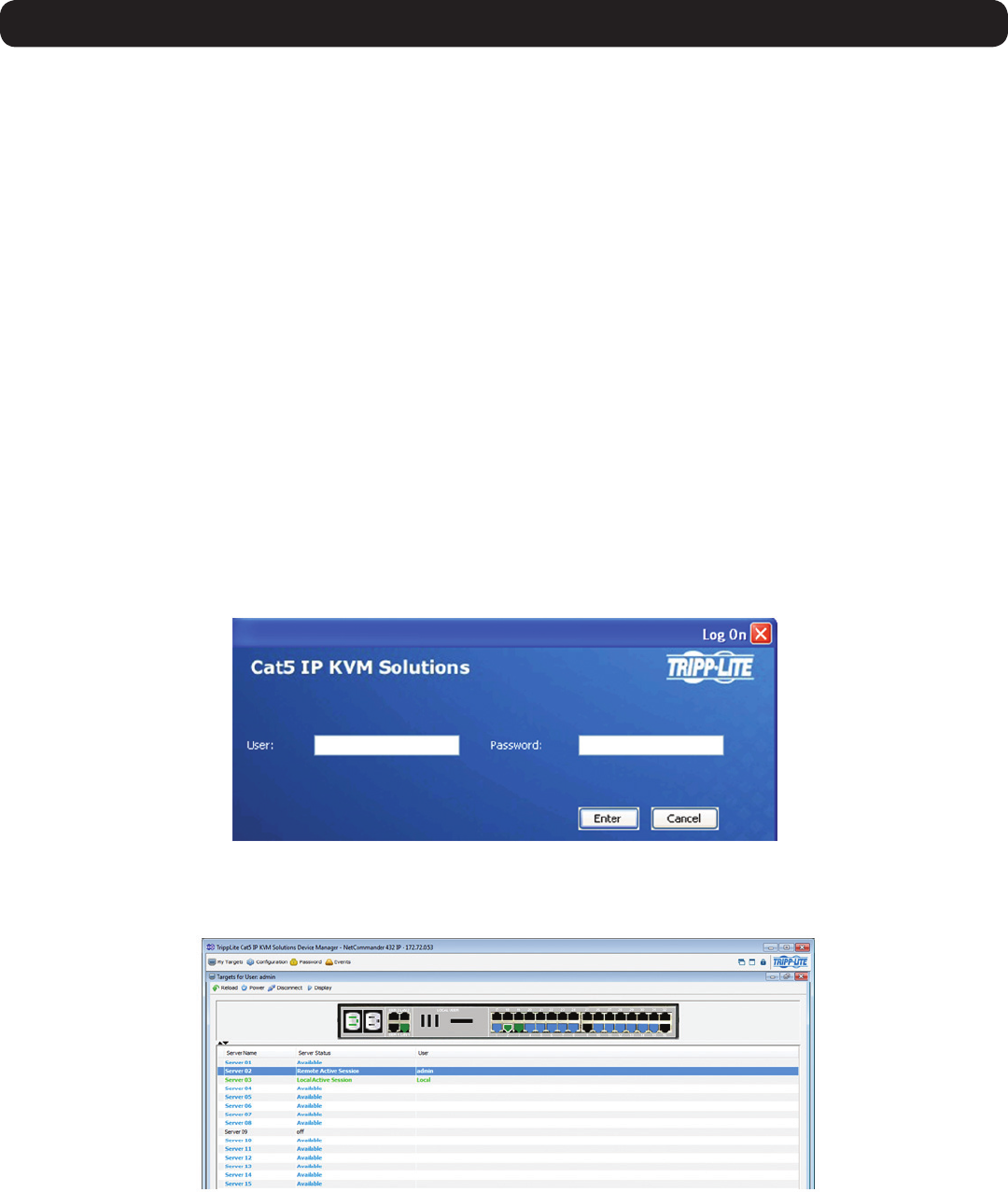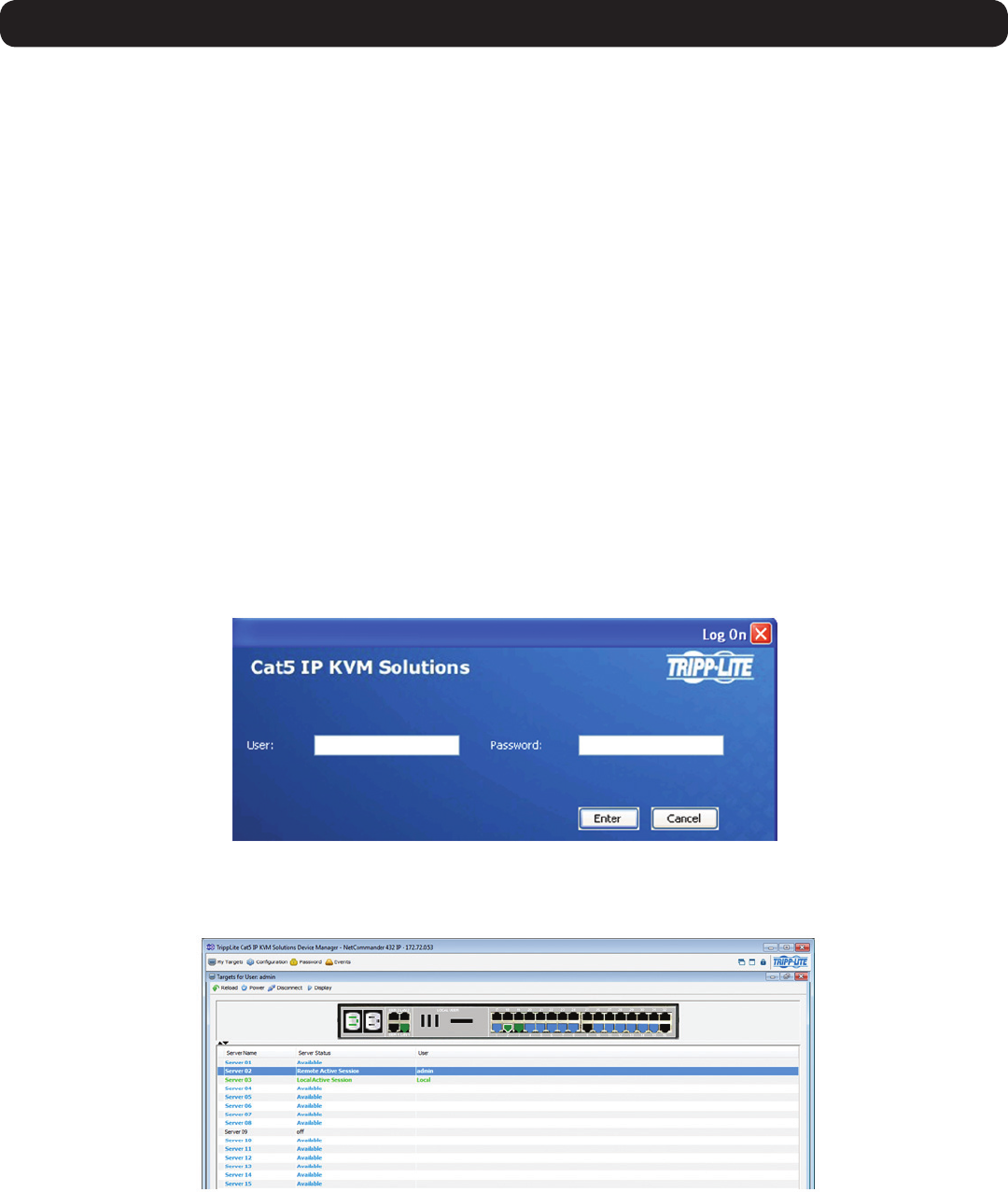
11
2. Web Configuration Interface
TheNetCommanderIPcanbeaccessedintwoways;locallyviathelocalconsoleOSD,orremotelyviatheWebCongurationInterface.
This section of the manual details the Web Configuration Interface, which can be used to access the computer/servers and other devices
connectedtotheKVM,aswellastoconguretheKVM’ssettingsandaccounts.
2.1 Logging Into the Web Configuration Interface
Note:
• Before logging on the first time, verify that you have the latest Java installed on your computer (Java 1.6 or higher is required). If not, you
can download and install Java from http://www.java.com/en/download/index.jsp.
• Only SSL connections are allowed, so you must start the IP address with HTTPS, not HTTP.
1. Open your web browser (see the Client Computer Compatibility section of this manual for browser support) and enter in the IP address
of the KVM.
2. WhenloggingintotheKVMfromyourwebbrowser,aSecurityAlertmessageappearstoinformyouthatthedevice’scerticateisnot
trusted,andasksifyouwanttoproceed.Youhavetwooptions:
• If you are working on a computer other than your own, accept the certificate for just this session by clicking to proceed.
• If you are working at your own computer, install the certificate. Refer to the Security Certificate Installation section for further
instructions.
3. Uponinstallingthecerticateoracceptingtheunrecognizedcerticateforthecurrentsession,theJavaapplicationbeginstoinstall.
Before the installation completes, a security warning may appear stating that the connection to this website is untrusted. This is a
securityissuesimilartooneyougetfromyourWebbrowser.Youcanchoosetocontinueanyway,orinstallthecerticateintheJava
control panel. Refer to the Security Certificate Installation section for further instructions.
4. After installation has completed, the login page appears. If the login page does not appear on its own, click the Log On button in the
center of the web page to bring it up. If clicking on the Log On button does not bring up the login page, add /targets.jnlp to the end of
your IP address.
5. Enter in your username and password, and press Enter. If this is the first time you are accessing the KVM, enter in the default
username (admin) and password (access). The My Targets page of the Web Configuration Interface opens, showing the state of your
unit, and displaying all your available Target Servers.