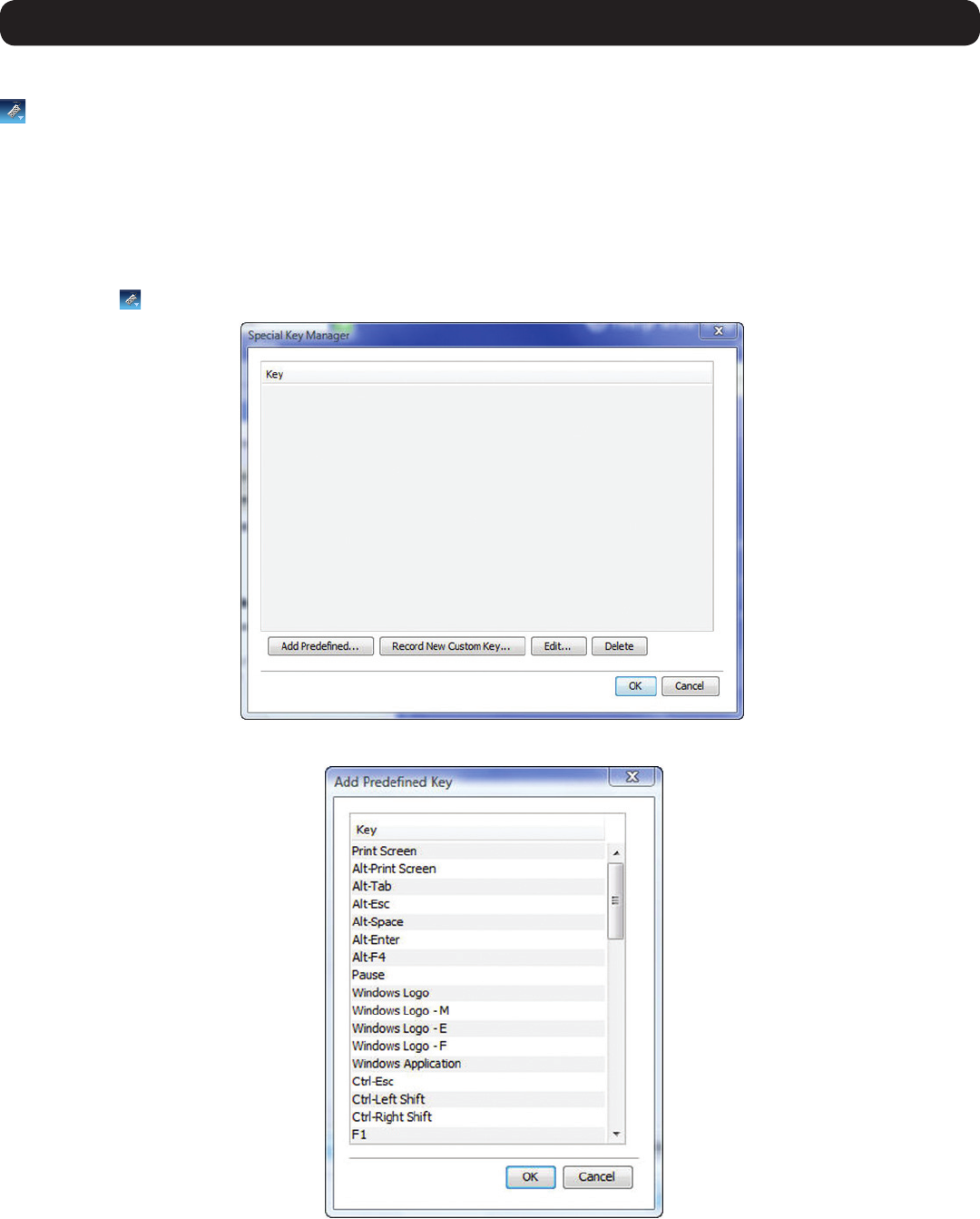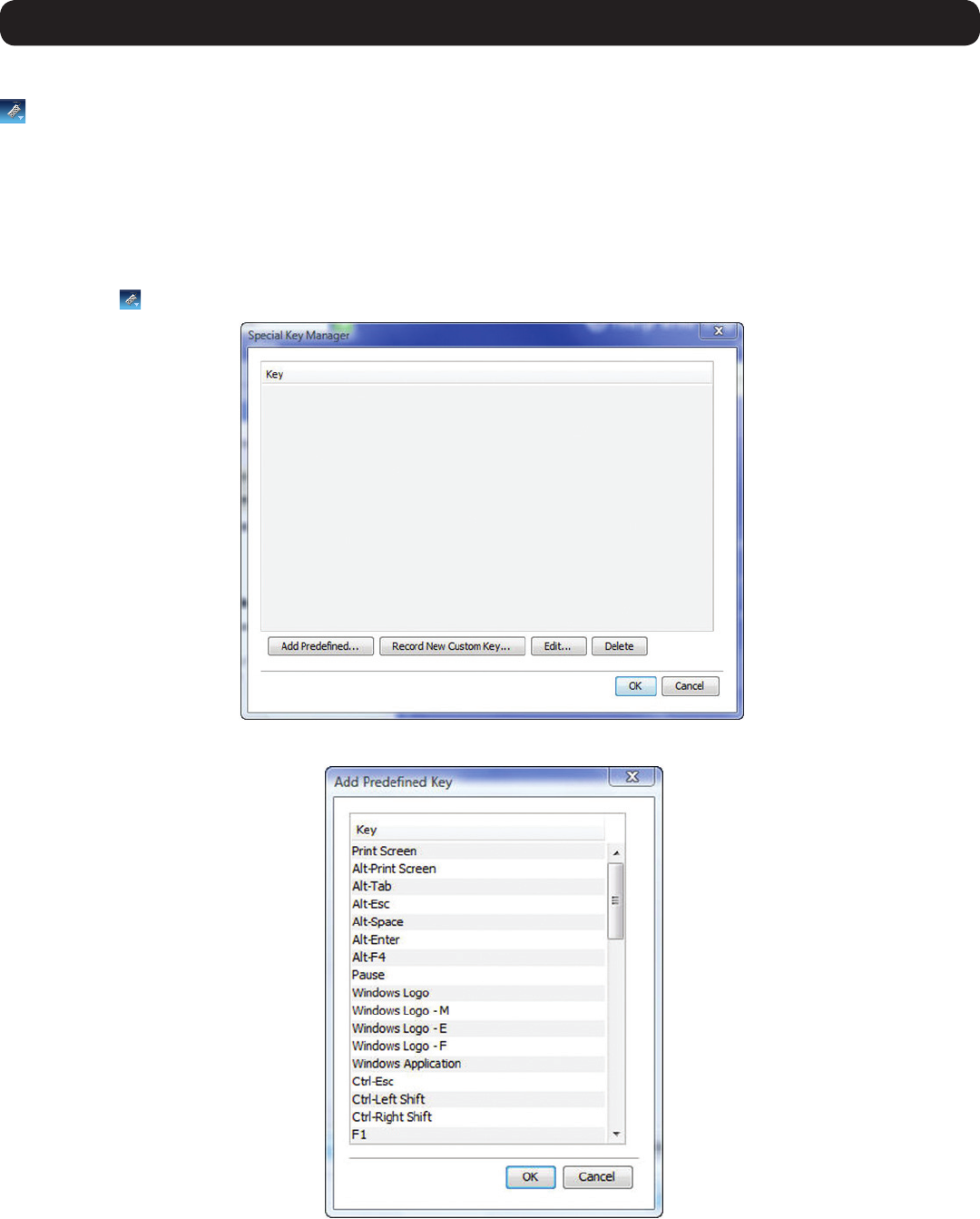
39
3. Conducting a Remote Session
3.2.5 Keys
– Clicking on the Keys iconwilldisplayalistofpredenedkeysequences(e.g.Ctrl+Alt+Delete)thatcanbeperformedontheTarget
Server.Bydefault,performingthesekeysequencesontheClientComputer’skeyboardsendsthecommandtotheClientComputer.Opening
the Keys menu and clicking on one of the predefined commands will send it directly to the Target Server. In addition, the Keys feature allows
you to add commands to the Keys drop-down list, and create commands that are not already provided.
Note: The Predefined and Custom Keys that are added to the Special Key Manager are unique to each port. You will need to customize the
keyboard sequences that are available for each port. Once you do this, you will not need to do it again, except to add or remove keyboard
sequences.
To add a keyboard sequence:
1. Click on the
icon in the remote session toolbar, and choose the Special Keys option. The Special Key Manager window appears.
2. Click the Add Predefinedbuttontopullupalistofpredenedcommandsequences.
3. SelectakeysequenceandclickOK.ThesequenceappearsintheSpecial Key Manager window.
4. In the Special Key Manager window, click OK.ThesequenceappearsintheKeys drop-down list.