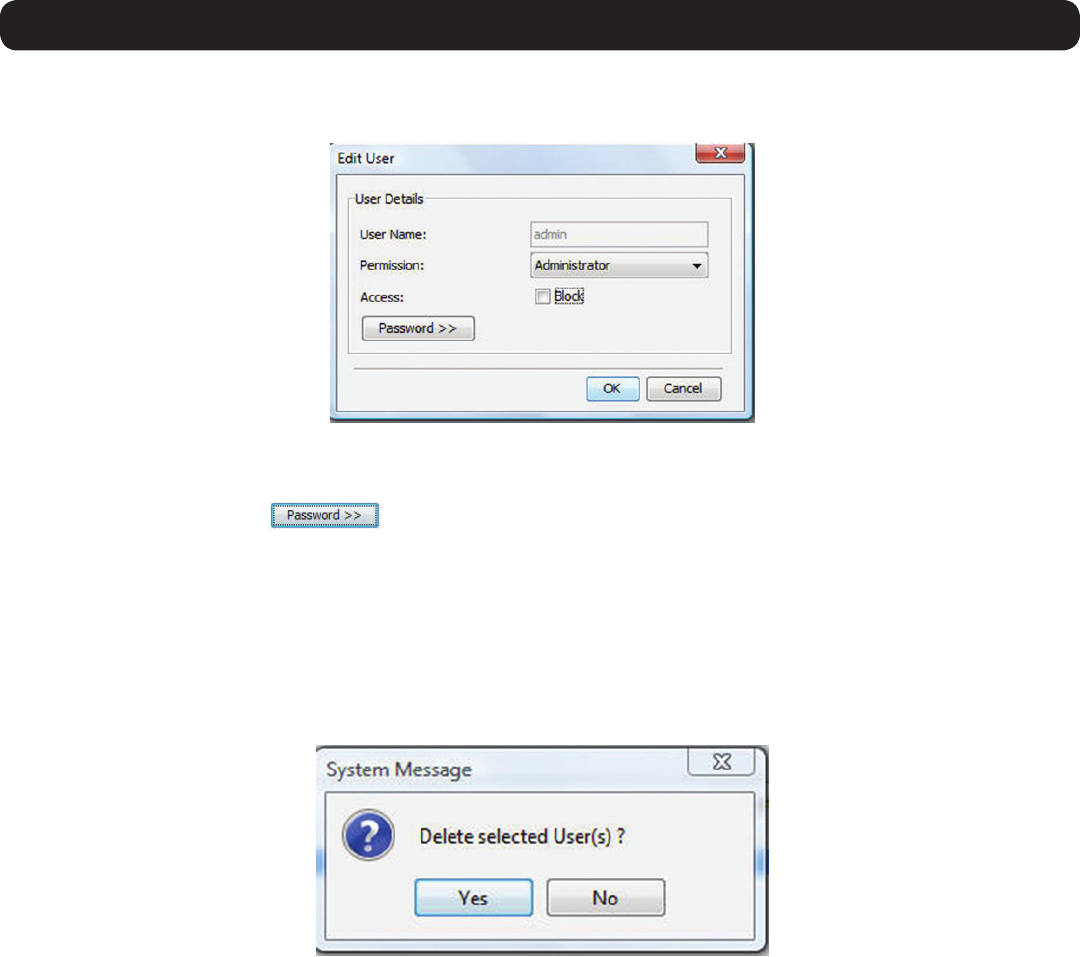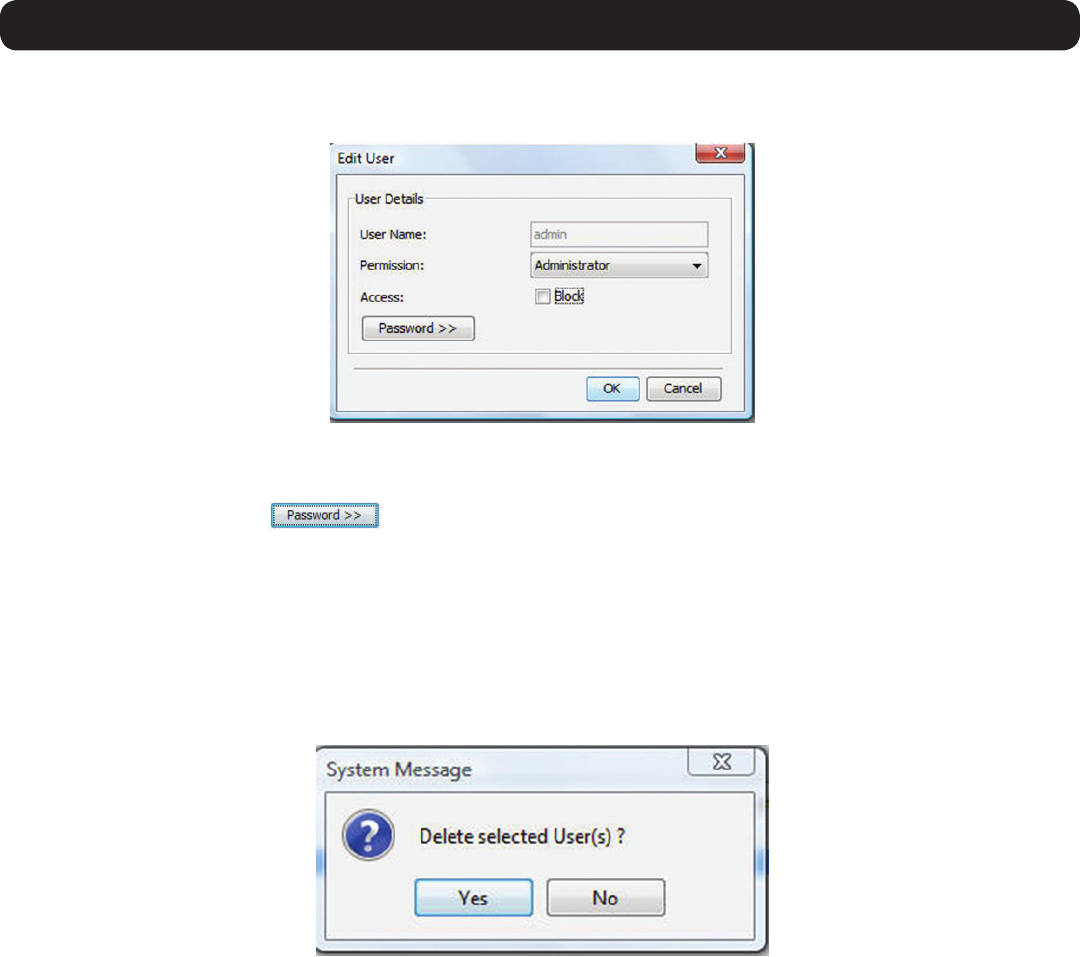
21
2. Web Configuration Interface
2. Change the Permission and/or Accessasrequired.CheckingtheBlock checkbox next to the Access field blocks an account from
accessing the KVM, but keeps its information stored in the KVM. This way, if you ever want to reactivate the account, all you have to do
is go back in and uncheck this box.
3. To change the password, click
. The Passwordscreenopens.Intheuppertextbox,typethenewpassword;inthelower
textbox, confirm the new password. Note: You cannot change the password of an Administrator who is currently logged on to the
system.
4. Click OK. The Users page opens with the user information changed accordingly.
5. Click the Save button at the top of the screen to save your changes.
To edit an account:
1. In the Users page, select an account from the list and click the Edit button. The Edit User page appears.
To delete a User:
1. In the Users page, select an account from the list and click the Delete button. The Delete Selected User(s) confirmation page appears.
Note: You cannot delete an Administrator who is logged onto the system.
2. Click Yes to delete the selected account(s) from the KVM.
3. Click the Save button at the top of the screen to save your changes.