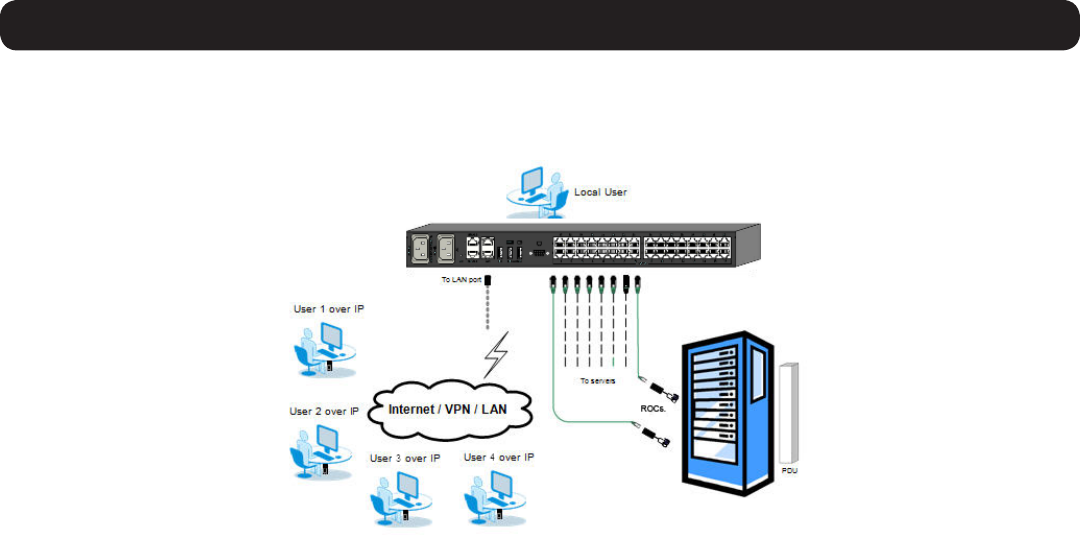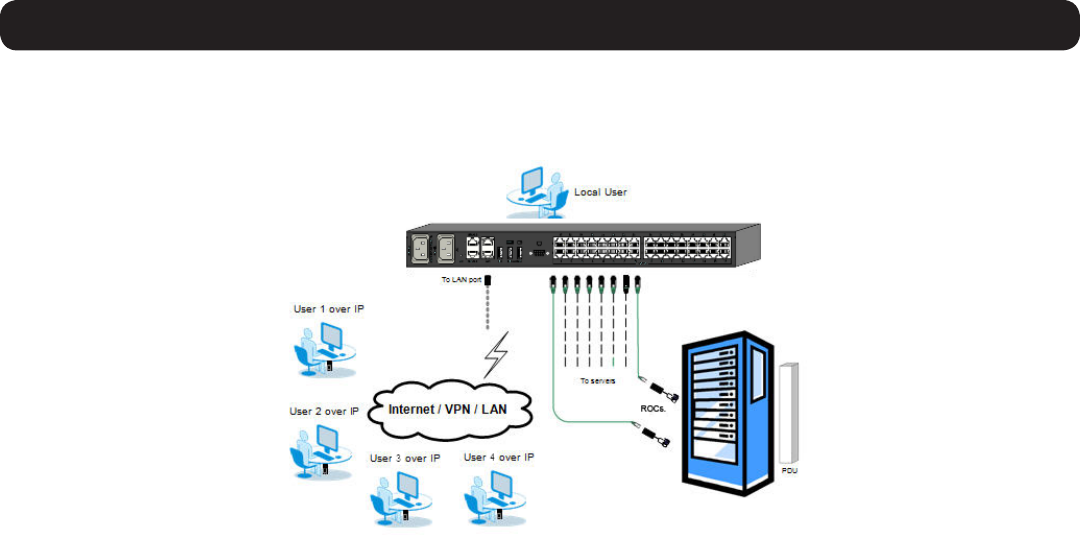
7
1. Product Overview
1.9 Connecting the System
The figure below illustrates the NetCommander IP system overview. Note: The figure below shows a B072-032-IP4 4-User installation. Set
up is the same for all models, with the only difference being the number of simultaneous users supported, and the number of ports.
1. Make sure that power to all the devices you will be connecting has been turned off.
2. ConnectaVGAcablefromthemonitortotheHD15(VGA)portonthebackoftheKVM.
3. Connectthekeyboard’sUSBconnectortotheUSBKeyboardportonthebackoftheKVM.
4. Connectthemouse’sUSBconnectortotheUSBMouseportonthebackoftheKVM.
5. Connect a Cat5e/6 cable from an available server port on the back of the KVM to a SIU (B078-101-PS2, B078-101-USB, or
B078-101-USB-1) appropriate for the computer you are adding.
6. ConnecttheSIU’sconnectorstothecorrespondingportsonthecomputer/server.
7. Repeat steps 5 and 6 for each computer/server you are adding.
8. Connect a Cat5e/6 cable from your network to the LAN 1 port on the back of the KVM.
9. ConnectasecondCat5e/6cablefromyournetworkintotheKVM’sLAN2port.
10. Optional: ConnectuptotwoserialdevicestotheRJ45SerialPorts1and2onthebackoftheKVMswitch(SeetheConfiguring
Serial Port Settings section of this manual for details on configuration. See the Serial Port Pinout section in this manual for the pinout
information).
11. Using the power cords provided, connect the NetCommander IP to the C14 outlets on the back of the KVM, and plug them into a
Tripp Lite Surge Suppressor, Power Distribution Unit (PDU), or Uninterruptible Power Supply (UPS). There are no Power On/Off switches,
so plugging in the power cords will power on the KVM.
12. Turn on the power to all of the connected devices.
1.10 Initial Settings (Default IP Address)
Bydefault,theNetCommanderIPissettohavethenetwork’sDHCPserverpullanIPaddressforit.Referencingtheunit’sMacaddress,
which can be found on the bottom panel of the KVM, have your network administrator provide you with the IP address that was assigned by
theDHCPserver.YoucanalsoobtaintheIPaddressbyloggingintotheKVM’sOSDviathelocalconsole,andnavigatingtotheF2Settings
menu.
OnnetworksthatdonothaveaDHCPserver,theKVMbootswiththedefaultstaticIPv4addressof192.168.0.254.
Note: There is no default IPv6 address for the KVM switch. An IPv6 address can be automatically assigned via DHCP server, a Stateless
address can be assigned, or a static address can be manually entered.
To configure an IP address for the KVM, you can use the local console OSD or the Web Configuration Interface. Both methods are described
in the following sections.