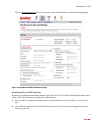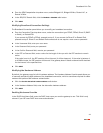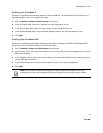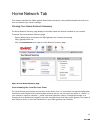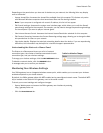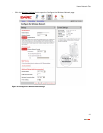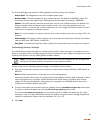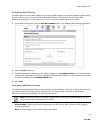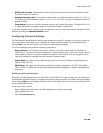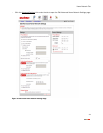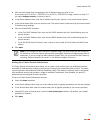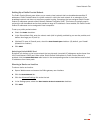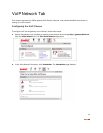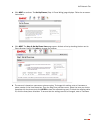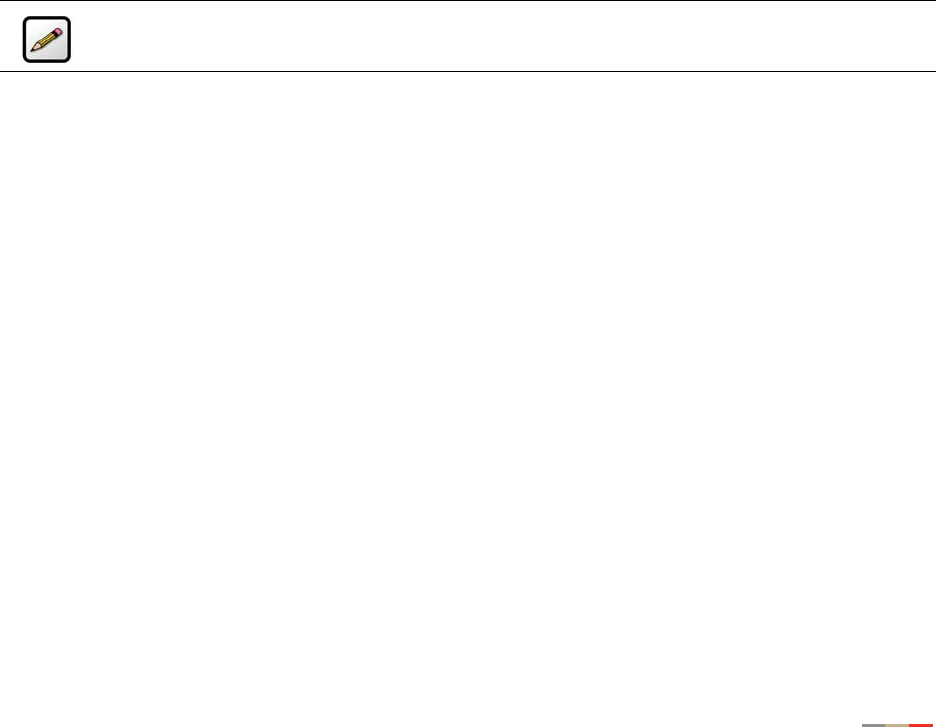
Home Network Tab
28
The Current Settings panel shows the 2Wire gateway’s wireless access point settings:
• Access Point. The designated name of the wireless access point.
• Network Name. The name assigned to your wireless network. The default is 2WIREXXX, where XXX
represents the last three digits of your 2Wire gateway serial number (for example, 2WIRE954).
• Channel. The radio frequency band the access point uses for your wireless network (the default is 6).
Wireless adapter cards auto-detect which channels to use. If you are having problems with your
wireless network, it could be due to radio interference. You can change the wireless channel to see if
interference is reduced on a different channel.
Note: For more information on wireless channels, refer to the wireless channel entry on page 132 in the
Glossary.
• Authentication. The security method used to ensure that users are authorized to access the wireless
network: WEP-Open, WEP-Shared, or WPA-PSK.
• Encryption. The security setting that makes it difficult for unauthorized users to access your network.
Customizing Security Settings
You should always enable encryption for wireless communication. When encryption is enabled, you must
define an encryption key for the 2Wire gateway’s wireless access point and configure that same key on each
wireless client that will use your 2Wire gateway wireless network.
You can customize the following wireless settings in the Wireless Security panel.
1. From the Authentication pull-down menu, select an authentication setting: WEP-Open, WEP-Shared, or
WPA-PSK.
Note: WPA-PSK authentication is supported only on HG model gateways.
Open authentication allows users to configure their wireless adapter as either Open or Shared; in either
case an encryption key is required. Shared authentication allows users to configure their wireless
adapter for Shared authentication, which requires an encryption key. WPA-PSK requires that users
configure their wireless adapter using TKIP.
2. To use the encryption key that came with your gateway, click the Use default encryption key radio button.
To create a custom encryption key, click the
Use custom encryption key radio button.
If you select
Use custom encryption key, you can define a 64-bit or 128-bit encryption key. For 64-bit
encryption, enter a 10-digit hexadecimal number. For 128-bit encryption, enter a 26-digit hexadecimal
number. A hexadecimal number uses the characters 0-9, a-f, or A-F.
3. Click SAVE.
Note: If encryption is enabled, each wireless client must be configured with the encryption key
defined on the system before it can operate on your wireless network.