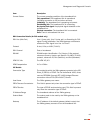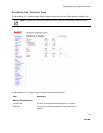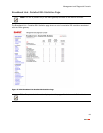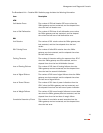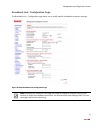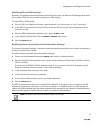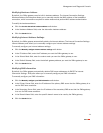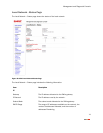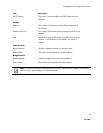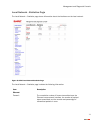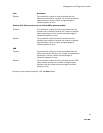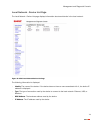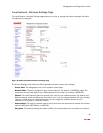Management and Diagnostic Console
73
Modifying DSL and ATM Settings
By default, the gateway automatically detects which DSL line to use. The DSL and ATM Settings pane allows
you to select a DSL line and manually configure your ATM settings.
To modify DSL or ATM settings:
1. From the DSL Line Selection pull-down, select Automatic, Line 1(inner pair), or Line 2 (outer pair).
2. In the ATM Circuit Identifier VPI and VCI fields, enter the VPI and VCI you want the gateway to use to
connect to the ISP.
3. From the ATM Encapsulation pull-down menu, select VC-Mux or LLC.
4. In the ATM/PVC Search field, click the Enabled or Disabled radio button.
5. Click the Submit button.
Modifying Internet Connection and Authentication Settings
The Internet Connection Settings - Connection and Authentication pane allows you to modify the method by
which you connect to the Internet.
To modify Internet connection and authentication settings:
1. Ensure that the Broadband connection Enabled radio button is selected (default).
2. From the Connection Type pull-down menu, select the connection type (either Direct IP (DHCP or Static),
PPPoE, or PPPoA).
If you connect via PPPoE or PPPoA, proceed to step 2. If you connect via Direct IP, proceed to step 5.
Direct IP connection does not require a user name or password.
3. In the Username field, enter your user name.
4. In the Password field, enter your password.
5. In the Confirm Password field, re-enter your system password.
6. Click the Submit button.
The PPP on Demand field allows you to enable PPP on-demand. If the value is set to 0 minutes, the PPP
session will be persistent (always-on). If the value is between 1 to 10080 minutes, the PPP session will
timeout if the 2Wire gateway does not detect outbound traffic destined for the Internet in the specified time.
When the 2Wire gateway detects outbound traffic, the session is reestablished.
Note: By default, the minimum timeout value is 3 minutes.