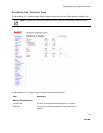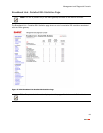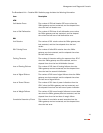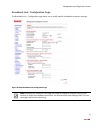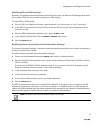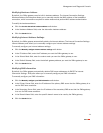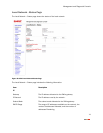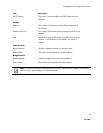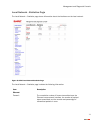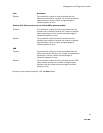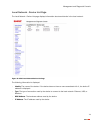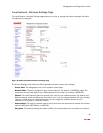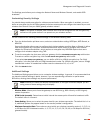Management and Diagnostic Console
74
Modifying Hardware Address
By default, the 2Wire gateway uses its built-in hardware address. The Internet Connection Settings -
Hardware Address Override pane allows you to manually override the MAC address of the broadband
connection, which is sometimes required for cable modems that perform MAC address authentication.
To modify the hardware address:
1. Click the Override the built-in hardware address radio button.
2. In the Hardware Address field, enter the alternative hardware address.
3. Click the Submit button.
Modifying Internet Address Settings
By default, the 2Wire gateway automatically obtains its Internet address. The Internet Connection Settings -
Internet Address pane allows you to manually configure your Internet address settings.
To manually configure your Internet address settings:
1. Click the Manually configure Internet address settings radio button.
2. In the IP Address field, enter the IP address you want the 2Wire gateway to use.
3. In the Subnet Mask field, enter the subnet mask you want the 2Wire gateway to use.
4. In the Default Gateway field, enter the default gateway address you want the 2Wire gateway to use.
5. Click the Submit button.
Modifying DNS Information
By default, the 2Wire gateway automatically obtains DNS server addresses via DHCP. The Internet
Connection Settings - DNS pane allows you to manually configure your DNS information.
To manually configure your DNS information:
1. Click the Manually configure your DNS information radio button.
2. In the Primary Server field, enter the IP address of the primary DNS server that the 2Wire gateway is to
use for DNS name resolution.
3. In the Secondary Server field, enter the IP address of the secondary DNS server that the 2Wire gateway
is to use for DNS name resolution.
4. In the Domain Name field, enter the specific domain name to be used by the 2Wire gateway.
5. Click the Submit button.