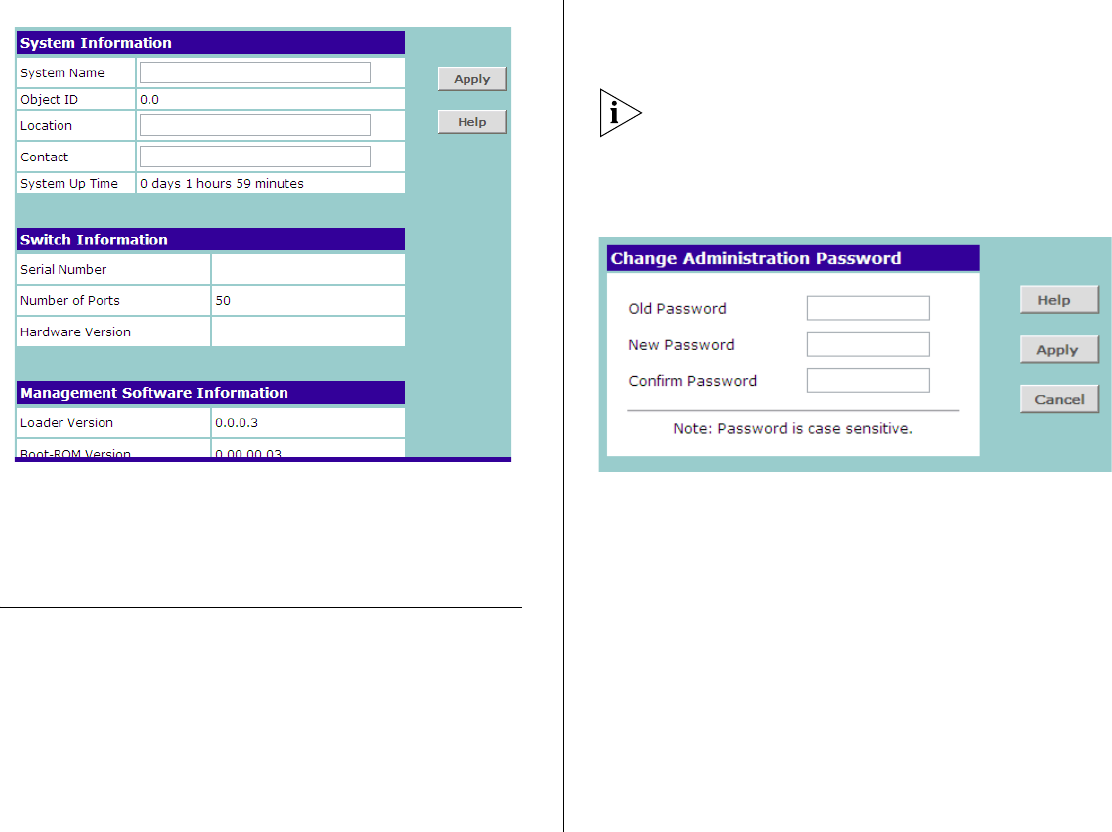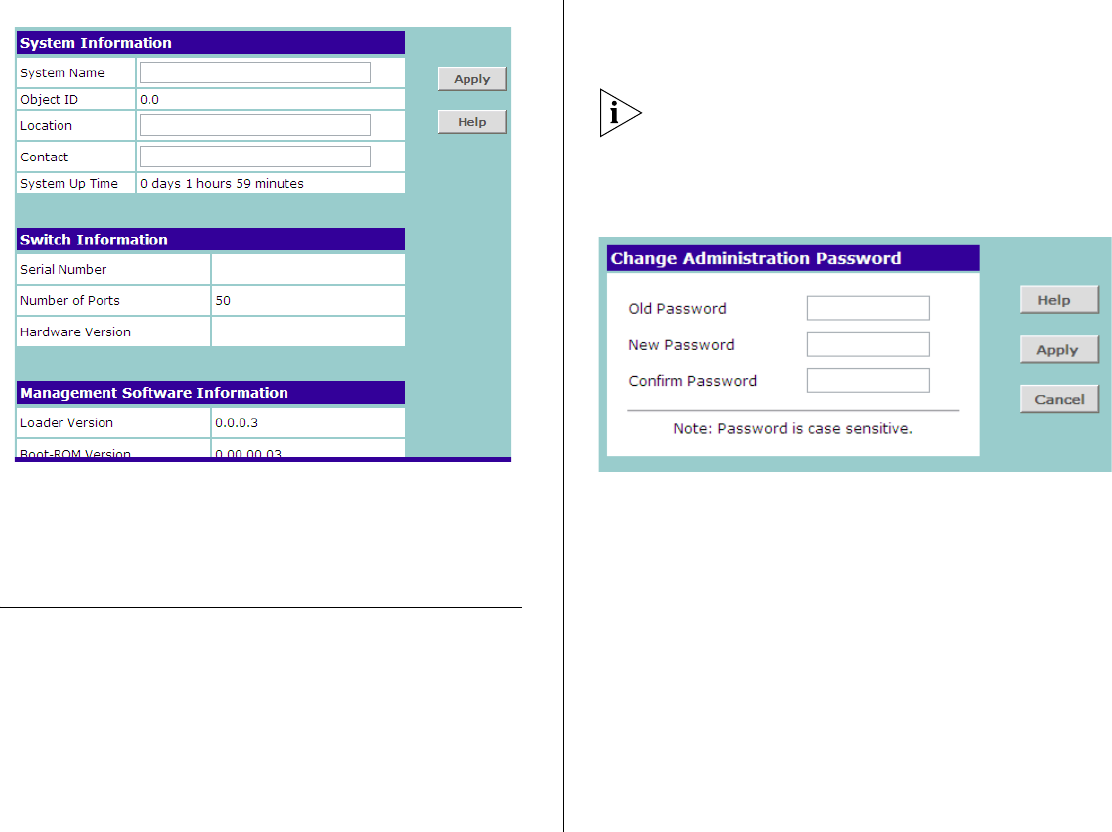
28 CHAPTER 4: CONFIGURING THE SWITCH
Figure 9 Top Half of the Summary Screen
If you request for technical assistance from 3Com
Support, you may be asked to print out the informa-
tion on this screen.
Changing the Admin Password
To prevent unauthorized users from accessing the
Web interface and modifying the Switch’s settings,
the interface is password-protected.
The default admin account settings are:
■ User name – admin
■ Password – blank (no password)
To ensure that unauthorized users do not access the
Web interface, 3Com recommends that you set an
admin password when you first configure the Switch.
Even if you do not intend to actively manage the
switch, 3Com recommends that you change the pass-
word to prevent unauthorized access to your net-
work.
Figure 10 Change Administration Password Screen
To set the admin password:
1 On the menu, click Password. The Change Adminis-
tration Password screen appears.
2 In Old Password, type your current password.
By default, the Switch does not have any password. If
this is your first time to access this screen or if you
have not previously set a password, leave this field
blank.
3 In New Password, type the password that you want to
set.