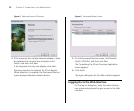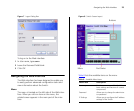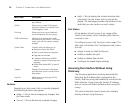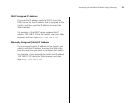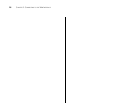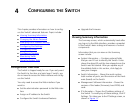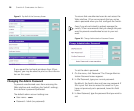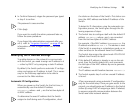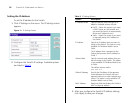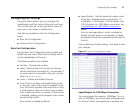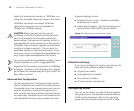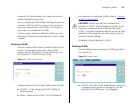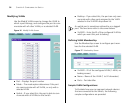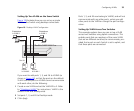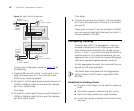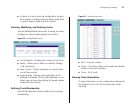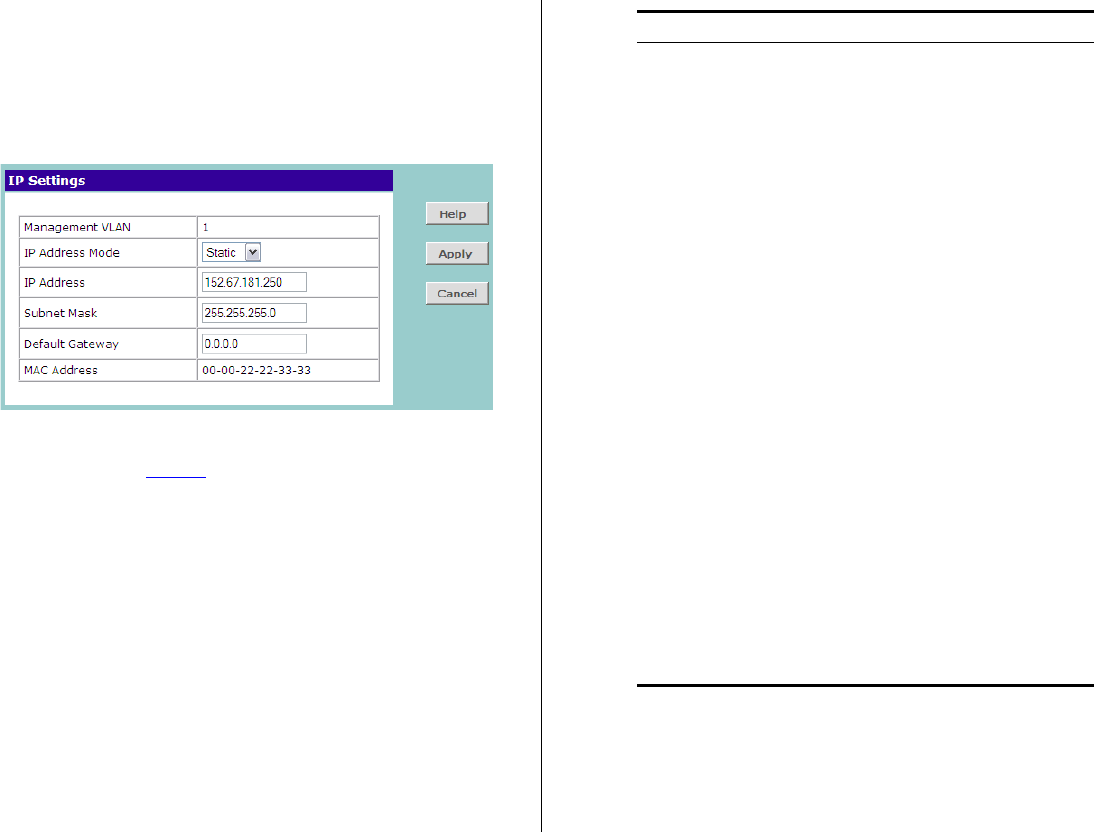
30 CHAPTER 4: CONFIGURING THE SWITCH
Setting the IP Address
To set the IP address for the Switch:
1 Click IP Settings on the menu. The IP Settings screen
appears.
Figure 11 IP Settings Screen
2 Configure the Switch’s IP settings. Available options
are listed in Tabl e 9
.
Table 9 IP Setting Options
3 After you configure the Switch’s IP address settings,
click Apply to save your changes.
Option Description
IP Address Mode Specify how the Switch will get its IP
address. Available options include:
■ DHCP – Select this option if you have
a DHCP server on the network and
you want the Switch to automatically
obtain an IP address from it
■ Static – Select this option if you want
to manually assign an IP address to
the Switch
IP Address Specify an IP address that you want to
assign to the Switch. This option is only
available if IP Address Mode is set to
Static.
The IP address that is assigned to the
Switch also becomes the IP address for
VLAN 1.
Subnet Mask Specify a subnet mask address that you
want to assign to the Switch. This option
is only available if IP Address Mode is set
to Static.
The default subnet mask is
255.255.0.0.
Default Gateway Specify the IP address of the gateway
router between this Switch and man-
agement stations on other network seg-
ments. This option is only available if IP
Address Mode is set to Static.
MAC Address Read-only field that displays the Switch’s
MAC or physical address