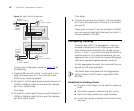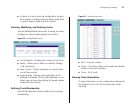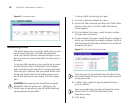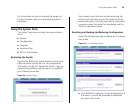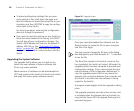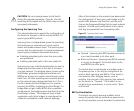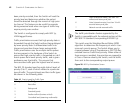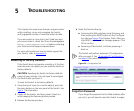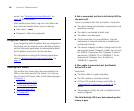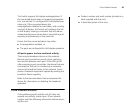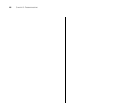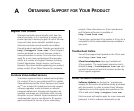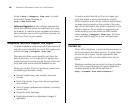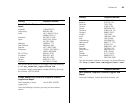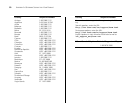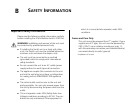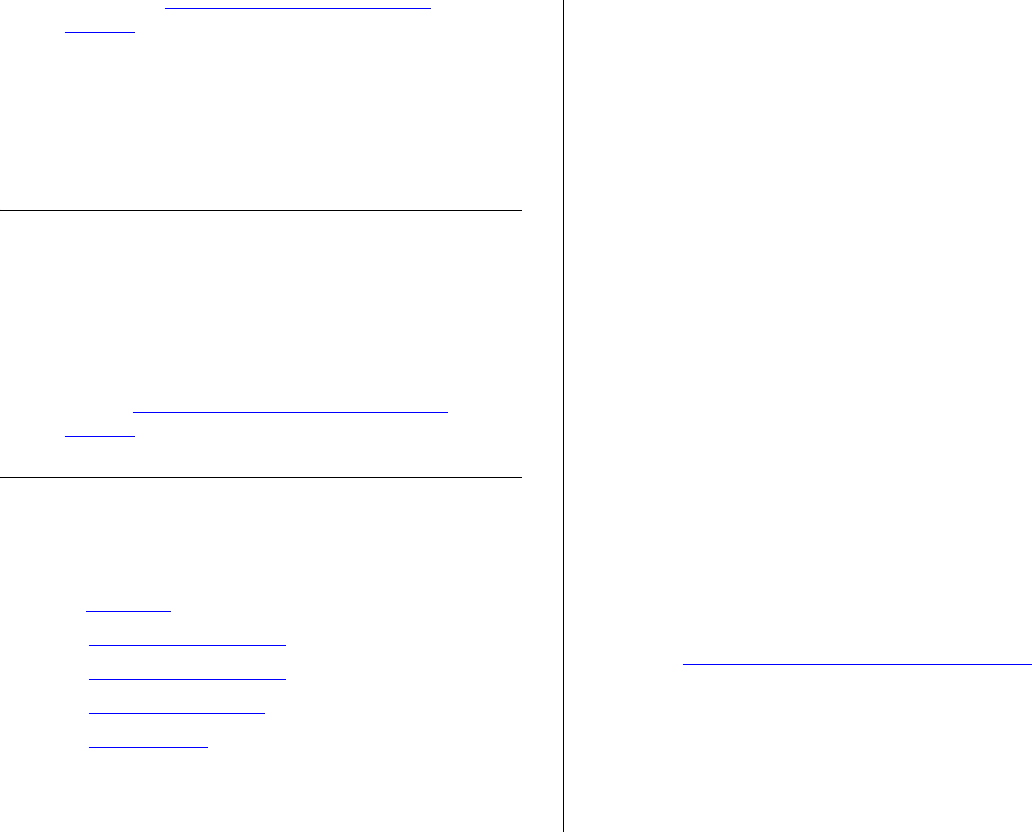
44 CHAPTER 5: TROUBLESHOOTING
access. See “Resetting to Factory Defaults” on
page 43
for instructions.
After resetting the Switch, log on to the Web inter-
face using the default admin account settings:
■ User name – admin
■ Password – blank (no password)
Forgotten Static IP Address
If you forget the static IP address that you assigned to
the Switch and you need to access the Web interface,
use the Discovery application to automatically detect
the IP address and connect to the interface.
For information on using the Discovery application,
refer to “
Running the Discovery Application” on
page 21
.
Solving LED Issues
This section lists some issues that are related to the
LEDs on the front panel of the Switch. For informa-
tion on basic LED checks, refer to the following topics
in Chapter 1
:
■ (4) Module Active LEDs
■ (4) Module Active LEDs
■ (3) Link/Activity LEDs
■ (5) Power LED
A link is connected, but the Link/Activity LED for
the port is off.
There is a problem with this connection. Verify that:
■ The device being connected to is powered on and
operating correctly.
■ The cable is connected at both ends.
■ The cable is not damaged.
■ If the connection is to a workstation, that the
workstation's network interface is installed and
configured correctly.
■ The correct category of cable is being used for the
required link speed. Category 3 cables can be used
for 10BASE-T operation only. Category 5 cable is
required for 100BASE-TX or 1000BASE-T. 3Com
recommends Category 5e or 6 cables for
1000BASE-T operation.
A fiber cable is connected, but the Module
Active LED is off.
Verify that:
■ The fiber cable is in good condition.
■ The SFP module is correctly inserted.
■ A 3Com SFP module is being used. Refer to
“
Approved SFP Transceivers” on page 18 for
details.
■ The equipment at the far end is installed and cor-
rectly configured.
The Link/Activity LED is on, but network perfor-
mance is poor