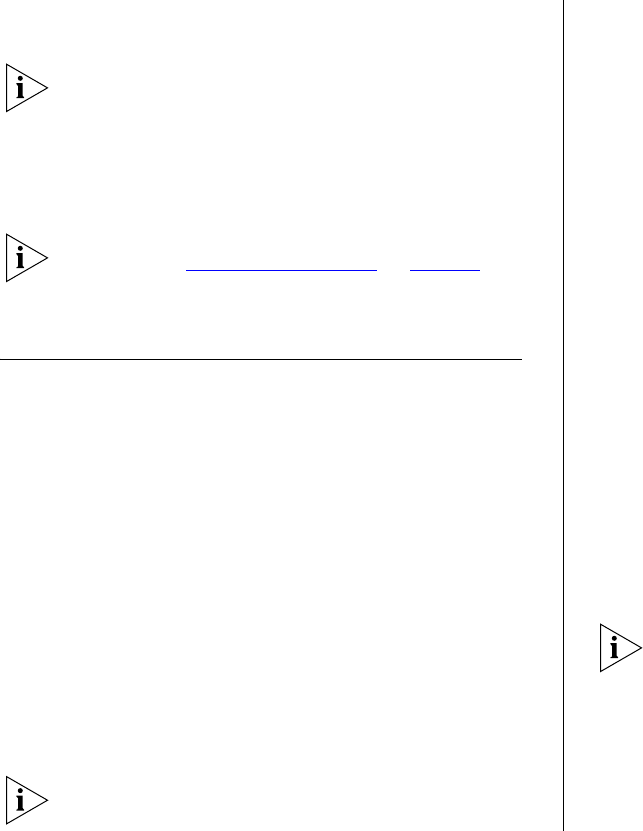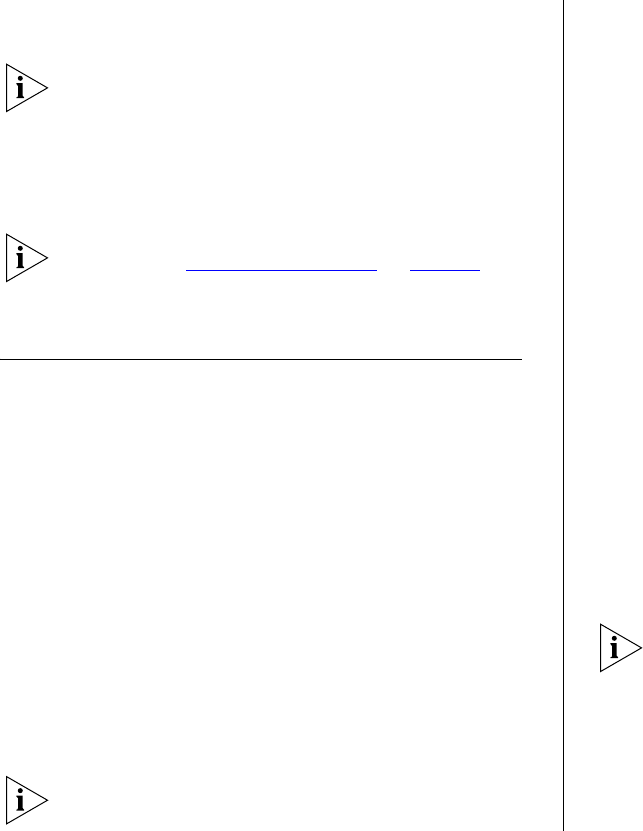
Modifying the IP Address Settings 29
4 In Confirm Password, retype the password you typed
in step 3 to confirm.
The password is case-sensitive.
5 Click Apply.
If you want to modify the admin password later on,
follow the same procedure.
If you forget the administration password after you
set it, refer to “
Forgotten Password” on page 43 for
information on how to regain access to the Web
interface.
Modifying the IP Address Settings
To enable devices on the network to communicate
with the Switch, you need to assign an IP address to it
— either by DHCP or by assigning a static IP address.
By default, the Switch performs automatic IP configu-
ration and assigns an IP address to itself. This is neces-
sary for the Discovery application to be able to
connect to the Web interface.
Automatic IP Configuration
When you power on the Switch for the first time, it
automatically uses the default IP address
169.254.x.y, where x and y are the last two bytes of
its MAC address.
To determine the exact IP address that the Switch
assigns to itself during auto IP configuration, check
the sticker on the base of the Switch. This sticker con-
tains the MAC address and default IP address of the
Switch.
To detect its IP information using the automatic con-
figuration process, the Switch goes through the fol-
lowing sequence of steps:
1 The Switch tries to configure itself with the default IP
address
169.254.x.y, where x and y are converted
from the last two bytes of its MAC address.
For example, if the MAC address is
08004E000102, the
IP address would be
169.254.1.2. This address is used
if the Switch is operating in a standalone mode, or no
other switches on the network have this IP address.
The Switch also assigns the subnet mask 255.255.0.0
(default class B mask) to itself.
2 If this default IP address is already in use on the net-
work, then the Switch detects this, and increments
the last byte of the MAC address by one to generate
its IP address.
The IP address would therefore become
169.254.1.3.
3 The Switch repeats step 2 until an unused IP address
is found.
3Com recommends using automatic IP configuration
only for the initial setup. Once you gain access to the
console, you should assign an IP address to the Switch
(either by using DHCP or assigning a static IP address)
to ensure successful communication between the
Switch and other network devices.