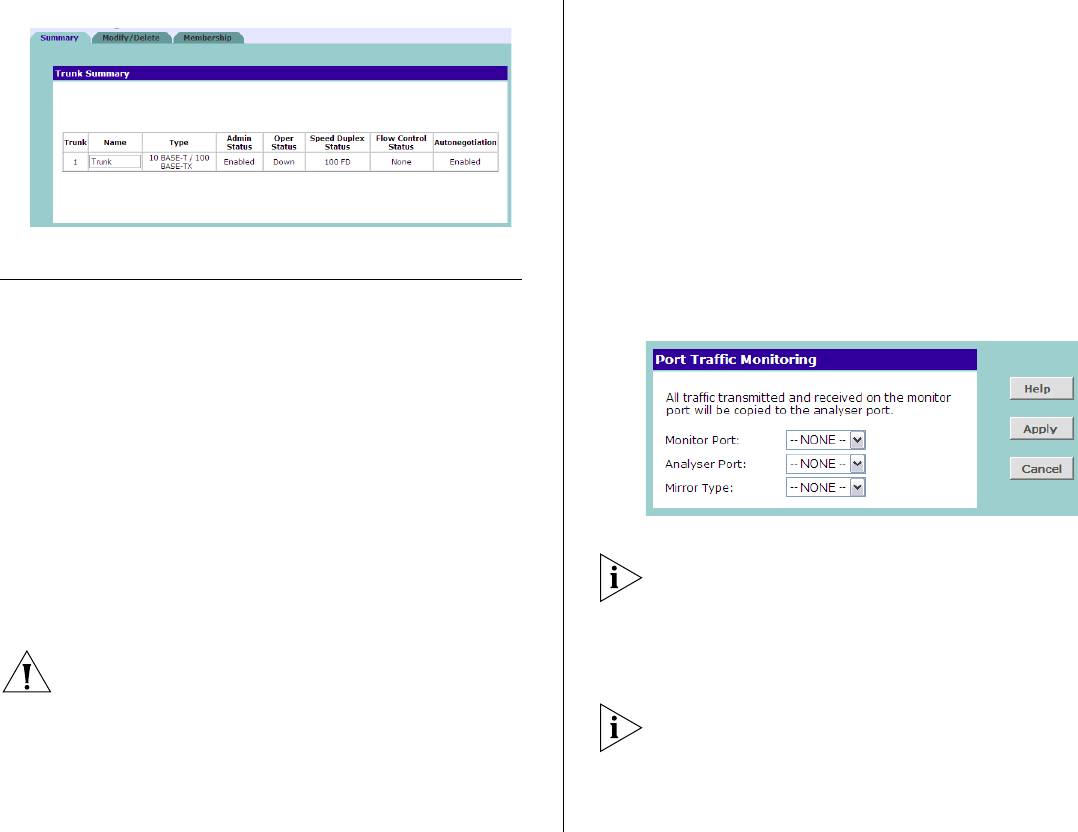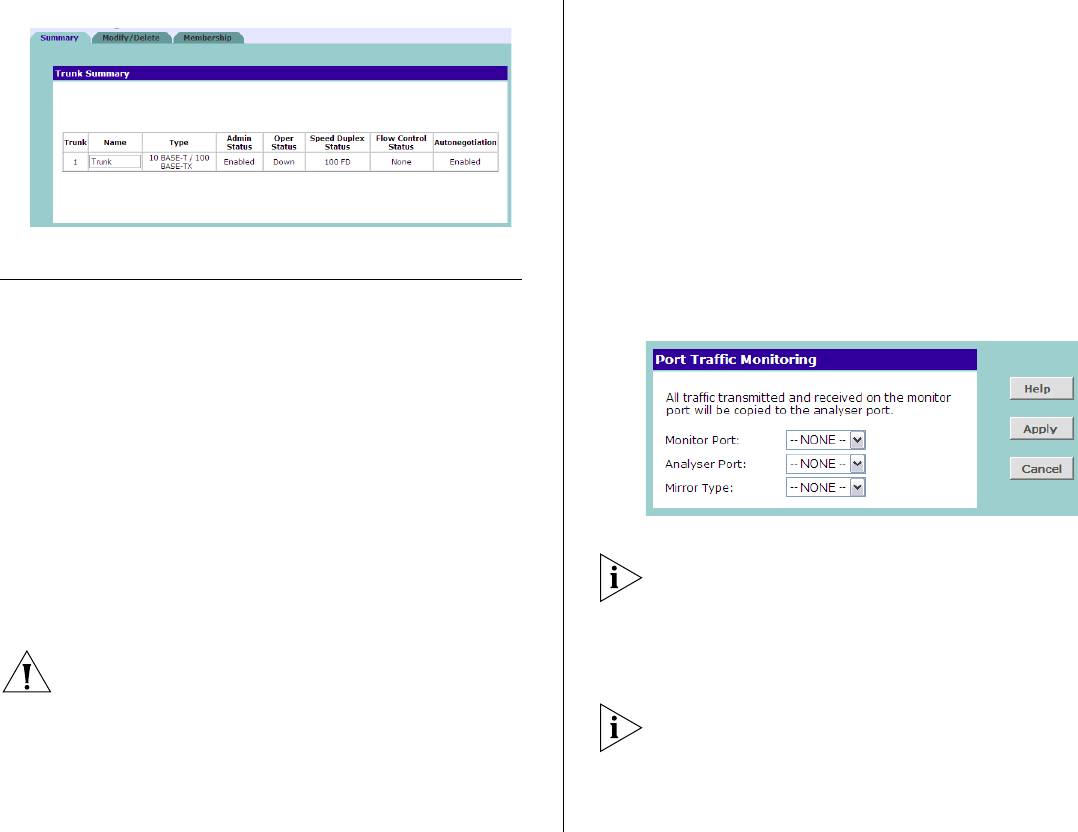
38 CHAPTER 4: CONFIGURING THE SWITCH
Figure 22 Summary Screen
Monitoring Traffic
The Switch allows you to monitor traffic going in and
out of a particular port. For traffic monitoring to
work, you need to attach a network analyzer to one
port and use it to monitor the traffic of other ports in
the stack.
To set up traffic monitoring, you need to set an analy-
sis port (the port that is connected to the analyzer),
and a monitor port (the port that is to be monitored).
Once the pair is defined, and you enable traffic moni-
toring, the Switch takes all the traffic going in and
out of the monitor port and copies it to the analysis
port.
CAUTION: The analyzer port should have a higher
bandwidth than the mirror port. Otherwise, the
Switch may not be able to copy all traffic effectively
during periods of high traffic.
To set up traffic monitoring for a port:
1 Connect a network analyzer to a port.
2 Access the Web interface, and then click Traffic Mon-
itoring on the menu. The Port Traffic Monitoring
Screen appears.
3 On the Monitor Port menu, select the port number
that you want to monitor.
4 On the Analyzer Port menu, select the port number to
which you connected the network analyzer. Traffic to
and from the port selected in Monitor Port will be for-
warded to this port.
Figure 23 Port Traffic Monitoring Screen
Only one port can be selected from the Mirror Form
row, which means that you can only monitor one port
at any given time.
5 In Mirror Type, select the type of packet that you
want to monitor.
You can monitor only one type of packet at a time.
Select either TX or RX from the Mirror Type
drop-down menu.
6 Click Apply.