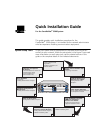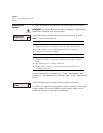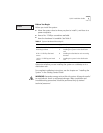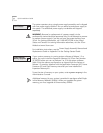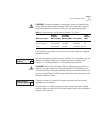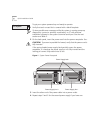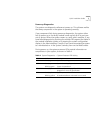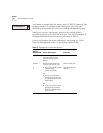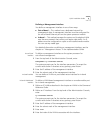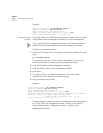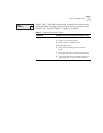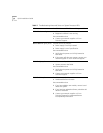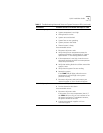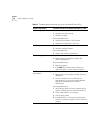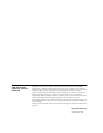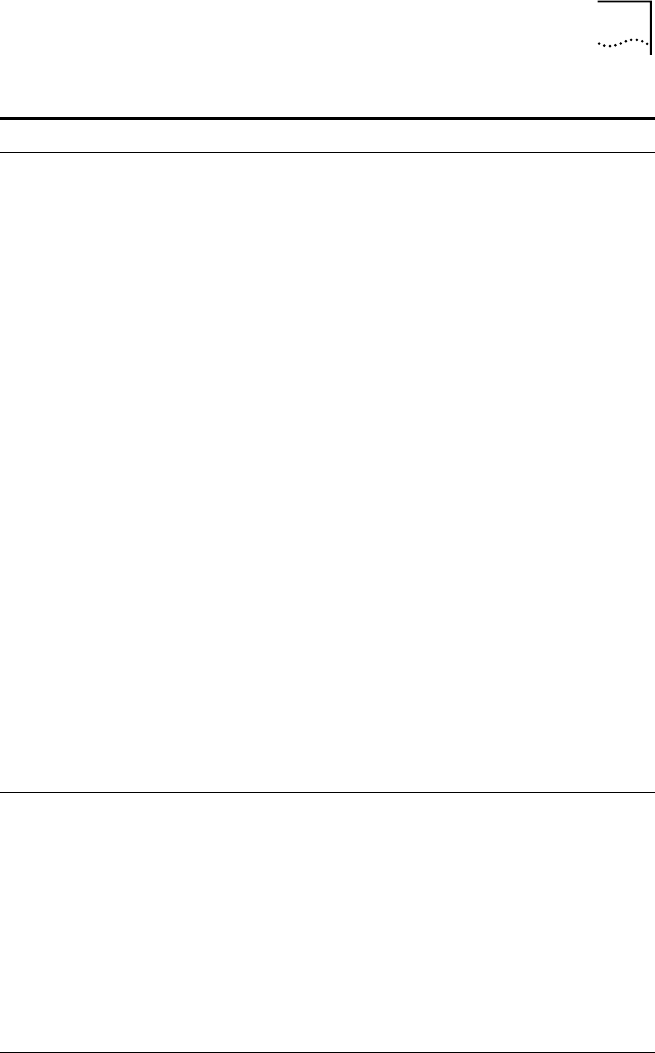
Quick Installation Guide 13
TEMP LED lights yellow. Possible sources of problem:
■ System temperature is too high.
■ Wiring closet is too hot.
■ System vents are blocked.
■ System fans are not operating.
■ System processor has failed.
■ Thermal sensor is faulty.
Recommended actions:
1 Disconnect all power cords.
2 Verify that the room temperature meets the
system specifications. See Appendix A “System
Specifications” in the Getting Started Guide.
3 If the temperature is too high, lower the room
thermostat and wait until the room temperature
meets the specifications.
4 Verify that nothing blocks the airflow around the
system’s vents.
5 Verify that the system fans are working.
6 Restart the system.
If the TEMP LED still lights, either the room
temperature is still too high or the system
processor is faulty.
7 Disconnect all power cords and contact your
network supplier or 3Com Technical Support.
FAN LED lights yellow. Possible source of problem:
■ Fan has slowed or shut down.
Recommended actions:
1 Disconnect all power cords.
If the system is not over temperature (that is, if
the TEMP LED is not lit), you can continue to run
the system until service is scheduled. However,
the system should be serviced.
2 Contact your network supplier or 3Com
Technical Support.
Table 7
Troubleshooting Abnormal Status on System Processor LEDs (continued)
LED Status Possible Sources of Problem and Steps to Take