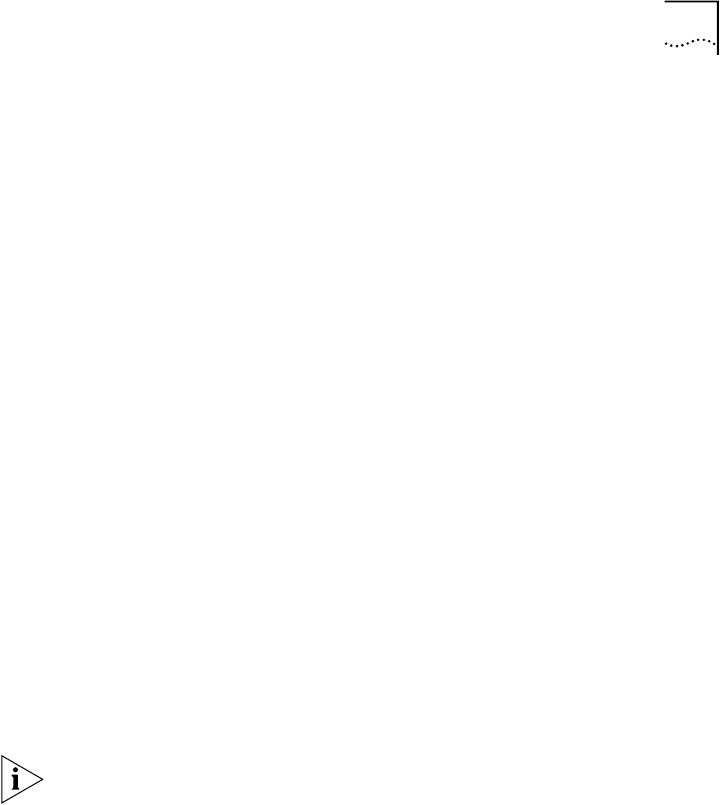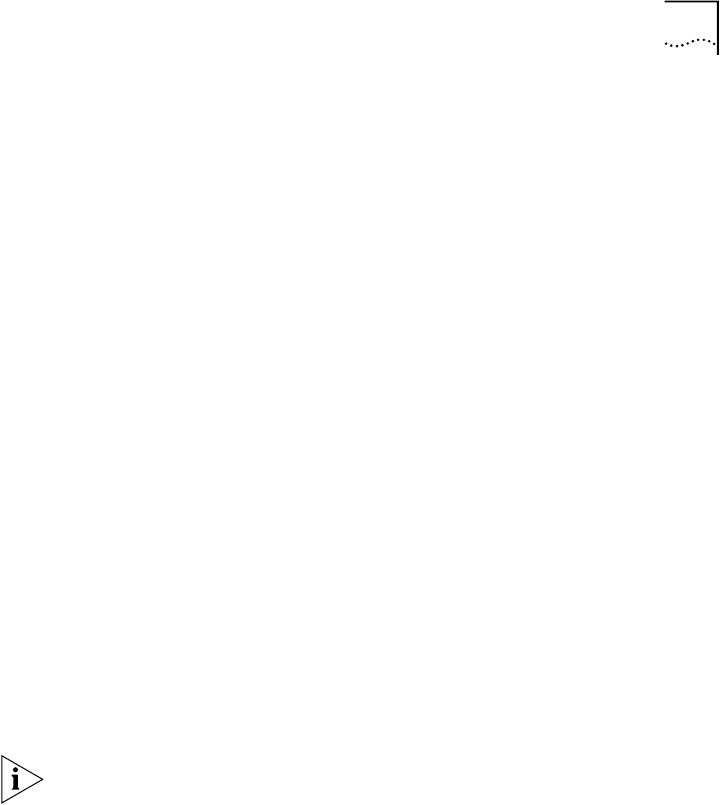
Embedded Web Management Applications 13
WebConsole Tab
In the WebConsole application, the menu tree of folders contains icons
for options that you can change to manage your device. Click an icon to
view the related configuration form.
Using the
WebConsole
To modify many of the parameters and attributes on your system, follow
these steps:
1
In the menu tree, click the folder of the feature that you want to modify.
See the menu tree in Figure 3.
Example: Click
Ethernet.
The expanded Ethernet menu appears in the menu tree, showing the
folders and form icons for the options with which you configure Ethernet
parameters on your system.
2
Click another folder or the form icon for the feature that you want to
configure.
Example: Click
PaceAccess.
The Ethernet System PACE Access configuration form appears.
3
To fill in the form, type the required information.
To get Help on a form and its fields, click the Help button at the bottom
of the form. You must first have installed the form Help; see Chapter 2.
4
Click
Next
or
Apply
to finish the configuration.
■
Next
displays an additional form with more fields for you to fill in.
■
Apply
completes the requested configuration.
For some forms, the system may reset itself before the changes take
effect.
5
To configure system parameters that are not supported through the
WebConsole, click a Telnet icon, for example,
Monitoring
, to launch a
Telnet session to the Administration Console on the device, and then use
the command line interface to configure the parameter.
For details on the commands in the Administration Console, see the
Command Reference Guide
.