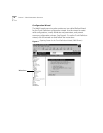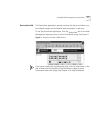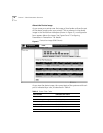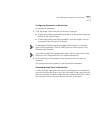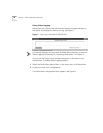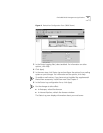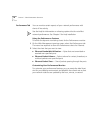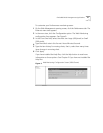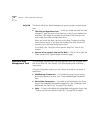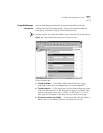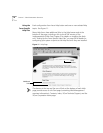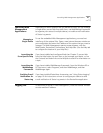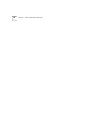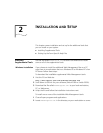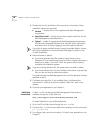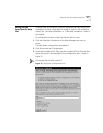22 C
HAPTER
1: W
EB
M
ANAGEMENT
O
VERVIEW
Help Tab
The fourth tab of the Web Management opening screen contains these
links:
■
The Help configuration form
— After you install the Help files (see
Chapter 2), type the path to the directory in which you installed your
Help files. Click
Apply
to complete the software link. Now you can
access Help from each configuration form.
When you install the Help, the links to the Help Contents and Help
Index become active. If you have not installed the Help, these links
connect you to the Help configuration form.
To use Help, see “Using the Form-Specific Help Files” later in this
chapter.
■
Various 3Com support sites on the Web
— Click a link to view the
3Com contacts list, support page, and home page.
Installable Web
Management Tools
The installable supplemental Web Management tools are available from
the 3Com Web site. See Chapter 2 for downloading and installation
instructions.
Using the installation wizard, you can choose to install one or more of
these tools:
■
WebManage Framework
— To facilitate the way that you group
and access devices and tools. See “Using WebManage Framework”
next.
■
DeviceView Accessories
— To enable e-mail notification for Status
Log on the embedded DeviceView application. See “Enabling E-mail
Notification for Status Log” on page 25 for details.
■
Help
— To learn more about the embedded configuration forms. See
“Setting Up the Form-Specific Help Files” on page 29 for details.