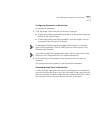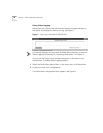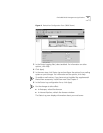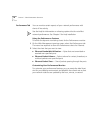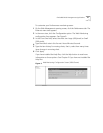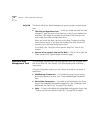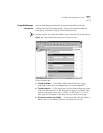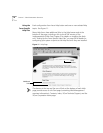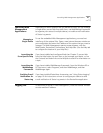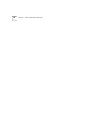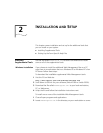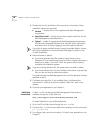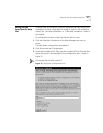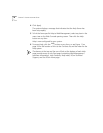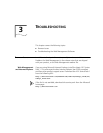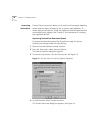Launching Web Management Applications 25
Launching Web
Management
Applications
Depending on which optional files you decide to install, you can manage
a single device, access Help from each form, use WebManage Framework
to organize your access to multiple devices, or enable e-mail notification
of Status Log events.
Managing a
Single Device
To use the embedded Web Management applications, you need not
install any of the optional files. Open a new Internet browser window on
your workstation and enter the IP address of the system that you want to
manage. The Web Management opening screen appears, with the
WebConsole, DeviceView, Performance, and Help tabs. (Use the Help tab
to configure the location of your Help files.)
Launching the
Form-Specific Help
If you have installed and configured Help (see Chapter 2), access Help
from the
Help
button for each form as you manage your device, or use
the Contents and Index links on the Help tab to search for information on
a topic.
Launching the
WebManage
Framework
If you have installed WebManage Framework, from the Windows 95 or
NT Start menu, select
Programs
, and then
WebManage
, and then
WebManage
again.
Enabling E-mail
Notification for
Status Log
If you have installed DeviceView Accessories, see “Using Status Logging”
on page 18 for instructions on how to configure your device to send
e-mail notification of Status Log events in the DeviceView application.
Logging Out
To disconnect a session in Web Management, close the browser window
or enter another IP address.