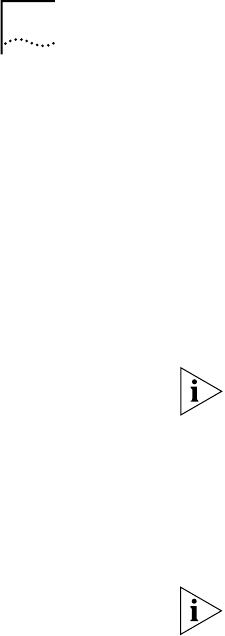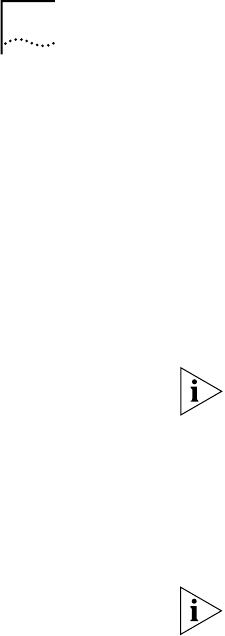
28 C
HAPTER
2: I
NSTALLATION
AND
S
ETUP
3
Double-click the file and follow the instructions in the wizard. Three
installation options are provided:
■
Custom
— Installs one or more supplemental Web Management
components.
■
Help Files Install
— Installs only the form-specific Help files for the
Web Management embedded forms.
■
Ty p i ca l
— Installs all supplemental Web Management components,
including the integrated Graphical User Interface (GUI), DeviceView
accessories (such as Status Logging), and form-specific Help files.
If you plan to group multiple devices in easily accessible folders, choose
the
Ty p ic a l
installation or choose the
Web Management
option in the
Custom
installation.
4
Decide whether to reboot:
■
If you have selected
Help Files Install
or
Typical
and are using
Windows 95, the wizard prompts you to confirm whether you want to
reboot your system. If you click
Finish
, the system reboots itself to
complete the installation process.
If you are running Windows NT, the system does not need to reboot.
■
If you have selected the
Custom
installation and chosen only the Help
files, you do not need to reboot your system.
The wizard installs the Web Management icon into the directory that you
specified in step 3.
5
Configure your Help files, if you installed them, by following the
instructions in “Setting Up the Form-Specific Help Files” later in this
chapter.
6
To launch your applications, see Chapter 1.
UNIX Help
Installation
A UNIX .
TAR
file containing the Web Management Help system is
available through the 3Com Web site:
http://www.support.3com.com/software/switches.htm
To install Help files on your UNIX workstation:
1
Go to the 3Com Web site and locate the
HELP.TAR
file.
2
To extract the
.TAR
file into your Web server directory, use this command:
tar -xvf HELP.TAR
3
To configure Help, see the next section. To launch your applications, see
Chapter 1.