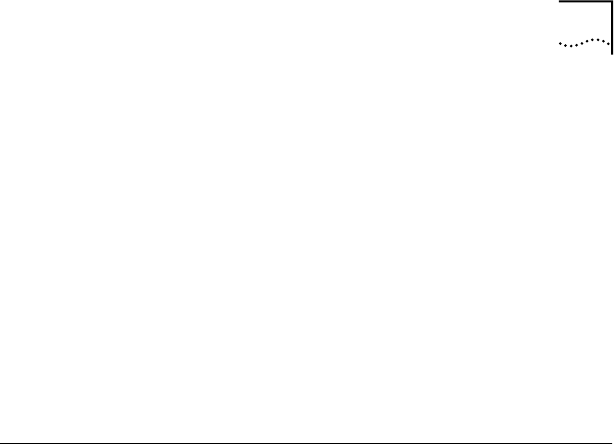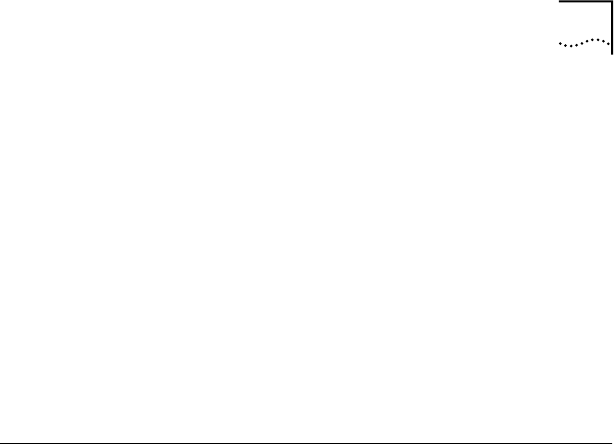
Verifying Successful Installation 35
9 Click OK.
■ If the TCP/IP Configuration screen appears, enter the
requested information for your network environment.
Refer to your system administrator or the Windows NT
documentation for assistance.
■ If the TCP/IP Configuration screen does not appear, the
installation is complete.
10 Remove EtherDisk diskette 2 from drive A, and then
restart the PC.
The installation is complete. Go to the next section,
“Verifying Successful Installation,” to confirm that the
NIC is properly installed.
Verifying Successful Installation
This section describes how to verify that the NIC and its
software are properly installed on your PC.
Windows 95 and Windows 98
To verify successful NIC installation on a PC running
Windows 95 or Windows 98:
1 Open the Windows Start menu, select Settings, and
then select Control Panel.
2 Double-click the System icon, and then select the
Device Manager tab.
3 Double-click Network adapters and make sure that
the name of the 3Com EtherLink NIC appears.
If a red X or a yellow exclamation point (!) appears next to
the name of the NIC, the installation was not successful.
See “Troubleshooting the Installation” and “Frequently
Asked Questions” in Chapter 6 for troubleshooting help.
Windows NT 4.0
To verify successful NIC installation on a PC running
Windows NT 4.0:
1 Double-click the My Computer icon, then the
Control Panel icon, and then the Network icon.
2 Select the Adapters tab.
book Page 35 Monday, March 15, 1999 1:31 PM